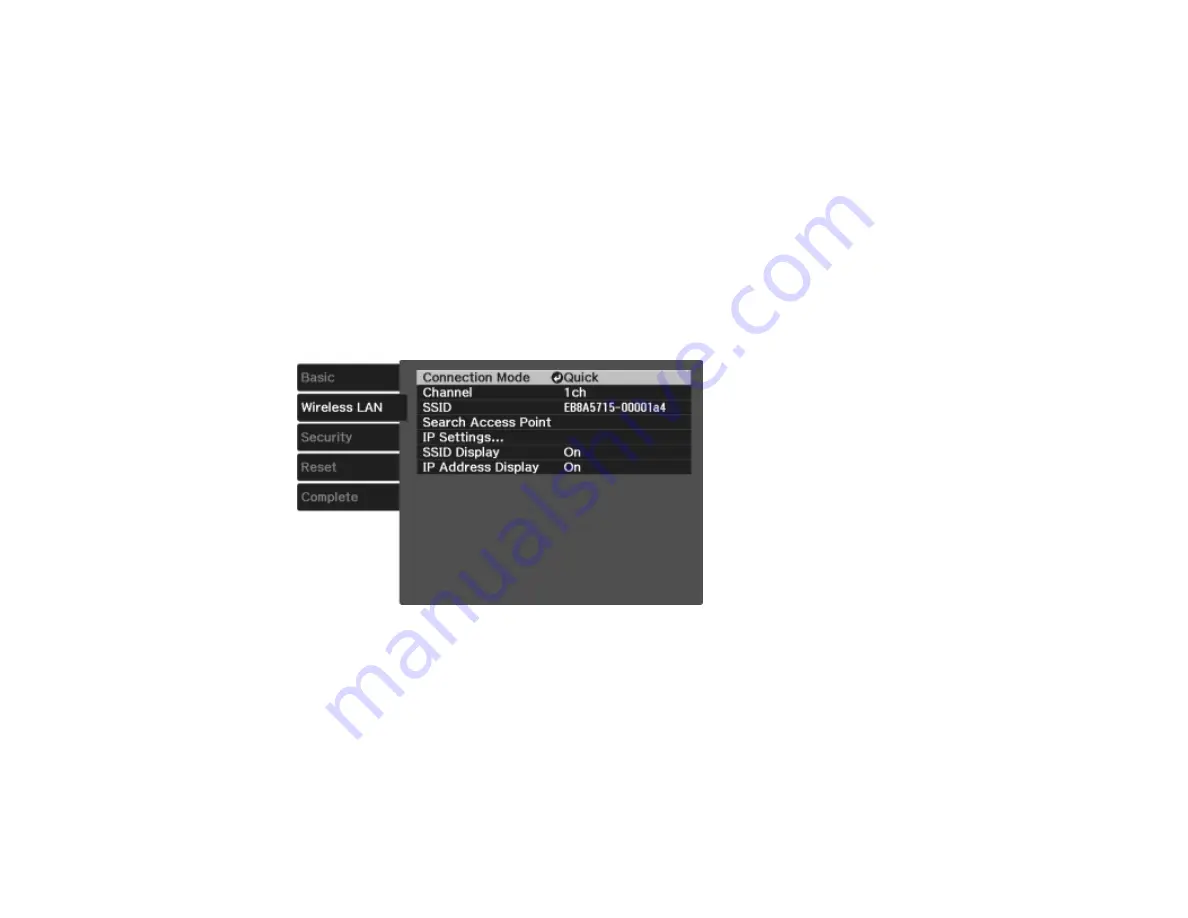
37
7.
Select the following basic options as necessary:
•
Projector Name
lets you enter a name up to 16 alphanumeric characters long to identify the
projector over the network.
•
Remote Password
lets you enter a password up to 8 alphanumeric characters long for accessing
the Remote or Basic Control screen on a smartphone or tablet.
•
Display LAN Info
lets you select how the projector displays network information. You can select
an option to display a QR code that lets you quickly connect your iOS or Android devices using the
Epson iProjection app.
Note:
Use the displayed keyboard to enter the name, passwords and keyword. Press the arrow
buttons on the remote control to highlight characters and press
Enter
to select them.
8.
Select the
Wireless LAN
menu and press
Enter
.
9.
Select the settings on the
Wireless LAN
menu as necessary for your network.
10. When you finish selecting settings, select
Complete
and follow the on-screen instructions to save
your settings and exit the menus.
After you complete the wireless settings for your projector, you need to select the wireless network on
your computer, or iOS or Android device.
Содержание PowerLite Home Cinema 3100
Страница 1: ...PowerLite Home Cinema 3100 3700 User s Guide ...
Страница 2: ......
Страница 8: ......
Страница 24: ...24 Front Rear Front Ceiling ...
Страница 26: ...26 Vertical lens shift adjustment Horizontal lens shift adjustment ...
Страница 209: ...EasyMP Multi PC Projection Operation Guide v2 00 ...
Страница 210: ......
Страница 214: ...6 Notices 111 Copyright Notice 111 About Notations 112 General Notice 112 Copyright Attribution 113 ...
Страница 313: ...105 13 Refresh Refreshes the thumbnails Parent topic Screen Summary ...






























