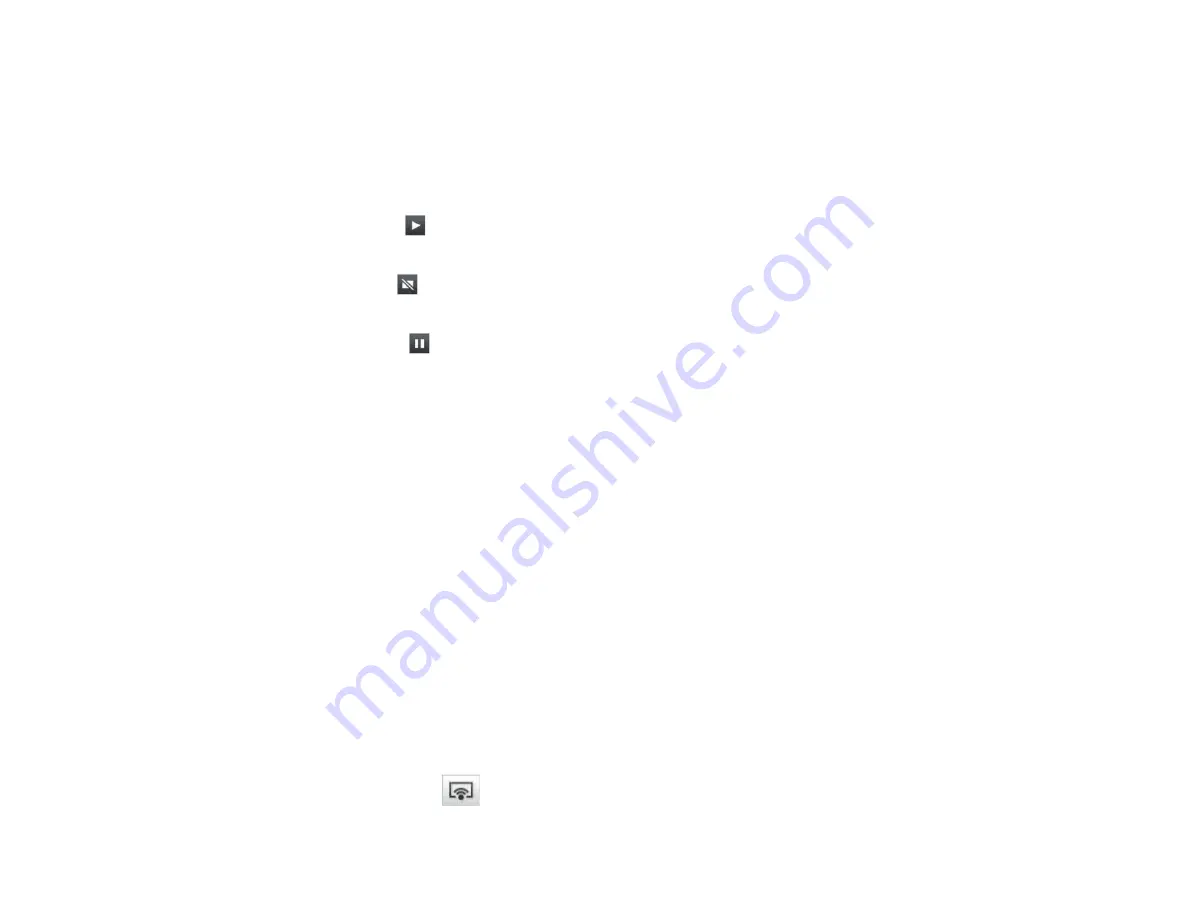
48
Operating the Projected Display Status
You can control the projected display while projecting your computer screen by starting, stopping, or
pausing the projected image.
Perform one of the following operations on the toolbar or the projection control screen.
•
Show
: Click the
button.
The computer screen is projected as it is.
•
Stop
: Click the
button.
The projected image stops. A black screen is projected while stopped.
•
Pause
: Click the
button.
The projected image pauses. The paused image is projected, even if you make changes on the
computer screen.
Note:
• These buttons are not available for participants when using the moderator function.
• The moderator can also control the other users' projection using the projection control screen when
using the moderator function.
Parent topic:
Controlling the Projected Display
Related references
Changing the Number of Projected Panels
You can divide the projected display into a maximum of four panels. By changing the number of panels,
you can project screens from multiple devices at the same time, or project one computer screen in full
screen mode.
Note:
• This function is not available for participants when using the moderator function.
• You can also use the
button to project your computer screen in full screen mode.
Содержание PowerLite Home Cinema 3100
Страница 1: ...PowerLite Home Cinema 3100 3700 User s Guide ...
Страница 2: ......
Страница 8: ......
Страница 24: ...24 Front Rear Front Ceiling ...
Страница 26: ...26 Vertical lens shift adjustment Horizontal lens shift adjustment ...
Страница 209: ...EasyMP Multi PC Projection Operation Guide v2 00 ...
Страница 210: ......
Страница 214: ...6 Notices 111 Copyright Notice 111 About Notations 112 General Notice 112 Copyright Attribution 113 ...
Страница 313: ...105 13 Refresh Refreshes the thumbnails Parent topic Screen Summary ...






























