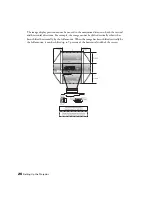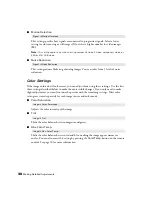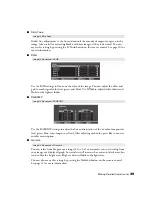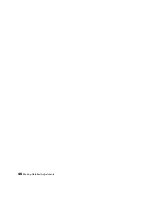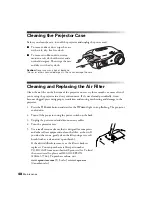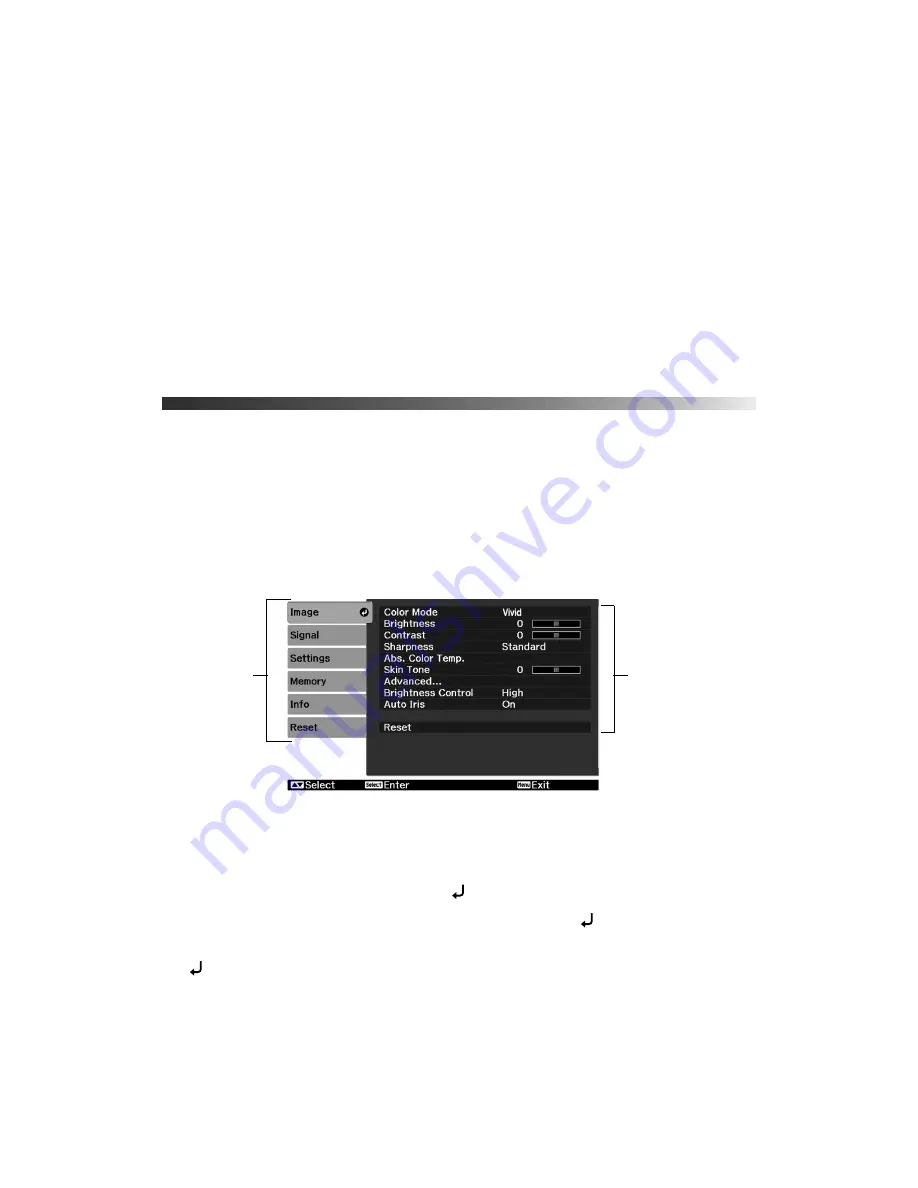
Making Detailed Adjustments
33
Making Detailed Adjustments
You can use the projector’s on-screen menus to make detailed adjustments to the image
quality—such as the brightness, contrast, sharpness, and color. You can also change the menu
display, sleep mode settings, and other projector features.
Using the Menu System
You can access the menu system either from the remote control or the buttons on the
projector’s control panel. You can access the full menu or a line menu that lets you adjust the
Picture and Memory settings while viewing their effects on your display. You can also change
the menu language and control how the menus display (see page 34).
1. To display the full menu, press the
Menu
button on the projector or remote control. You
see a display like this one (the actual display depends on the connected equipment):
Note:
Depending on which equipment is connected to the projector, some options may not be
available.
2. Press the
u
or
d
button to highlight a main menu option (
Image
,
Signal
,
Settings
,
Memory
,
Info
or
Reset
), then press the
Select
button to select it.
3. Press the
u
or
d
button to highlight a setting, then press the
Select
button.
4. Press the
u
,
d
,
l
, or
r
button to change settings as necessary. You may have to press the
Select
button to confirm your choice.
Main menu
options
Settings available
for the highlighted
menu
Содержание PowerLite Home Cinema 1080
Страница 1: ...PowerLite Pro Cinema 1080 Home Theater Projector User s Guide ...
Страница 6: ...6 Contents ...
Страница 46: ...46 Making Detailed Adjustments ...
Страница 54: ...54 Maintenance ...