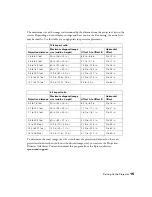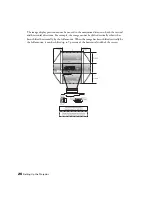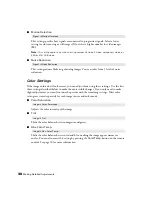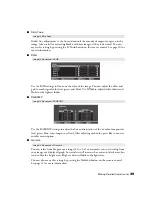Making Basic Adjustments
29
Choosing the Color Mode
You can change the Color Mode to automatically adjust brightness, contrast, and color,
letting you quickly optimize the projected image for various lighting environments. You can
also select a different color mode for each input source—which is useful if you view different
types of images from different sources. (For example, you might set the source to
Cinema
Day
if it’s usually used for watching movies in the daytime with the blinds closed, or you
might set the source to
Vivid
for playing video games with the blinds open.)
Select the image source you want to adjust, then press the
Color Mode
button on the remote
control. Choose from these settings:
■
Vivid
for projecting the brightest picture available.
■
Cinema Day
for watching movies during the day.
■
Natural
for projecting the most natural, accurate
colors.
■
Cinema Night
for viewing movies in a dark room.
■
HD
for images that are close to those in
professional-use broadcast monitors.
■
Silver Screen
for black and white movies or those
with dark scenes.
When you select the
Natural
or
Cinema Night
setting, the built-in Epson Cinema Filter
automatically increases the contrast and naturalizes projected skin tones.
Color
Mode
button
Содержание PowerLite Home Cinema 1080
Страница 1: ...PowerLite Pro Cinema 1080 Home Theater Projector User s Guide ...
Страница 6: ...6 Contents ...
Страница 46: ...46 Making Detailed Adjustments ...
Страница 54: ...54 Maintenance ...