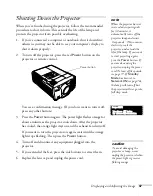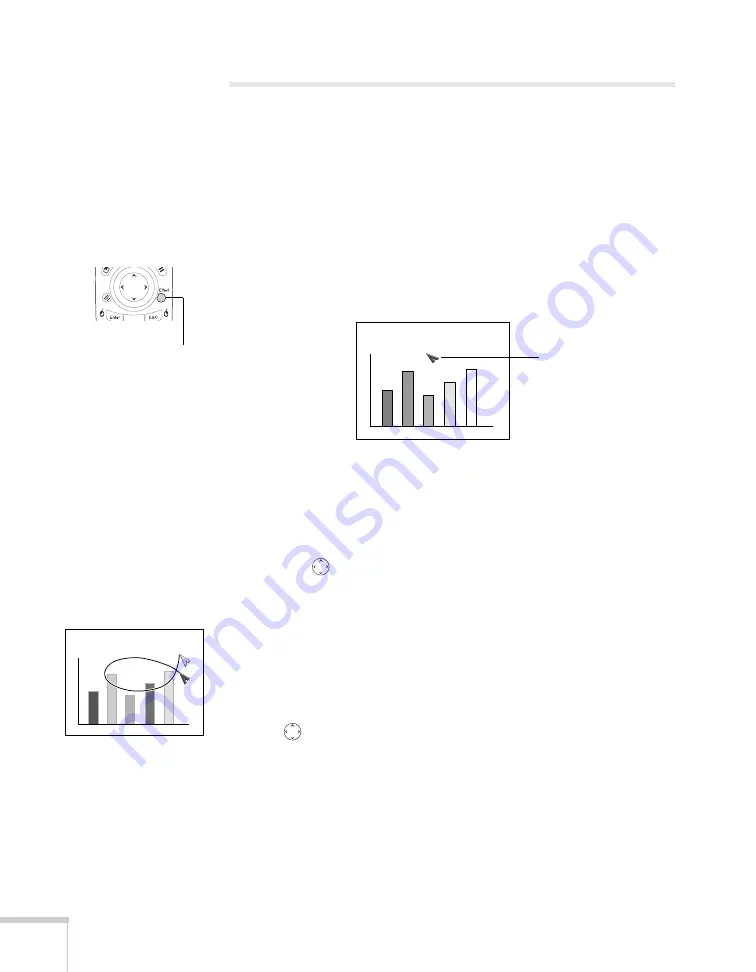
60
Giving Your Presentation
Highlighting Your Presentation
You can display a pointer to call out something on the screen, or draw
straight or curved lines to emphasize particular points. There are three
preset pointer tools you can choose from, and each one can be
customized for a different look.
Using the Pointer Tool
1. To activate the pointer tool, press the
Effect
button on the
remote control. A pointer appears on the screen.
If you prefer to use a different style of pointer, continue pressing
the
Enter
button to select the desired style. Three preset
options are available, but you can customize the look of each one
(see page 61).
2. Use the
pointer button on the remote control to position the
pointer on the screen.
3. To draw a straight line, place the pointer where you want the line
to begin and press
Enter
. Move the pointer to where you want the
line to end, and press
Enter
again.
4. To draw a curved line, place the pointer at the start of the line,
then press and hold the
Enter
button until it lights up. Then use
the
pointer button to move the pointer and draw on the
screen. Press
E
SC
when done.
5. If you want to draw additional lines, repeat steps 3 and 4.
6. When done drawing, press
E
SC
to clear the screen.
Effect
button
Pointer
Содержание PowerLite 9300i - PowerLite 9300NL Multimedia Projector
Страница 1: ...EPSON PowerLite 9300i Multimedia Projector User sGuide ...
Страница 8: ...8 ...
Страница 48: ...48 Displaying and Adjusting the Image ...
Страница 122: ...122 Appendix A Projector Installation ...
Страница 136: ...136 Appendix C Notices ...