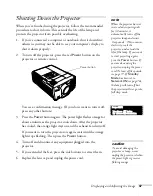Giving Your Presentation
61
Customizing the Pointer Tools
You can customize the shape and size of each of the three pointer
tools, select the color and width of the line made with each pointer,
and set how fast you can move the pointer across the screen.
1. Press the
Menu
button on the remote control, highlight the
Effect
menu, and press
Enter
.
You see this screen:
2. For each of the three Pointer/Line icons, you can change the
following settings:
■
Shape
Lets you select one of the following pointer shapes:
■
Zoom Rate
Changes the size of the pointer
■
Color
Changes the color of the line you can draw using the pointer
■
Width
Changes the line width
3. You can also change the
Pointer Speed
setting to adjust how fast
the pointer tool moves across the screen.
4. When done, press
E
SC
to exit from the menu system.
Set
Video
Audio
Setting
User’s Logo
Advanced1
Color Mode
Pointer/Line1
Color
:
:
[Menu]: Exit
Pointer Speed
:
[ ]: Enter
[ ]: Select
About
Reset All
Advanced2
Effect
Zoom Rate : 100%
Color
Width
Set
Pointer/Line2
Set
Pointer/Line3
Zoom Rate : 100%
Zoom Rate : 100%
L
M
Execute
:
:
Color
Width
:
:
Color
Width
H
Reset
Содержание PowerLite 9300i - PowerLite 9300NL Multimedia Projector
Страница 1: ...EPSON PowerLite 9300i Multimedia Projector User sGuide ...
Страница 8: ...8 ...
Страница 48: ...48 Displaying and Adjusting the Image ...
Страница 122: ...122 Appendix A Projector Installation ...
Страница 136: ...136 Appendix C Notices ...