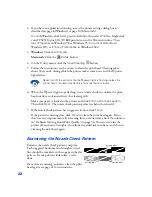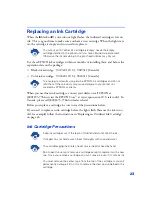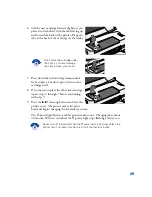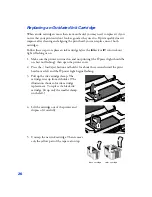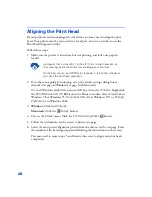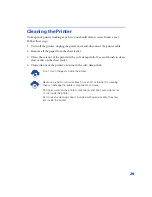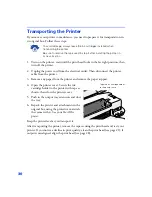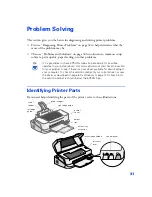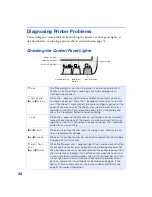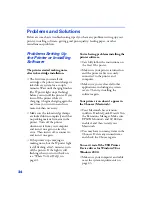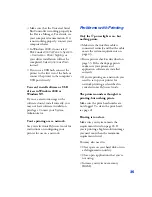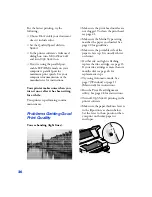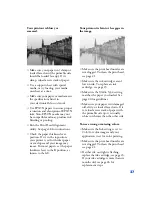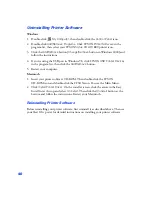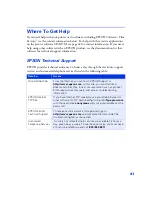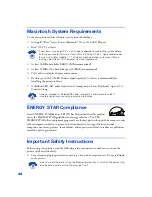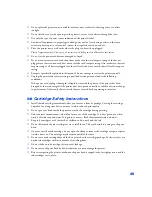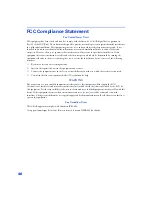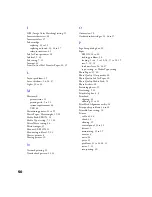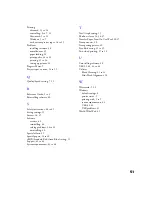36
For the fastest printing, try the
following:
■
Choose
Black
ink if your document
doesn’t include color.
■
Set the Quality/Speed slider to
Speed
.
■
In the printer software’s Advanced
dialog box, turn
MicroWeave
off
and turn
High Speed
on.
■
If you’re using the parallel port,
enable ECP/DMA mode on your
computer’s parallel port for
maximum print speeds. See your
computer documentation or the
manufacturer for instructions.
Your printer makes noise when you
turn it on or after it has been sitting
for a while.
Your printer is performing routine
maintenance.
Problems Getting Good
Print Quality
You see banding (light lines).
■
Make sure the print head nozzles are
not clogged. To clean the print head,
see page 21.
■
Make sure the Media Type setting
matches the paper you loaded. See
page 20 for guidelines.
■
Make sure the printable side of the
paper is face up. It is usually whiter
or shinier.
■
If either ink out light is flashing,
replace the ink cartridge; see page 23.
If your ink cartridge is more than six
months old, see page 26 for
replacement steps.
■
Try using Automatic mode. See
page 7 (Windows) or page 11
(Macintosh) for instructions.
■
Run the Print Head Alignment
utility. See page 28 for instructions.
■
Turn off
High Speed
printing in the
printer software.
■
Make sure the paper thickness lever is
in the
0
position, as shown below.
Set the lever to the
+
position when
you print on thicker paper or
envelopes.