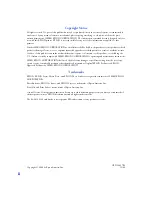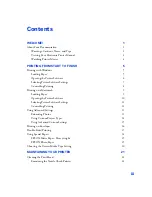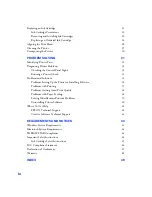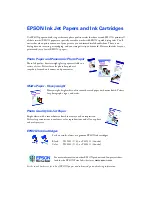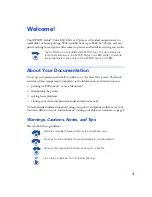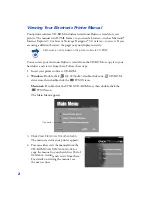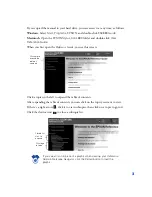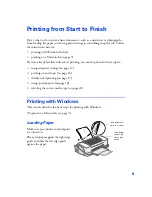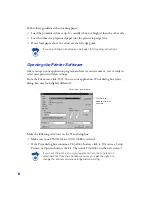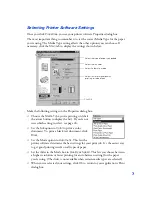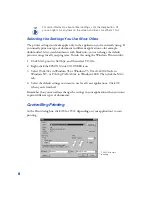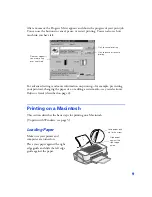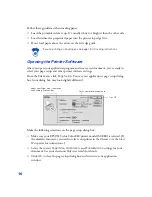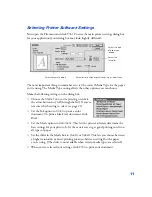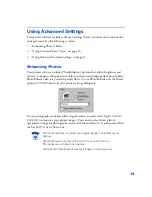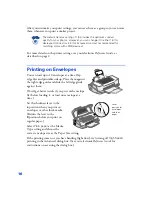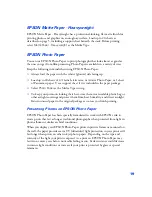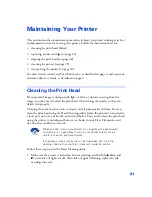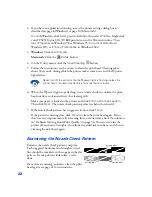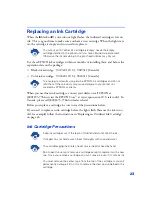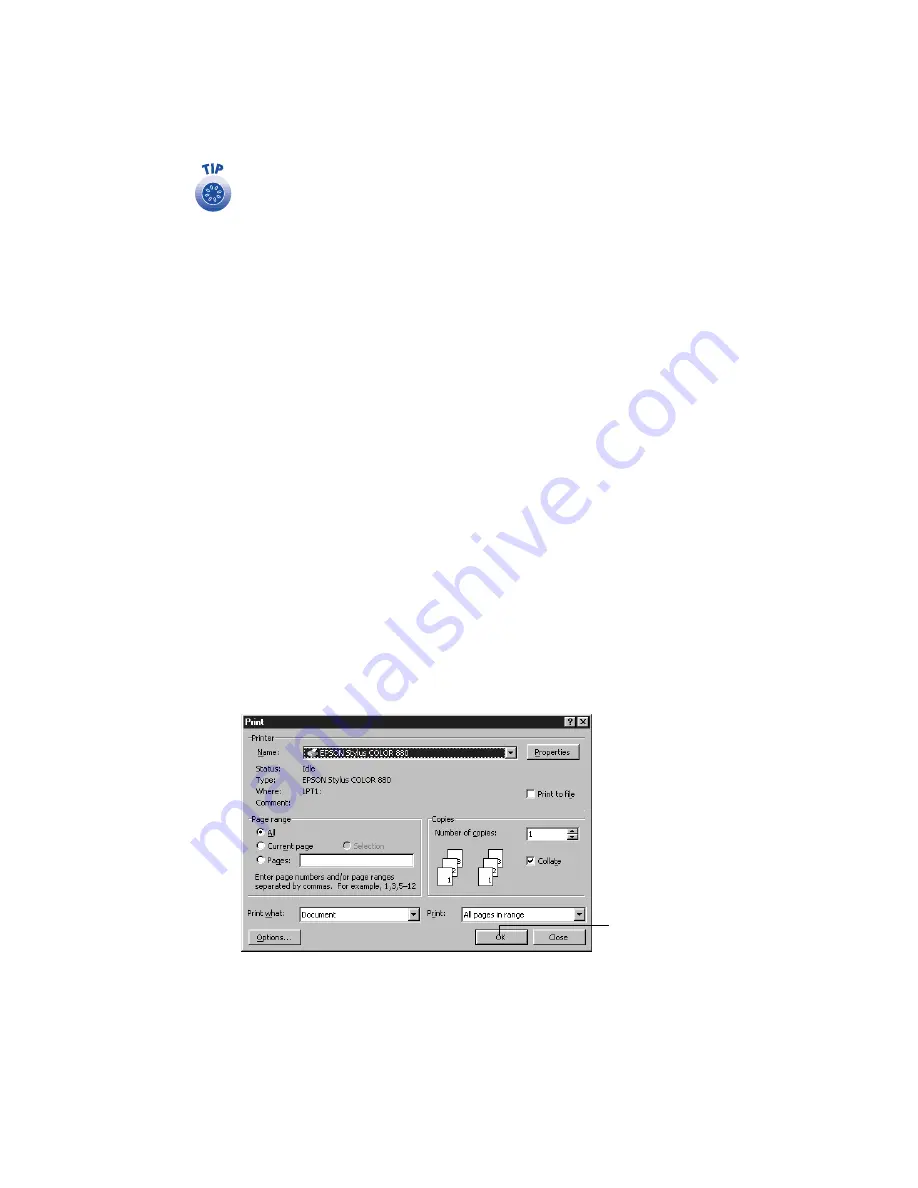
8
For more information about printer settings, click the Help button. Or
you can right-click any item on the screen and then click What’s This?.
Selecting the Settings You Use Most Often
The printer settings you make apply only to the application you’re currently using. If
you usually print one type of document in different applications—for example,
double-sided, letter-sized documents with black ink—you can change the default
printer settings for all your programs. You do this using the Windows Printer utility.
1. Click
Start
, point to
Settings
, and then select
Printers
.
2. Right-click the
EPSON Stylus COLOR 880
icon.
3. Select
Properties
in Windows 98 or Windows 95,
Document Defaults
in
Windows NT, or
Printing Preferences
in Windows 2000. Then click the
Main
tab.
4. Select the default settings you want to use for all your applications. Click
OK
when you’re finished.
Remember that you can always change the settings in your application when you want
to print different types of documents.
Controlling Printing
At the Print dialog box, click
OK
(or
, depending on your application) to start
printing.
Click OK to start
printing