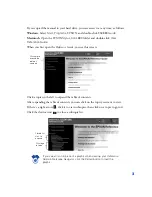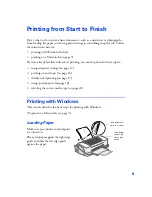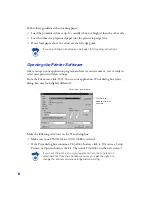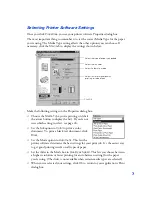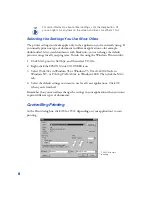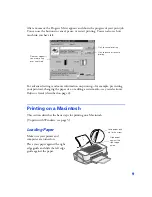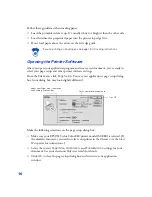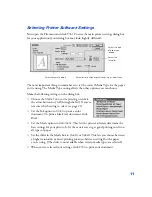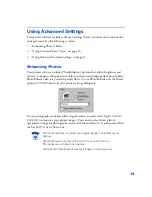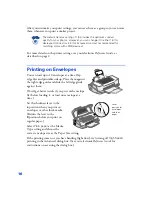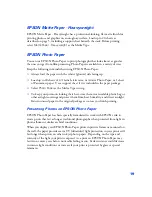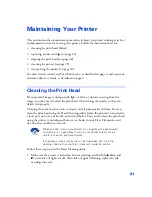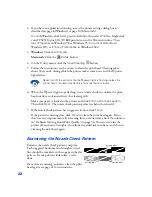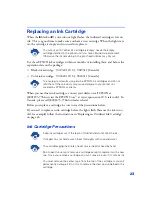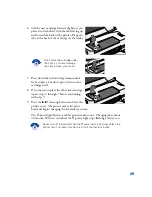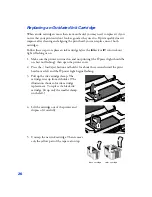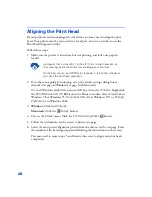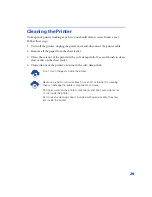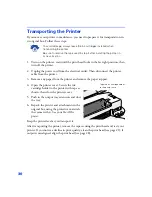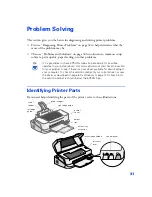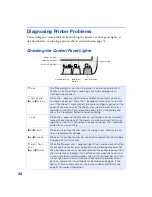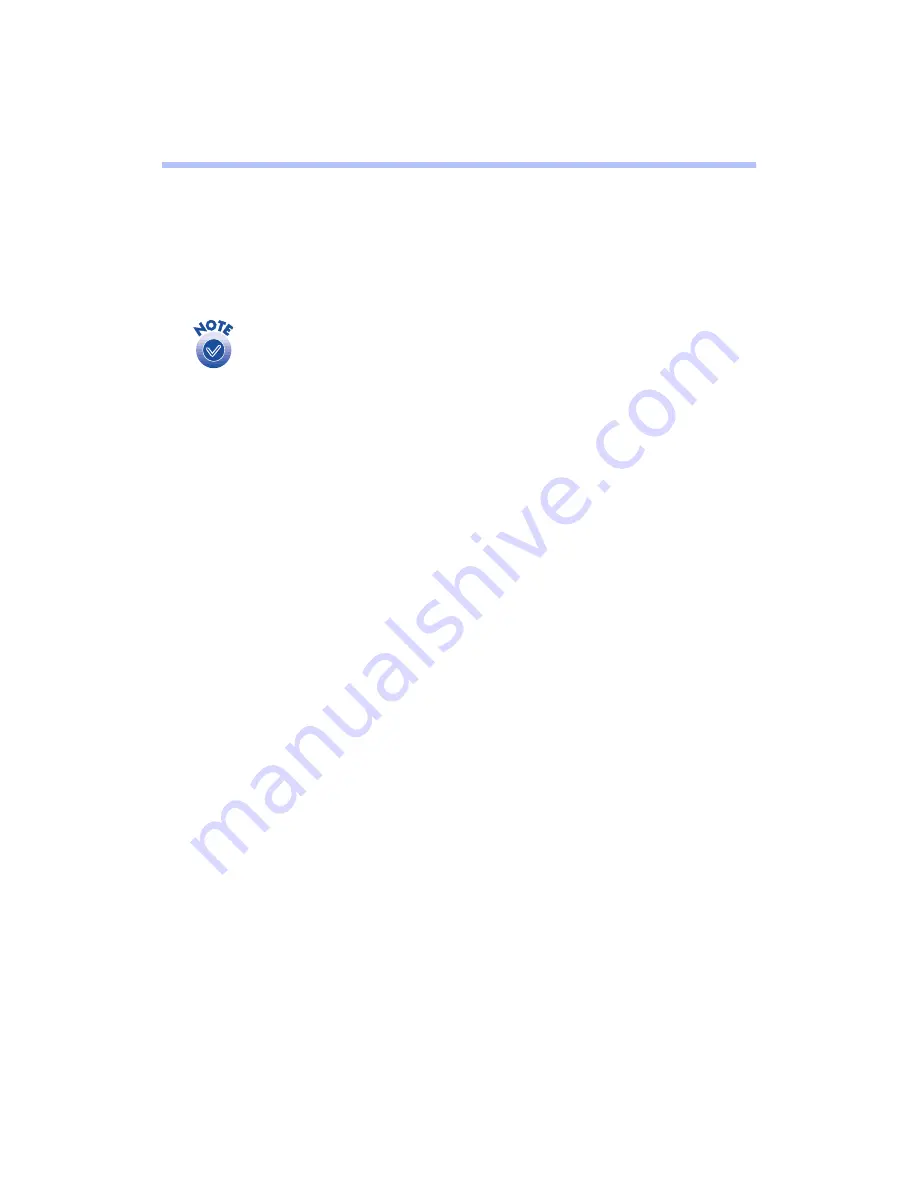
17
Double-Sided Printing
You can print on both sides of each page with the double-sided printing option in
your EPSON
®
printer software. This section includes instructions for standard
double-sided printing. You can also create single-fold booklets with Folded Booklet
double-sided printing. See your electronic
Reference Guide
for instructions.
Use only media types that support double-sided printing. Depending on
the type of paper and the amount of ink used in your document, ink
may bleed through to the other side of the paper. Double-sided printing
is not available when the printer is shared over a network.
You can print up to 60 pages per document, on 30 sheets of paper. If you’re printing
a longer document, you’ll need to print it in sections. For example, if you were
printing a 175-page document, you’d print it in three sections of 60 pages (30 sheets),
60 pages (30 sheets), and 55 pages (28 sheets). The page ranges you’d select in your
software application’s print dialog box are: 1-60, 61-120, and 121-175.
If your long document has an odd number of pages, make sure you print even
numbers of pages for the first sections and print an odd number for the last section.
That way, if you have a blank page, it will appear at the end of your document.
Follow these steps:
1. Load plain paper or another double-sided media in your printer.
2. Open your printer software as described on page 6 for Windows and page 10 for
Macintosh.
3.
Windows
: Choose
Double-Sided Printing
on the EPSON Stylus COLOR 880
Properties Layout tab.
Macintosh
: Choose
Double-Sided Printing
in the Page Setup dialog box.
4. Start printing. The printer prints all the odd-numbered pages first, starting with
page 1.