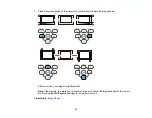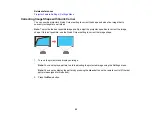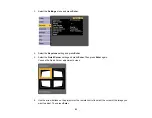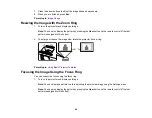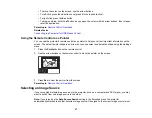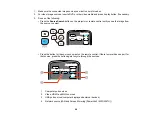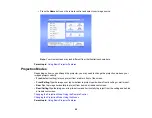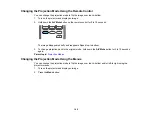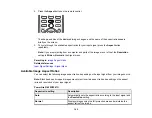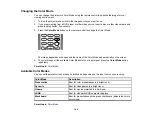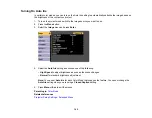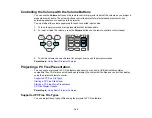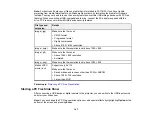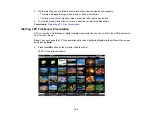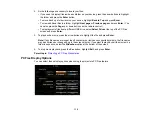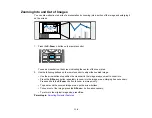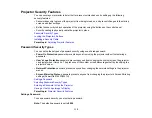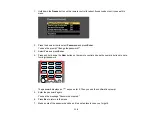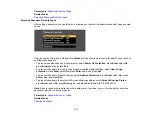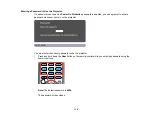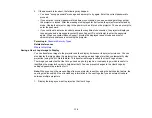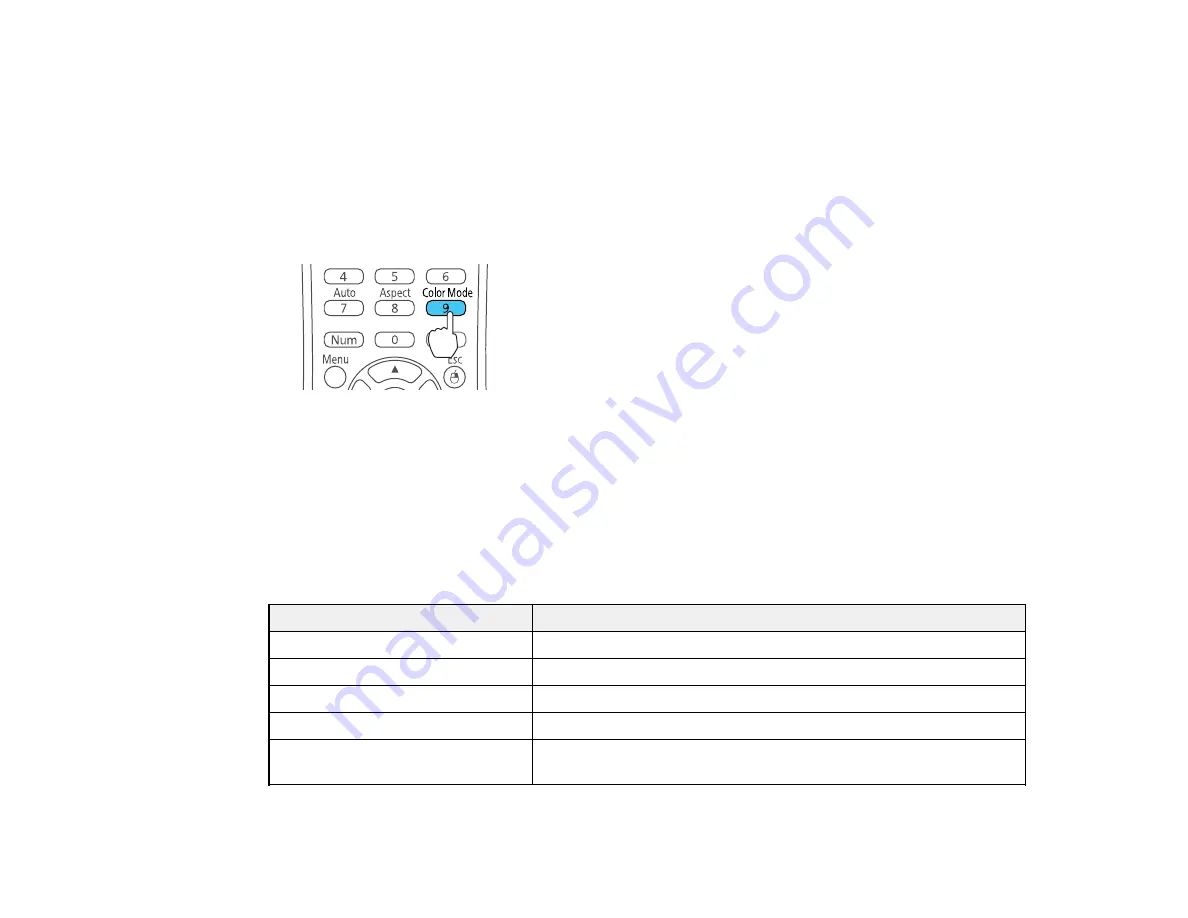
104
Changing the Color Mode
You can change the projector's Color Mode using the remote control to optimize the image for your
viewing environment.
1.
Turn on the projector and switch to the image source you want to use.
2.
If you are projecting from a DVD player or other video source, insert a disc or other video media and
press the play button, if necessary.
3.
Press the
Color Mode
button on the remote control to change the Color Mode.
The image appearance changes and the name of the Color Mode appears briefly on the screen.
4.
To cycle through all the available Color Modes for your input signal, press the
Color Mode
button
repeatedly.
Parent topic:
Available Color Modes
You can set the projector to use these Color Modes, depending on the input source you are using:
Color Mode
Description
Presentation
Best for color presentations in a bright room
Dynamic
Best for video games in a bright room
Cinema
Best for movies projected in a dark room
sRGB
Best for standard sRGB computer displays
Blackboard
Best for presentations onto a green chalkboard (adjusts the colors
accordingly)
Parent topic:
Содержание PowerLite 2042
Страница 1: ...PowerLite 2042 2142W 2247U User s Guide ...
Страница 2: ......
Страница 10: ......
Страница 24: ...24 Projector Parts Remote Control 1 Power button ...
Страница 26: ...26 Parent topic Projector Part Locations ...
Страница 55: ...55 1 Remove the wireless LAN module cover screw 2 Insert the wireless LAN module into the USB A port ...
Страница 137: ...137 Parent topic Copying Menu Settings Between Projectors ...
Страница 164: ...164 2 Carefully open the air filter cover ...