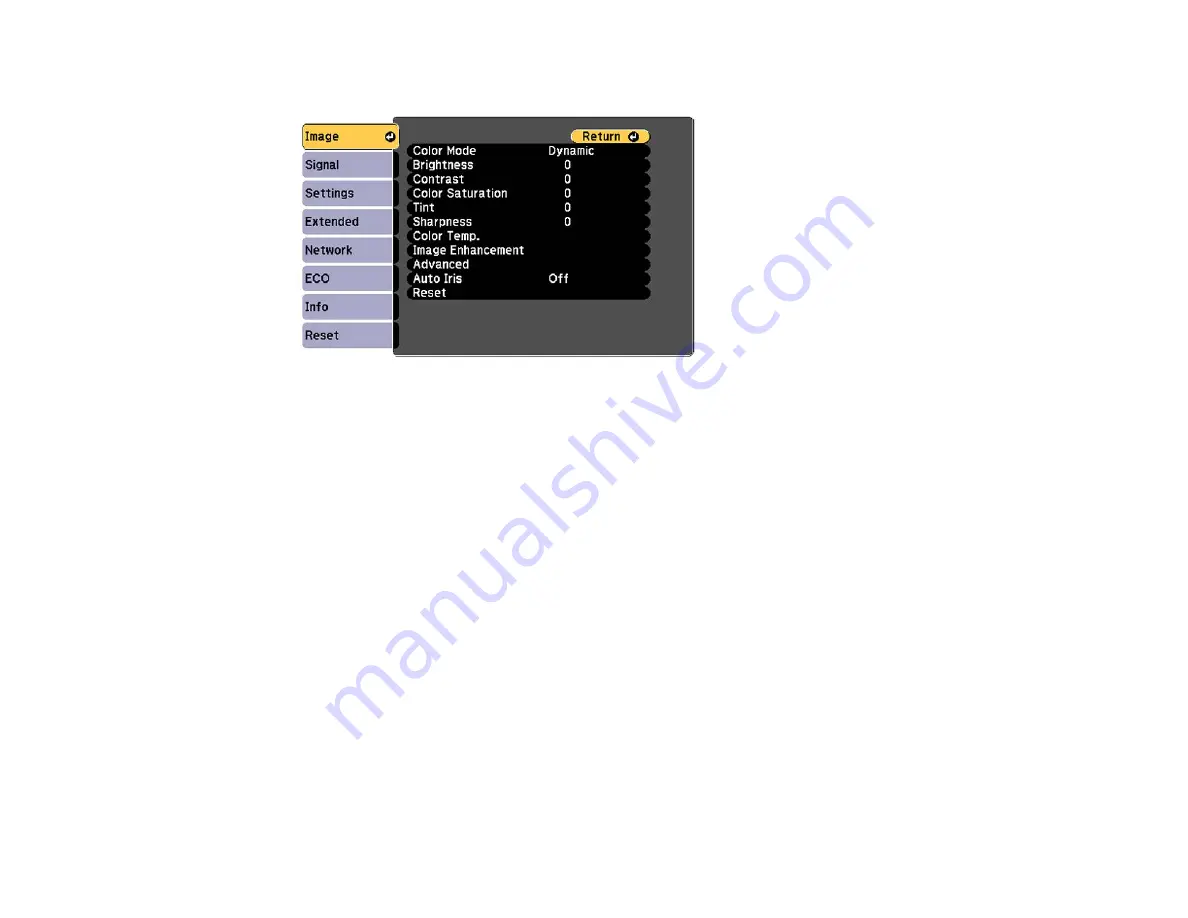
4.
Press the
Menu
button, select the
Image
menu, and press
Enter
.
5.
Select settings as necessary.
6.
Set the remote control ID to match the next projector, then select Image menu adjustments as
necessary to match the projectors' displays.
Note:
The brightness and tint may not match exactly even after adjustments. If brightness and tint
differences become more noticeable over time, repeat the adjustments.
Parent topic:
Projector Identification System for Multiple Projector Control
Projecting Two Images Simultaneously
You can use the split screen feature to simultaneously project two images from different image sources
next to each other. You can control the split screen feature using the remote control or the projector
menus.
Note:
While you use the split screen feature, other projector features may not be available and some
settings may be automatically applied to both images.
115
Содержание PowerLite 1224
Страница 1: ...PowerLite 1224 1264 1284 User s Guide ...
Страница 2: ......
Страница 9: ...PowerLite 1224 1264 1284 User s Guide Welcome to the PowerLite 1224 1264 1284 User s Guide 9 ...
Страница 44: ...1 Remove the battery cover 2 Insert the batteries with the and ends facing as shown 44 ...
Страница 55: ...1 Remove the wireless LAN module cover screw 2 Insert the wireless LAN module into the USB A port 55 ...
Страница 78: ...2 Press one of these keystone buttons on the control panel to display the Keystone adjustment screen 78 ...
Страница 125: ...Parent topic Copying Menu Settings Between Projectors 125 ...
Страница 245: ...Copyright Attribution 2015 Epson America Inc 9 15 CPD 42653R1 Parent topic Copyright Notice 245 ...






























