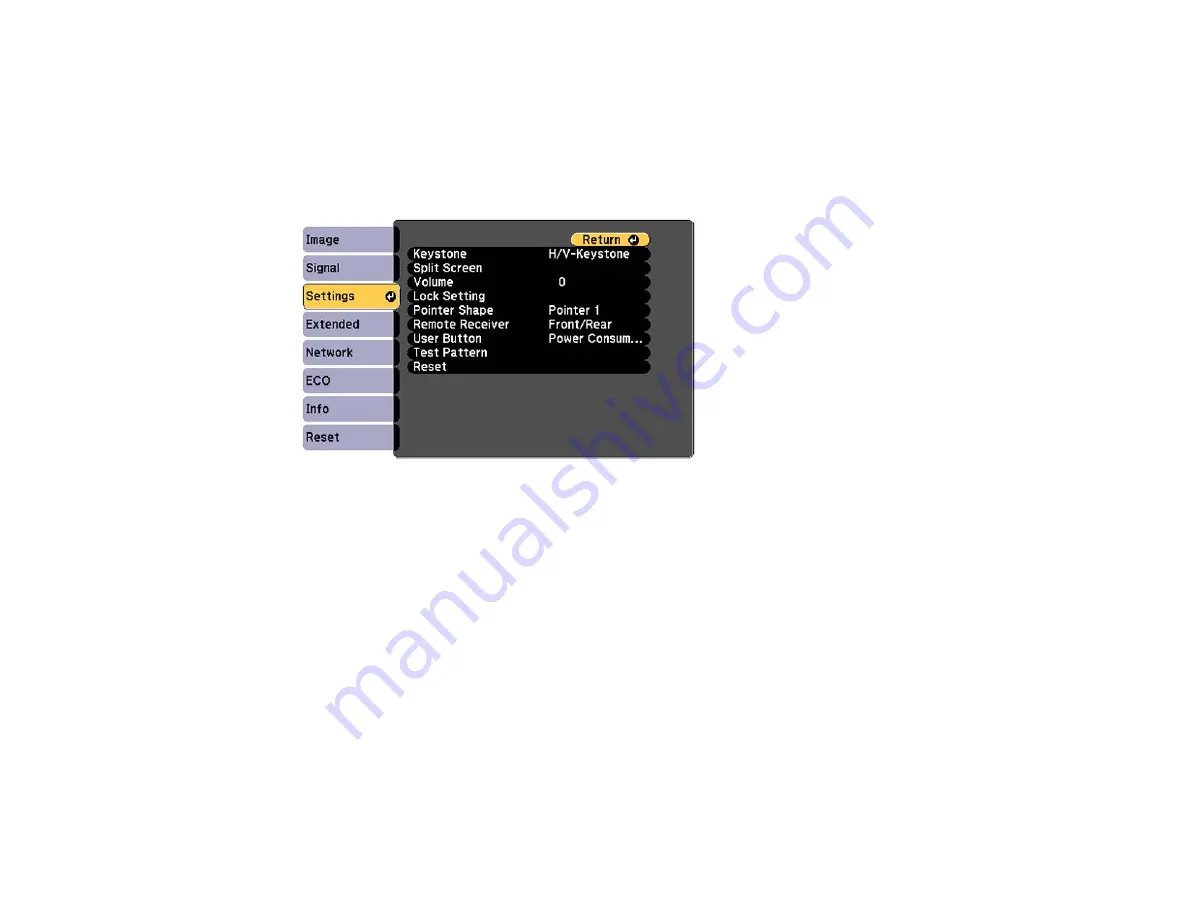
Locking the Projector's Buttons
You can lock the buttons on the projector's control panel to prevent anyone from using the projector. You
can lock all the buttons or all the buttons except the power button.
1.
Press the
Menu
button.
2.
Select the
Settings
menu and press
Enter
.
3.
Select the
Control Panel Lock
setting and press
Enter
.
4.
Select one of these lock types and press
Enter
:
• To lock all of the projector's buttons, select
Full Lock
.
• To lock all buttons except the power button, select
Partial Lock
.
You see a confirmation prompt.
5.
Select
Yes
and press
Enter
.
Unlocking the Projector's Buttons
Parent topic:
Unlocking the Projector's Buttons
If the projector's buttons have been locked, hold the
Enter
button on the projector's control panel for
seven seconds to unlock them.
Parent topic:
Locking the Projector's Buttons
111
Содержание PowerLite 1224
Страница 1: ...PowerLite 1224 1264 1284 User s Guide ...
Страница 2: ......
Страница 9: ...PowerLite 1224 1264 1284 User s Guide Welcome to the PowerLite 1224 1264 1284 User s Guide 9 ...
Страница 44: ...1 Remove the battery cover 2 Insert the batteries with the and ends facing as shown 44 ...
Страница 55: ...1 Remove the wireless LAN module cover screw 2 Insert the wireless LAN module into the USB A port 55 ...
Страница 78: ...2 Press one of these keystone buttons on the control panel to display the Keystone adjustment screen 78 ...
Страница 125: ...Parent topic Copying Menu Settings Between Projectors 125 ...
Страница 245: ...Copyright Attribution 2015 Epson America Inc 9 15 CPD 42653R1 Parent topic Copyright Notice 245 ...






























