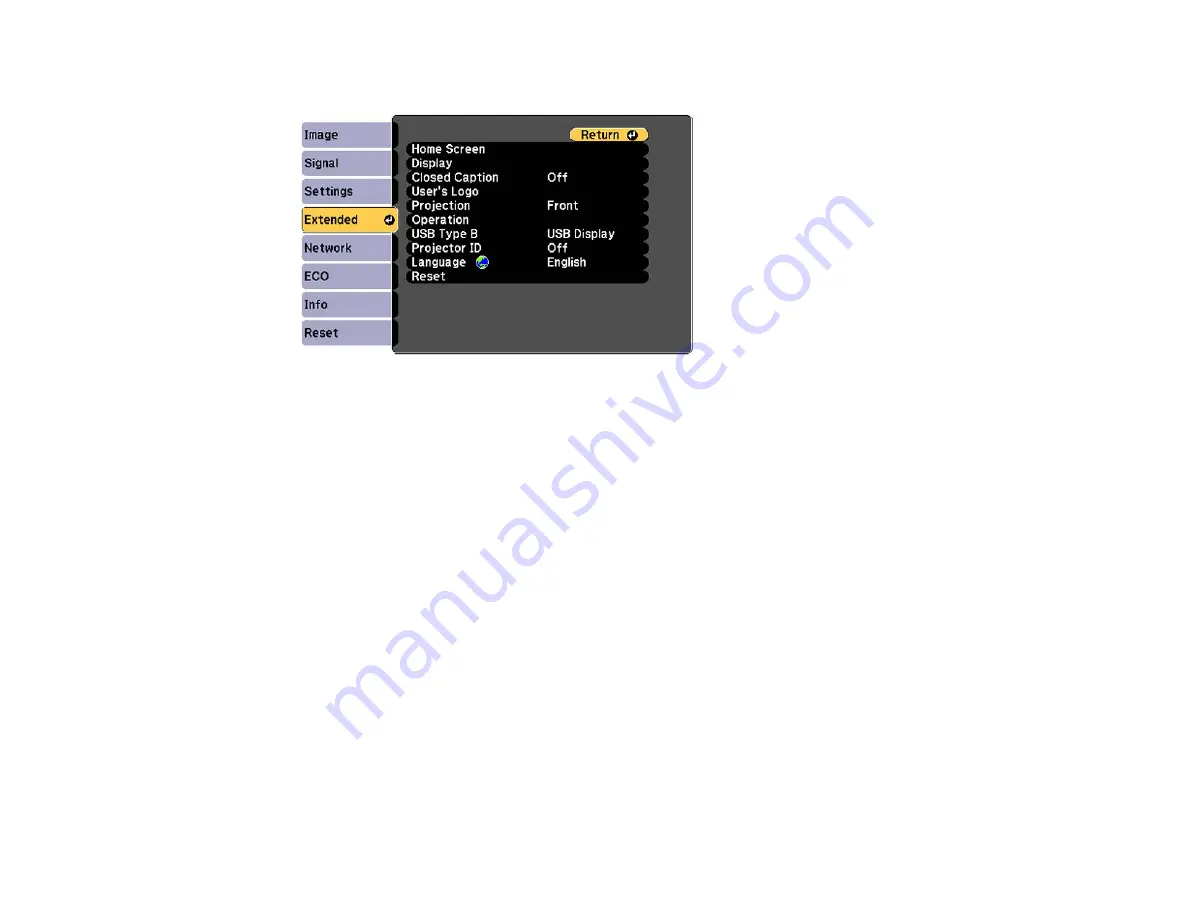
2.
Press the
Menu
button, select the
Extended
menu, and press
Enter
.
3.
Select the
User's Logo
setting and press
Enter
.
You see a prompt asking if you want to use the displayed image as a user's logo.
4.
Select
Yes
and press
Enter
.
You see a selection box overlaying your image.
5.
Use the arrow buttons on the remote control to surround the image area you want to use as the
User's Logo and press
Enter
.
You see a prompt asking if you want to select this image area.
6.
Select
Yes
and press
Enter
. (If you want to change the selected area, select
No
, press
Enter
, and
repeat the last step.)
109
Содержание PowerLite 1224
Страница 1: ...PowerLite 1224 1264 1284 User s Guide ...
Страница 2: ......
Страница 9: ...PowerLite 1224 1264 1284 User s Guide Welcome to the PowerLite 1224 1264 1284 User s Guide 9 ...
Страница 44: ...1 Remove the battery cover 2 Insert the batteries with the and ends facing as shown 44 ...
Страница 55: ...1 Remove the wireless LAN module cover screw 2 Insert the wireless LAN module into the USB A port 55 ...
Страница 78: ...2 Press one of these keystone buttons on the control panel to display the Keystone adjustment screen 78 ...
Страница 125: ...Parent topic Copying Menu Settings Between Projectors 125 ...
Страница 245: ...Copyright Attribution 2015 Epson America Inc 9 15 CPD 42653R1 Parent topic Copyright Notice 245 ...






























