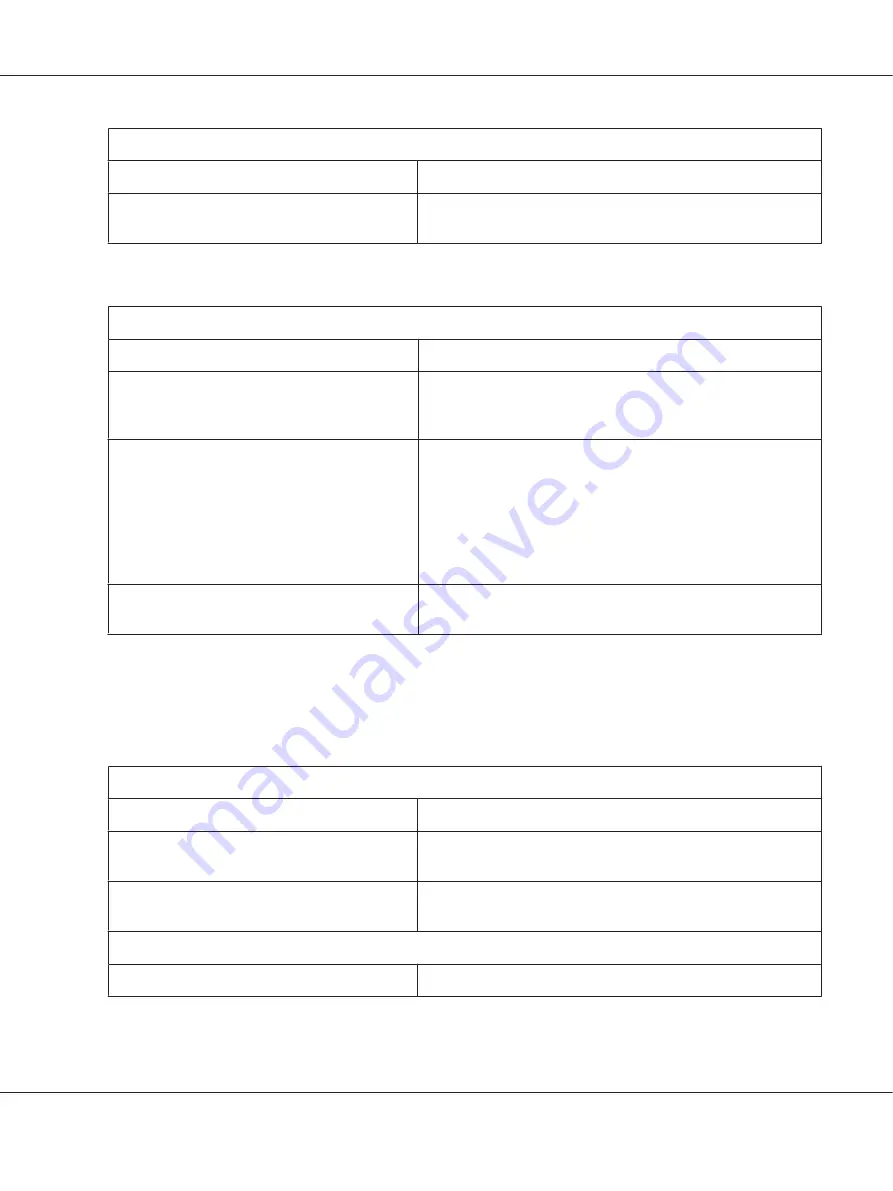
Vertical printed lines are not aligned.
Cause
What to do
Bidirectional printing, which is the printer’s
standard printing mode, is out of alignment.
Use the printer’s bidirectional adjustment mode to correct this
problem. Contact your administrator for help.
Printing position problems
Your printing appears too high or low on the page.
Cause
What to do
The paper size setting in your application software
or printer driver does not match the size of the
paper you are using.
Check the paper size setting in your application or printer driver.
The top margin or top-of-form position setting is
incorrect.
Check and adjust the margin or top-of-form position settings in
your application software. For information about recommended
printable area, refer to the “Paper/Media” on page 68.
You can also adjust the top-of-form position using the Micro
Adjust function. However, settings made in Windows applications
override settings made in the Micro Adjust mode. Contact your
administrator for help.
The printer driver settings you want to use are not
selected in your software.
Choose the correct printer driver setting from the Windows
desktop or in your application before printing.
Paper Handling
Paper loading or feeding problems
The printer does not load single-sheet paper or does not feed it properly.
Cause
What to do
Single-sheet paper is not loaded properly.
See “Loading Single Sheets” on page 22 for instructions on loading
single-sheet paper.
Paper is creased, old, too thin, or too thick.
See the “Paper/Media” on page 68 for information about the
printable paper and use new, clean sheets of paper.
The printer does not fully eject a single sheet.
Cause
What to do
PLQ-35 User’s Guide
Troubleshooting
50
Содержание PLQ-35
Страница 1: ...User s Guide NPD6419 01 EN ...
Страница 19: ...Chapter 2 Paper Handling PLQ 35 User s Guide Paper Handling 19 ...






























