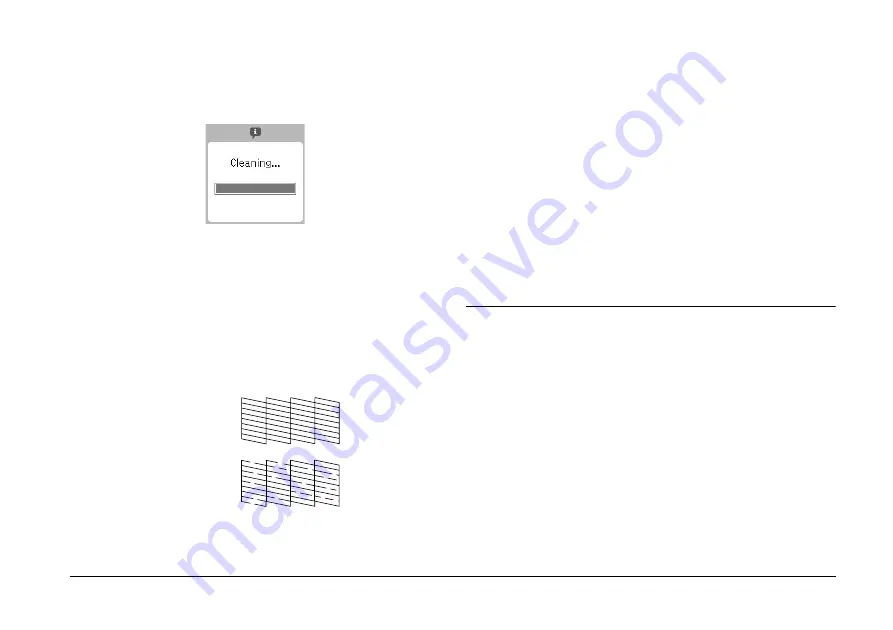
Maintaining PictureMate
41
6.
Press the
OK
button to start cleaning the print
head. The processing icon appears on the screen
while cleaning is in progress.
7.
Press the
z
Print button to print the nozzle check
pattern.
8.
The nozzle check pattern is printed out. See the
following illustration.
The printer will print a nozzle check pattern. Below are
sample printouts.
The above sample may be shown in black and white, but the actual
test prints in color (Black, Cyan, Magenta and Yellow).
If the nozzle check page does not print satisfactorily
(for example, if any segment of the printed lines is
missing), your print head nozzles may be clogged.
9.
If the nozzle check pattern is satisfactory, press
the
OK
button. If the nozzle check pattern is not
satisfactory, press the
Cancel
button and clean
the print head again. If you do not see any
improvement after cleaning about two times,
check the solutions beginning on page 48. You
can also turn the printer off and wait overnight -
this allows any dried ink to soften-and then try
cleaning the print head again.
Aligning the Print Head
If you have moved PictureMate and print quality is not
as good as it was before—for example, you see
misaligned vertical lines or light or dark horizontal
banding—you may need to align the print head.
1.
Make sure that PictureMate is turned on and no
warnings or errors are displayed on the LCD
screen.
2.
Load a sheet of photo paper. See “Loading Paper”
on page 11.
Okay
Needs Cleaning






























