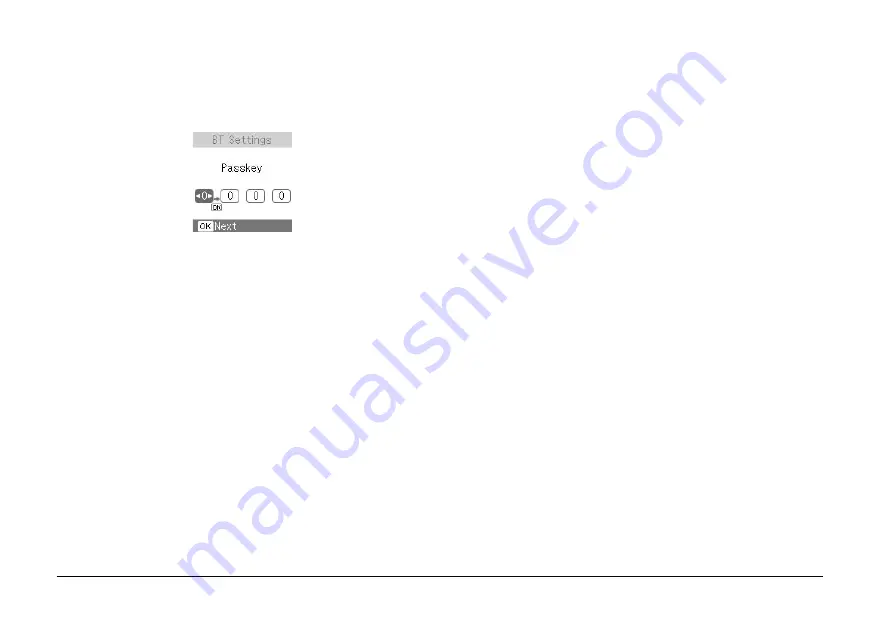
32
The Bluetooth Passkey Setting
1.
Press the
l
or
r
button to select a number for the
digit, then press the
OK
button to set the number.
Note:
Press the
Cancel
button to return to the digit on
the left.
2.
Select numbers for the other digits in the same
manner, then press the
OK
button to activate the
Passkey.
Printing
1.
Make sure the Bluetooth Photo Print Adapter is
connected to PictureMate and Bluetooth settings
have been made. For details on connecting the
Bluetooth Photo Print Adapter, see “Connecting
and disconnecting the Bluetooth Photo Print
Adapter” on page 29. See “Bluetooth settings” on
page 30 to set the Bluetooth settings.
2.
Use the PictureMate
’
s control panel to adjust the
print settings. (For example Layout and Color
Effect.)
3.
Print the data from your Bluetooth enabled device.
Note:
The settings available may vary among Bluetooth
wireless-capable devices. For more information, refer
to your device’s documentation.
For more information about printing from Bluetooth
wireless-capable mobile phones, digital still cameras,
digital video cameras, PDAs, mobile PCs and other
Bluetooth wireless-capable device, refer to the
documentation for both the device and the printer.






























