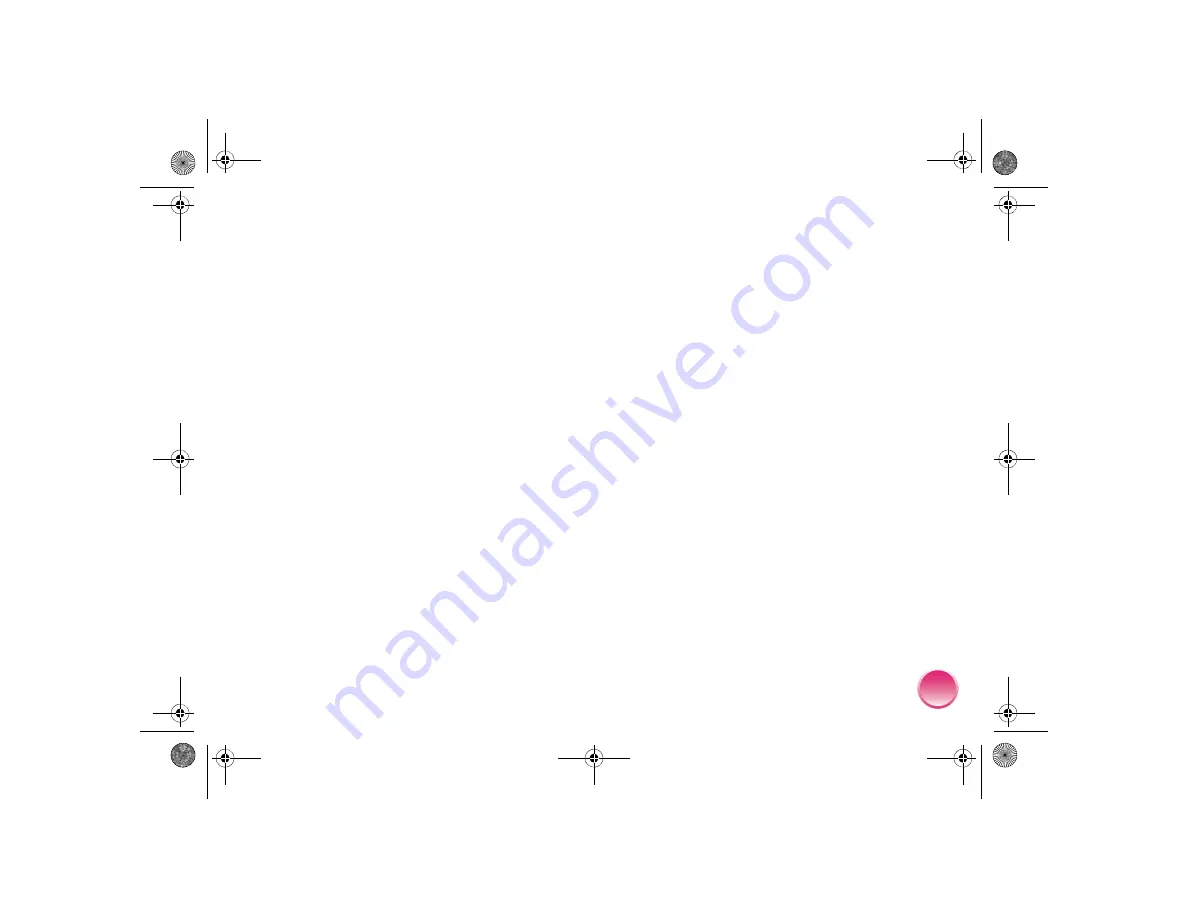
51
Your printout is faint or has gaps in the image.
●
The print head nozzles may need cleaning. (See
page 45.)
●
The photo cartridge may be old or low on ink.
Replace the photo cartridge. (See page 34.)
●
Make sure your paper isn’t damaged, old, dirty, or
loaded face down. If it is, load a new stack of
paper with the glossy side up.
Colors in your photo are wrong or missing.
●
Make sure the Color Effects setting is set to
Color
for color photos. (See page 19.)
●
The print head nozzles may need cleaning. (See
page 45.)
●
The photo cartridge may be old or low on ink.
Replace the photo cartridge. (See page 34.)
●
Try a different Auto Correct setting. (See page 22.)
Problems With Paper Feeding
Paper doesn’t eject fully or is wrinkled.
If it’s wrinkled when it ejects, the paper may be damp.
Paper doesn’t feed correctly or jams in the printer.
●
Make sure the paper support is pulled all the way
up and out, and is not leaning on the handle. The
handle should be all the way down in back of
PictureMate. Make sure the handle is not resting
on the paper. (See page 5.)
●
If paper doesn’t feed, remove it from the paper
support, reload it against the right edge, then slide
the left edge guide against the paper (but not too
tightly).
●
If multiple pages feed at once, remove the paper
from the paper support, separate the sheets, and
carefully reload it.
●
If paper jams, remove the paper, then press
OK
to
clear the jam.
●
Load paper glossy side up. Load up to a maximum
of 20 sheets. Place the paper against the right
edge and slide the edge guide against it, but not
too tightly.
PictureMateR.book Page 51 Tuesday, May 17, 2005 10:17 AM
Содержание PictureMate Express Edition - Compact Photo Printer
Страница 1: ...Snap Print Enjoy CPD 19731 Printed in XXXXXX XX XX XX XXX Using PictureMate Without a Computer ...
Страница 71: ...70 PictureMateR book Page 70 Tuesday May 17 2005 10 17 AM ...
Страница 74: ...Snap Print Enjoy CPD 19731 Printed in XXXXXX XX XX XX XXX Using PictureMate Without a Computer ...















































