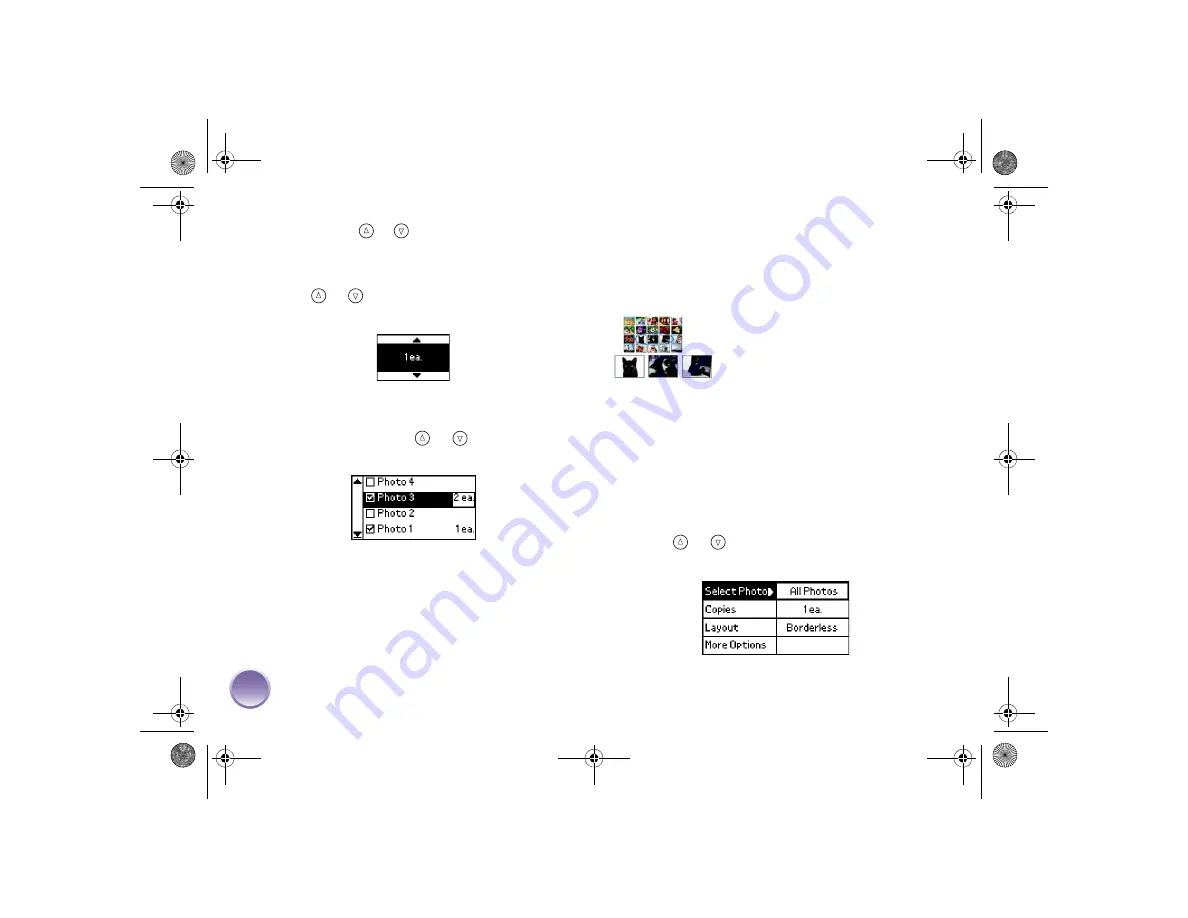
14
Tip:
Hold down
or
to scroll quickly.
Note:
If you press
OK
too many times, you will deselect
the photo.
4
Press
or
to choose the number of copies to
print for that photo (up to
10
), then press
OK
.
5
Repeat steps 3 and 4 for additional photos. The
screen shows selected photos and the number of
copies for each. (Press
or
to see additional
selected photos.)
Note:
If you chose the wrong photo, you can deselect it.
Highlight the selected photo and press
OK
to uncheck it.
If you need to change the number of copies, press
OK
twice and change the number as described in step 4.
6
If you want to choose a layout, press
Back
and go
to page 17. If you don’t need to choose a layout,
go to page 18 to confirm your selections and print
your photos.
Range of Photos
Follow the steps below to choose a range (or
sequence) of consecutive photos from your camera’s
memory card (for example, photos 7 through 12).
Selecting a range is convenient because you don’t
have to choose each individual photo.
Look at the photo numbers on your proof sheet to
determine the first and last numbers in the range, then
follow these steps:
1
Press
or
to highlight
Select Photo
, then
press
OK
.
PictureMateR.book Page 14 Tuesday, May 17, 2005 10:17 AM
Содержание PictureMate Express Edition - Compact Photo Printer
Страница 1: ...Snap Print Enjoy CPD 19731 Printed in XXXXXX XX XX XX XXX Using PictureMate Without a Computer ...
Страница 71: ...70 PictureMateR book Page 70 Tuesday May 17 2005 10 17 AM ...
Страница 74: ...Snap Print Enjoy CPD 19731 Printed in XXXXXX XX XX XX XXX Using PictureMate Without a Computer ...






























