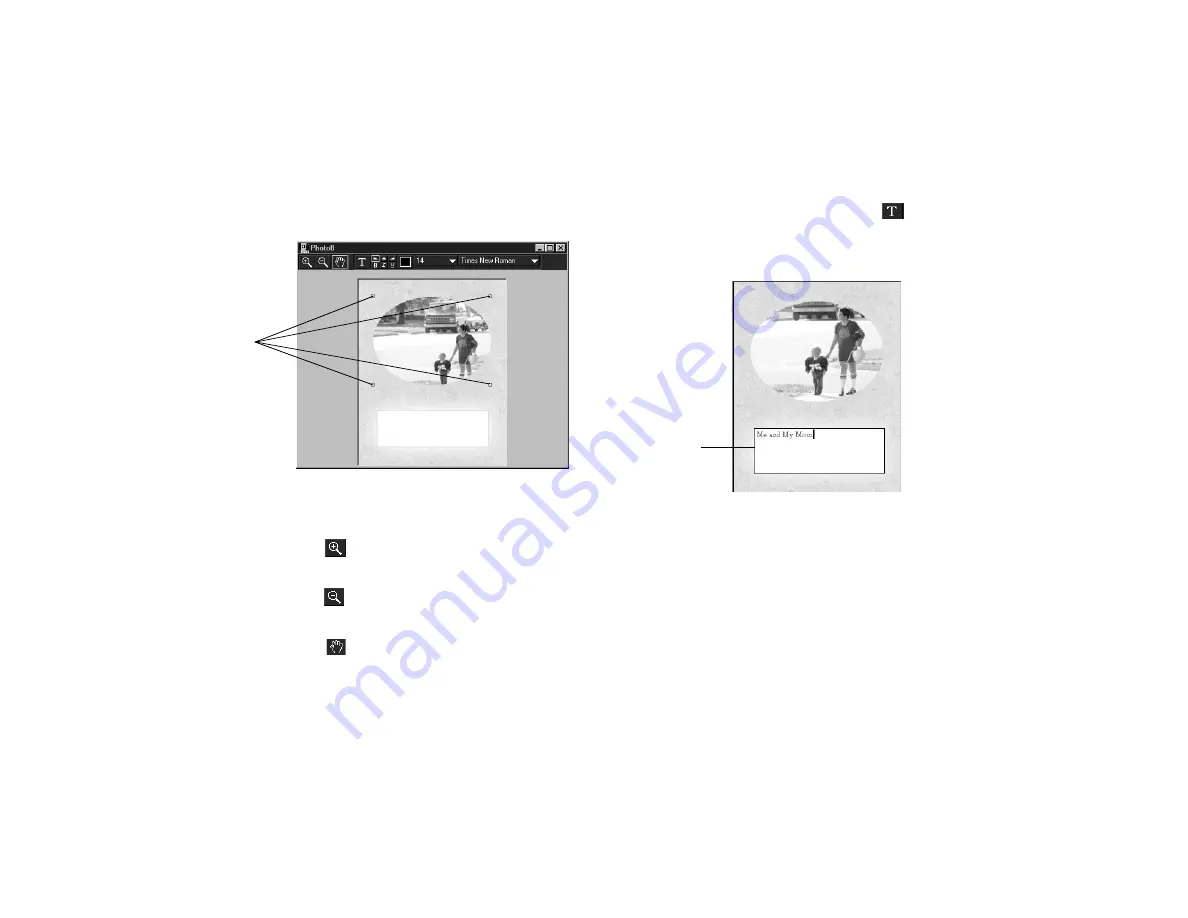
6-16
Working with Photos and Collections
Four control boxes appear in the corners:
3
Use the tools in the Photo Page window taskbar to
adjust the size and position of the picture:
◗
Click the
Enlarge tool, then click in the picture
area to enlarge its size 10% with each mouse click.
◗
Click the
Reduce tool, then click in the picture
area to reduce its size 10% with each mouse click.
◗
Click the
Pan tool, then click and drag the
picture to reposition it.
4
To add text to the Photo Page, click the
Text tool.
Then click and drag the mouse over the area where you
want to place a text box and type your text in the box.
5
Now click on the text box border; the border becomes
striped with control boxes in each corner.
◗
To resize or reposition your text box, click and drag
the striped border.
◗
To edit the text, click inside the text box where you
want the cursor positioned and add or delete text.
control
boxes
text box
Содержание PhotoPC 650
Страница 3: ...A B ...
Страница 14: ...6 Introduction ...
Страница 52: ...3 16 Playing Back Pictures ...
Страница 100: ...6 20 Working with Photos and Collections ...






























