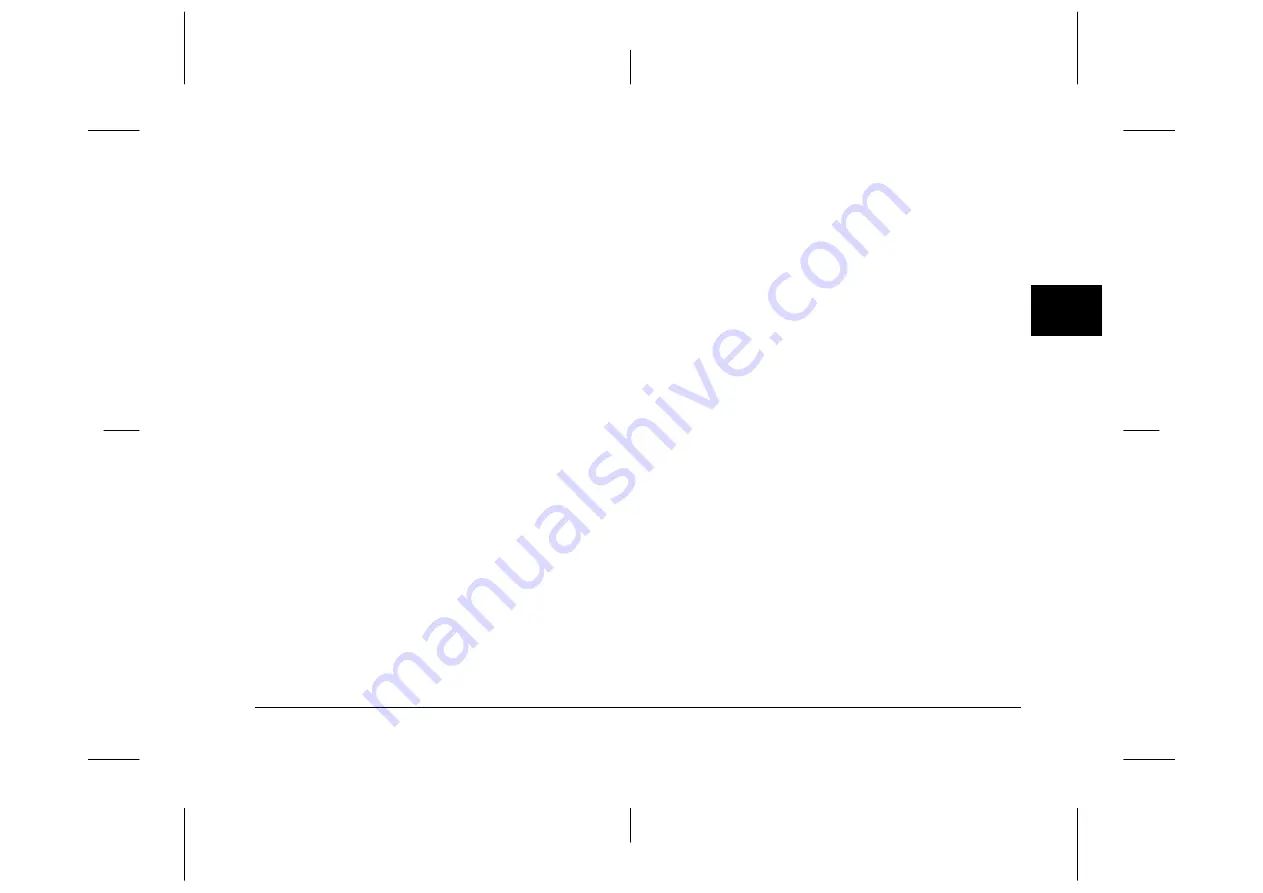
Using EPSON Photo!3
2-9
EPSON Photo!3
Rev. C3
A5 size
CHAP2.FM
9/8/99
Pass 0
R
Proof Sign-off:
E. Omori
_______
M. Fujimori
_______
K. Pipa
_______
2
6.
Drag the photo from the Camera menu to your
document. After a few seconds you will see the
drop cursor. If your application does not support
drag-and-drop, the drop cursor does not appear.
7.
Position the drop cursor in your document and
release the mouse button. A copy of the photo
appears in your document.
Inserting a picture by importing
When your application program does not support
OLE2 or TWAIN, you can export your photos to a
folder, and open them from your application. Follow
these steps to insert a picture by importing.
1.
Open EPSON Photo!3 as following the step on
“Opening EPSON Photo!3 directly” on page 2-2.
2.
Click the thumbnail of the image you want to use.
Note:
If you want to rotate an image, select the image and
click one of the rotation buttons in the Camera menu.
3.
Click the
Export Photos
button. A dialog box
appears allowing you to select a folder, specify a
file name, select a file format, and save the photos.
You can save photos in JPEG, BMP, PCX, or PICT
(for Macintosh only) format.
Note:
❏
If you want to improve the image quality of your
photos, select the
PhotoEnhance
check box
before clicking
Export Photos
. Transferring
takes longer when using this feature.
❏
If more than one photo is selected when you click
Export Photos
, a number is added automatically
to the end of each file name.
4.
Start your application and open the document or
file where you want to use the photo.
5.
Position the cursor where you want to insert the
photo.
6.
Choose the
Insert Picture
or
Import File
command. The command name may vary
depending on your application. It may appear on
the File menu, the Insert menu, or another menu.
7.
Enter the file name in the box that appears, or use
the list to locate and select your photo.
8.
Click
OK
. The photo appears in your document.
Erasing selected pictures from memory card
You can erase selected images from the memory card,
as described below.






























