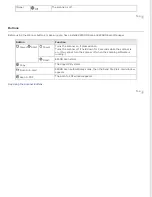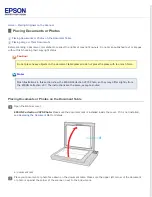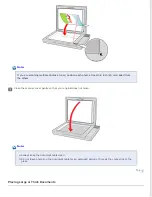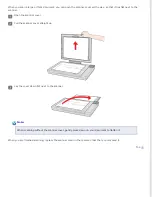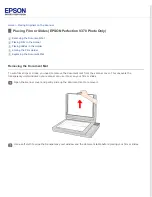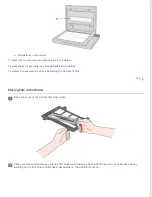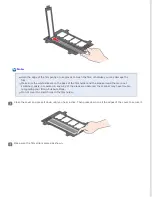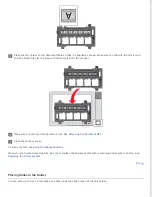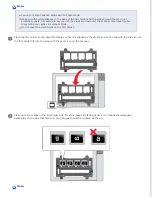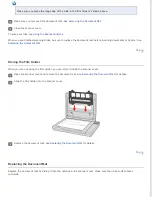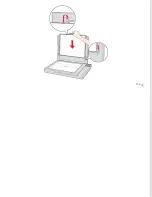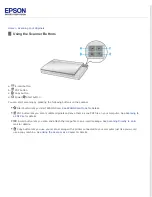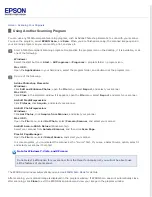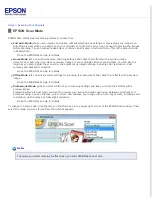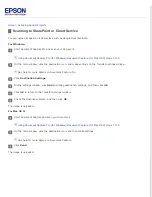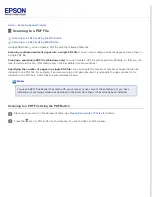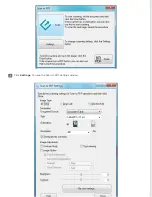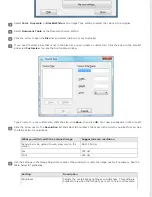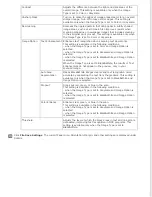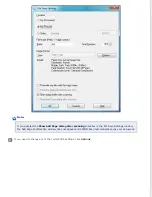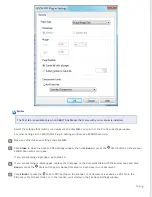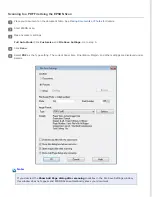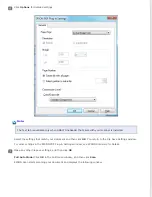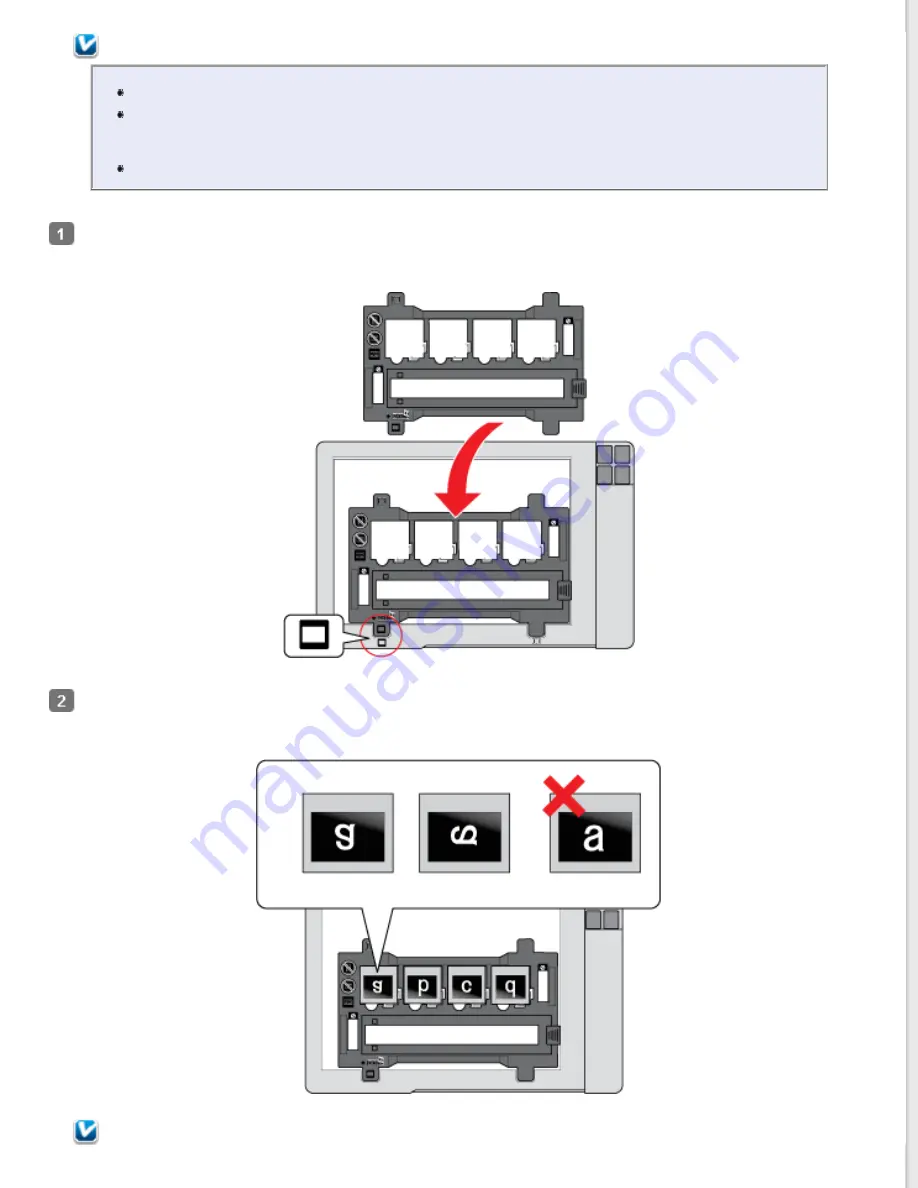
Note:
You cannot scan negative slides with Full Auto Mode.
Make sure the white stickers on the back of the film holder and the areas around them are not
scratched, dusty, or covered in any way. If the areas are obscured, the scanner may have trouble
recognizing your slides in Full Auto Mode.
Do not cover the small holes on the film holder.
Place the film holder on the document table so that it is aligned as shown. Make sure the tab with the slide icon on
the film holder fits into the area with the same icon on the scanner.
Place up to four slides in the film holder with the shiny base side facing down. Your images should appear
backwards on the side that faces up. Your images should be oriented as shown.
Note:
Содержание Perfection V37
Страница 12: ...CPD 37448R3 ...
Страница 15: ...a transparency unit window EPSON Perfection V370 Photo only a USB interface connector b DC inlet ...
Страница 27: ...Top ...
Страница 34: ...Click Settings You see the Scan to PDF Settings window ...
Страница 56: ...Color Enhance Enhance a certain color You can select from red blue or green See Epson Scan Help for details ...
Страница 75: ... Canadian sales Top ...