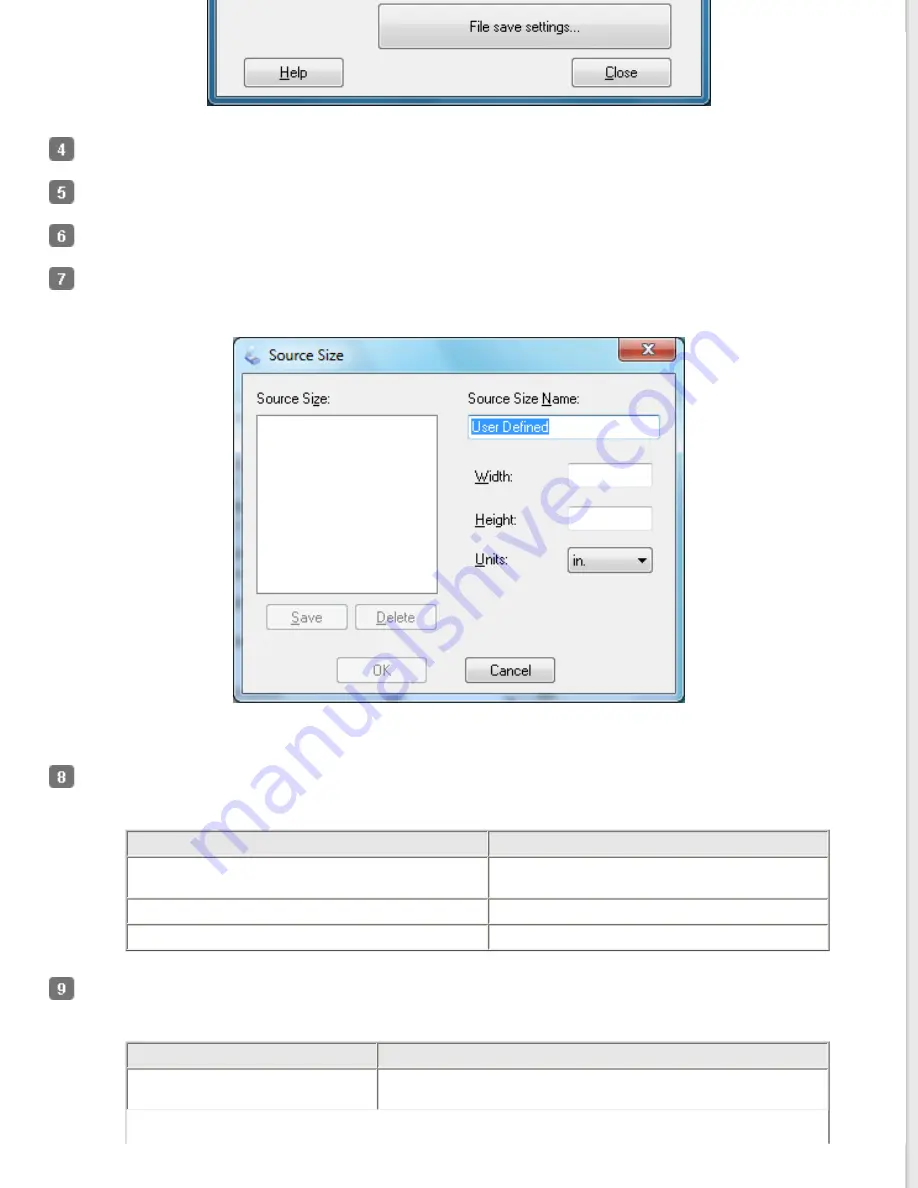
Select
Color
,
Grayscale
, or
Black&White
as the Image Type setting to select the colors in the original.
Select
Document Table
as the Document Source setting.
Click the arrow to open the
Size
list and select the size of your original(s).
If you need to select a size that is not in the Size list, you can create a custom size. Click the arrow in the Size list
and select
Customize
. You see the Source Size window.
Type a name for your custom size, enter the size, click
Save
, then click
OK
. Your new size appears in the Size list.
Click the arrow next to the
Resolution
list and select the number of dots per inch at which you want to scan. See
the table below for guidelines.
What you will do with the scanned image
Suggested scan resolution
Send via e-mail, upload to web, view only on the
screen
96 to 150 dpi
Fax
200 dpi
300 dpi
Use the settings in the Image Adjustments area of the window to modify the image quality if necessary. See the
table below for guidelines.
Setting
Description
Brightness
Adjusts the overall image lightness and darkness. This setting is
available only when the Image Type is set to Color or Grayscale.
Содержание Perfection V33 Photo
Страница 12: ...CPD 27812R2 ...
Страница 15: ...a transparency unit window EPSON Perfection V330 Photo only a USB interface connector b DC inlet ...
Страница 27: ...Top ...
Страница 43: ...Thumbnail preview Document Film ...
Страница 50: ...Click Settings You see the Scan to PDF Settings window ...
Страница 89: ... Canadian sales Top ...






























