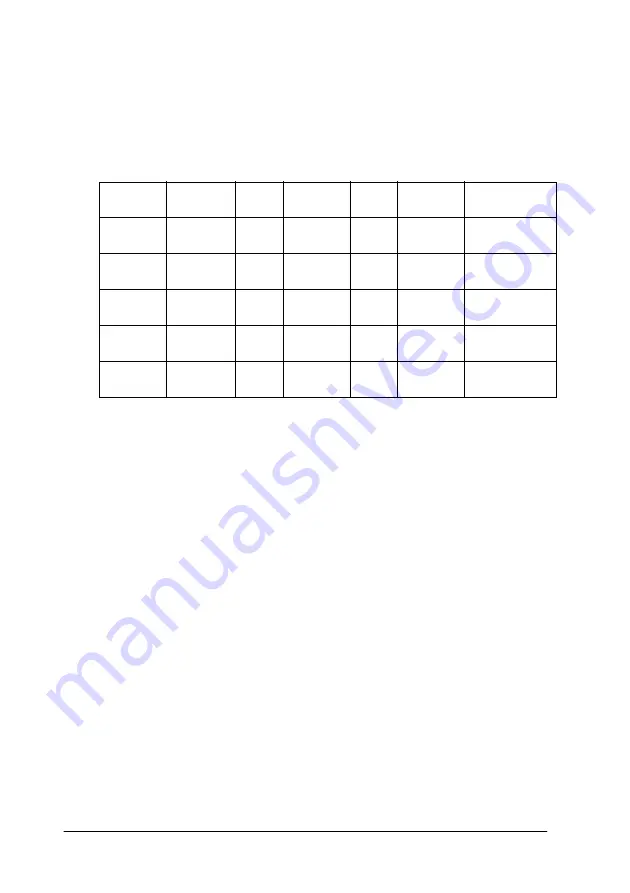
2-20
Scanning Basics
Tone Curve Name list
Use this list box to select a preset tone curve. There are five preset
tone curves available shown below, and you can add your own
curves to the list using the procedure in the next section, “Saving
your own tone curve” on page 2-21.
When you select a curve from the Tone Curve Name list, the
settings in the Tone Correction dialog box change accordingly.
Channels
Click an option button under channels to select the color whose
tone curve you want to adjust. When the master channel at the
top is selected, your adjustments affect all three colors. Selecting
one of the other channels allows you to adjust red, green, or blue
only.
Tone curve editor
Moving the mouse pointer into the tone curve editor causes it to
change to a finger. Use this pointer to drag any of the five points
in the curve and change its shape. The x-axis of the curve is the
brightness of the original (input values) while the y-axis is the
brightness of the scanned image (output values).
To change the tone curve back to its default, select
Linear
from
the Tone Curve Name list.
Curve
Name
Highlight
1/4
Tone
Midtone
3/4
Tone
Shadow
Description
Linear
245
192
128
64
8
Default
curve
Lighten
245
193
133
74
4
Lightens dark
image
Darken
245
152
82
38
11
Darkens
bright image
Flat
Contrast
245
182
129
72
2
Reduces
contrast
High
Contrast
245
204
129
51
2
Increases
contrast
Содержание Perfection 640U Series
Страница 2: ... 2 ...
Страница 74: ...4 8 Calibrating Your System ...
Страница 113: ...Contacting Customer Support B 1 Appendix B Contacting Customer Support Overview B 2 ...






























