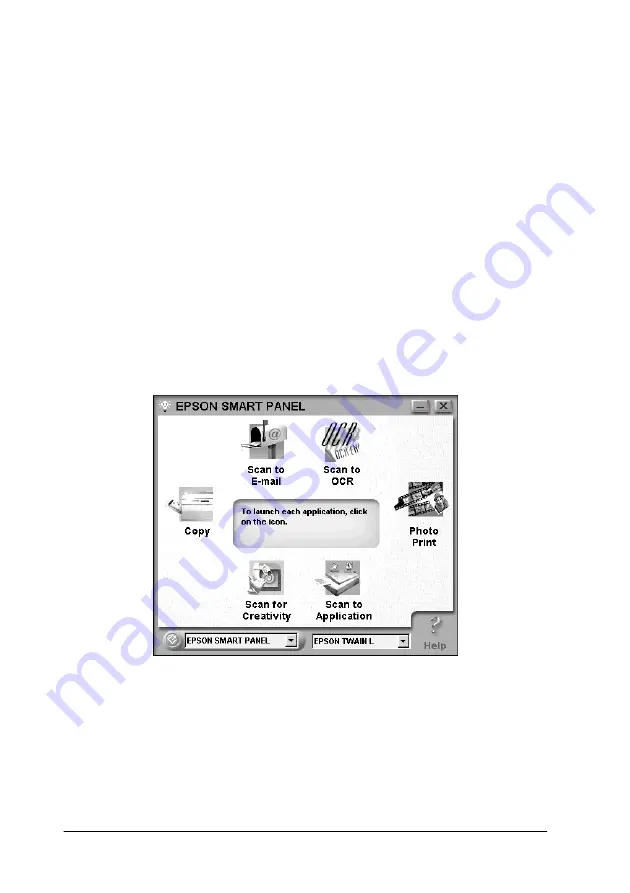
1-4
Using the Buttons
❏
❏
❏
“Scan to Application” on page 1-9
❏
“Scan for Creativity” on page 1-10
These applications can access your scanner, which means by
clicking an application’s icon on the EPSON SMART PANEL
window, you can use the scanner to scan and then send data
directly to the application.
In addition, you can assign any of the above applications to the
]
Start button on the scanner. This makes scanning and then
sending data to the assigned application even simpler. All you
need to do is press the
]
Start button.
Note:
The application currently assigned to the
]
Start button has the Start
button icon added to its application icon.
Содержание Perfection 640U Series
Страница 2: ... 2 ...
Страница 74: ...4 8 Calibrating Your System ...
Страница 113: ...Contacting Customer Support B 1 Appendix B Contacting Customer Support Overview B 2 ...



























