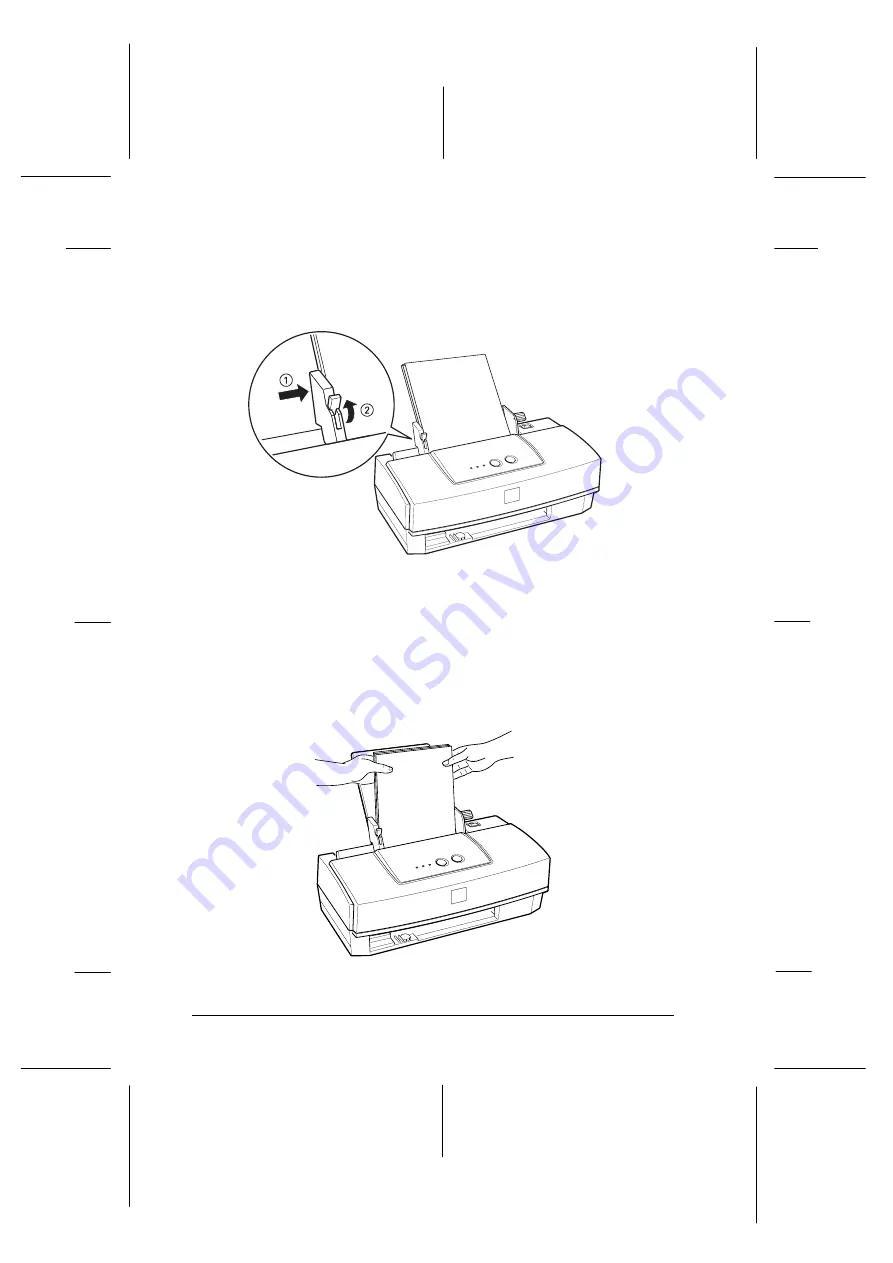
4. Slide the left edge guide against the left edge of the paper;
then push up the lock lever to secure the left edge guide.
Remove the paper.
5. Fan the stack of paper; then tap it on a flat surface to even the
edges.
6. While holding the printable side of the paper toward you,
insert it gently straight up and down into the printer. Then
rest the paper against the paper support. This step ensures
that the paper is properly loaded in the paper path.
18
19
L
+ Ref. Guide
Rev.c
A5 size
Chapter 3
03-03-97
DR, pass 0
3-4
Starting to Print
Содержание P870C
Страница 1: ......
Страница 8: ...L Hudson Ref Guide Rev c A5 size Front 03 04 97 DR pass 0 vi ...
Страница 14: ...L Hudson Ref Guide Rev c A5 size Introduction 02 27 97 DR pass 0 6 Safety Information ...
Страница 94: ...L Hudson Ref Guide Rev c A5 size Chapter 6 03 04 97 DR pass 0 6 30 Troubleshooting ...
Страница 102: ...L Hudson Ref Guide Rev c A5 size Appendix 03 04 97 DR pass 0 A 8 Printer Specifications ...
Страница 108: ......
















































