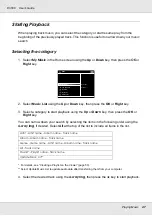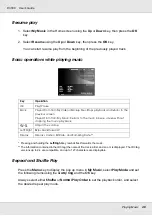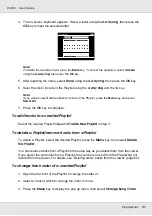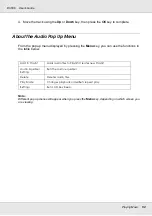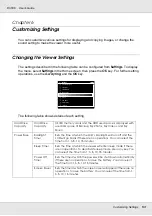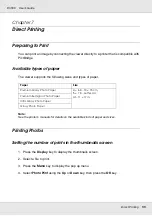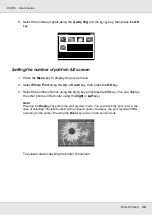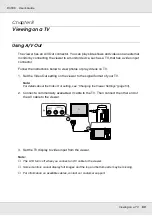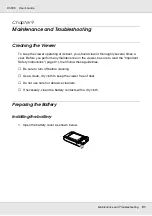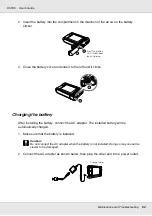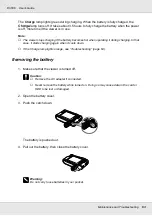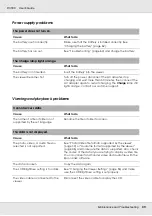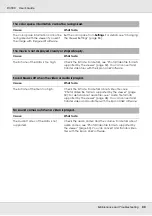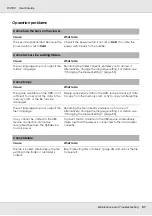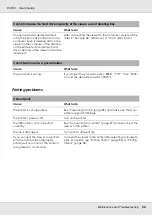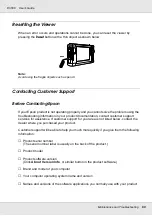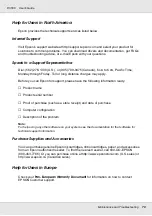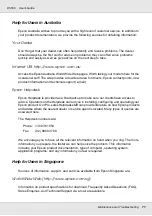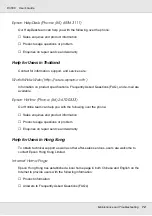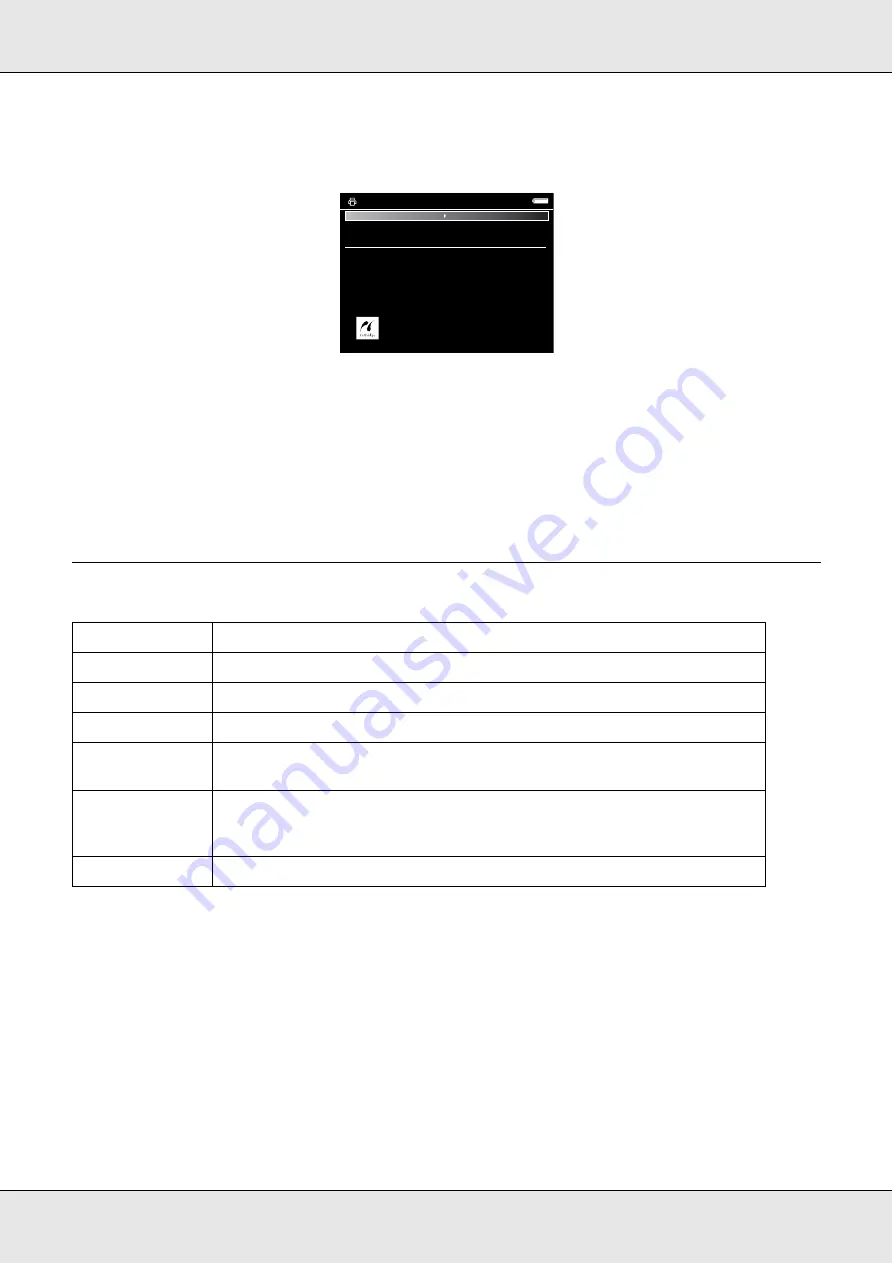
Direct Printing
59
P-3000
User’s Guide
7. In the Print Settings screen, make the appropriate settings using the
Up
or
Down
key,
then press the
OK
key.
Note:
The settings you made will be cleared when the image has finished printing.
8. Select
Start Printing
using the
Up
or
Down
key, then press the
OK
key to complete.
Printing starts.
Printer settings
* Depending on the printer, you cannot select the paper as the setting is set to Auto.
** If the photo does not include date information, the date of the file is printed.
Setting
Detail
Number of Prints
Sets the number of prints.
Paper Size*
Sets the size of paper to use (for video prints 4
×
6-inch paper only).
Paper Kind*
Sets the kind of paper to use.
Layout
Sets the layout of the printed images (for video prints 12 images per paper
only).
Print Date**
(Printing photos
only.)
Sets whether or not to print the date when the photo was taken.
Print Mode
Sets the print mode.
Print Settings
Picture number
12
Number of Prints
Paper size
Paper kind
Layout
Print Date
Print Mode
1
4x6in
Photo paper
Border
Do Not Print
Photo
Start Printings