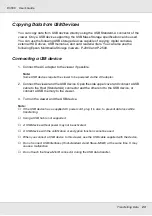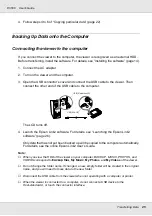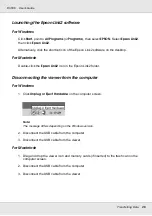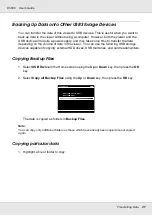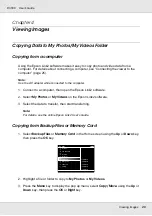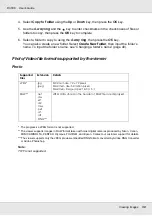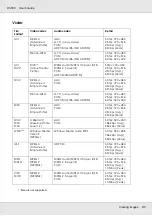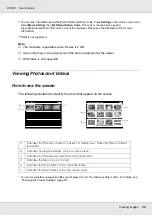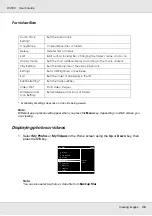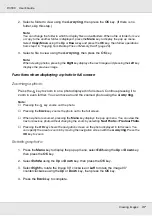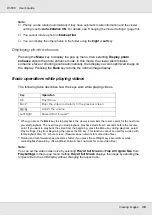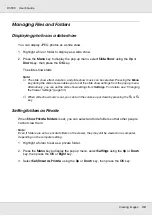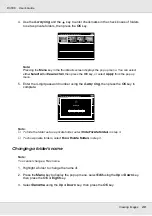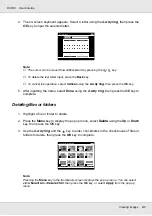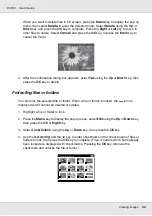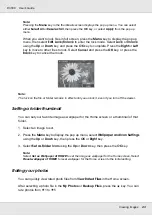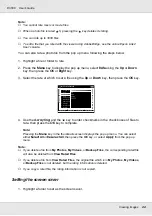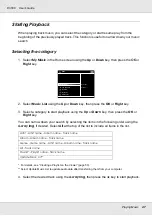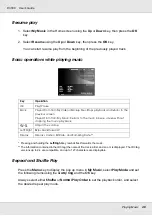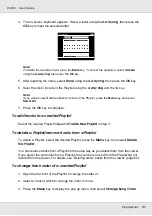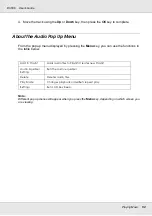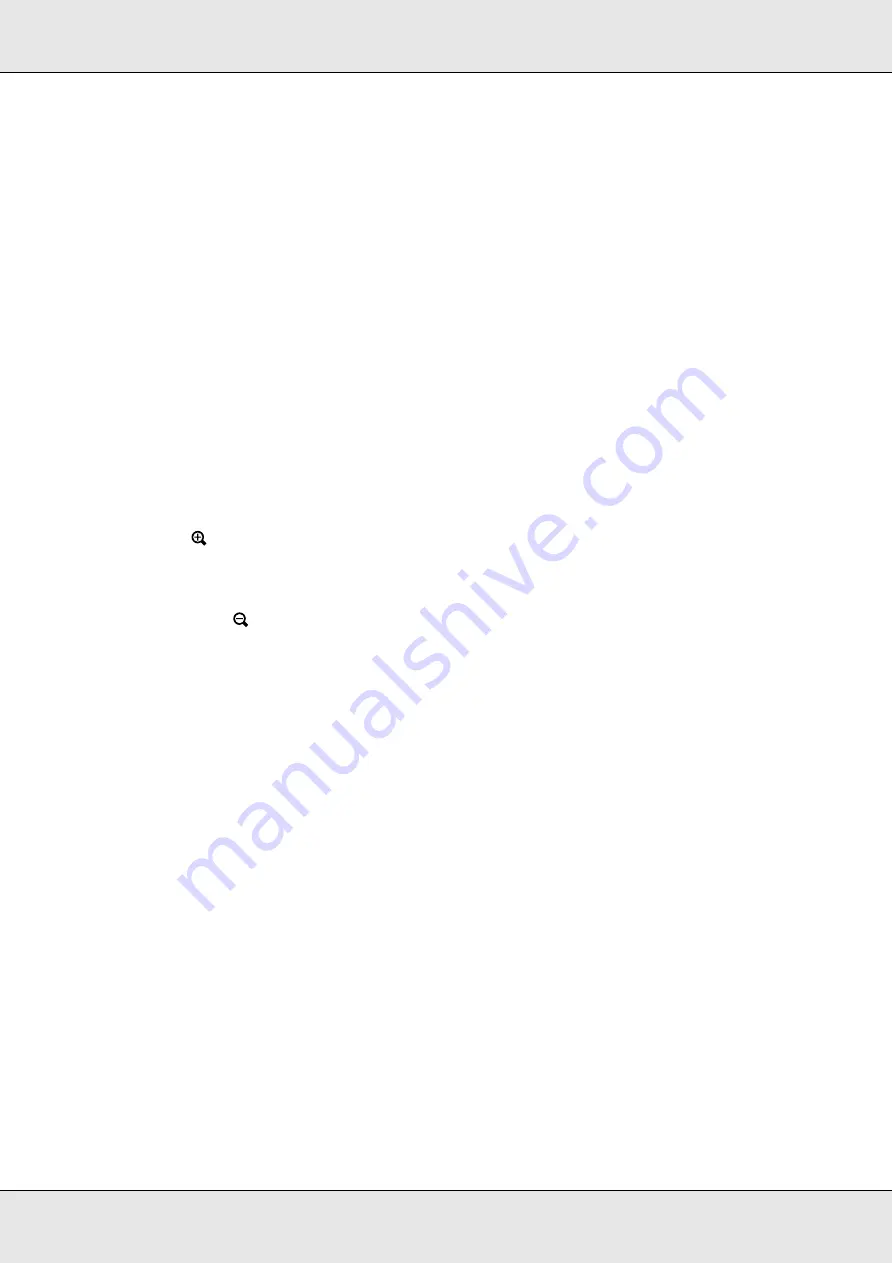
Viewing Images
37
P-3000
User’s Guide
2. Select a folder to view using the
4-way ring
, then press the
OK
key. (If there is no
folder, skip this step.)
Note:
You can change the folder in which to display files and subfolders. When a file or folder to move
or copy to the another folder is displayed, press the
Menu
key to display the pop up menu.
Select
Copy/Move
using the Up or Down key and press the
OK
key, then follow operations
from step 4 in “Copying from Backup Files or Memory Card” (page 29).
3. Select a file to view using the
4-way ring
, then press the
OK
key.
Note:
When viewing photos, pressing the
Right
key displays the next image and pressing the
Left
key
displays the previous image.
Functions when displaying a photo in full screen
Zooming a photo
Press the
key to zoom in on a photo displayed in full screen. Continue pressing it to
zoom in even further. You can move around the zoomed photo using the
4-way ring
.
Note:
❏
Pressing the
key zooms out the photo.
❏
Pressing the
Back
key zooms the photo out to the full screen.
❏
When a photo is zoomed, pressing the
Menu
key displays the pop up menu. You can view the
next or previous photo without changing the zoom by selecting
Next Photo
or
Previous Photo
.
❏
Pressing the OK key shows the navigation screen on the photo displayed in full screen. You
can specify the area to zoom in by moving the navigation screen with the
4-way ring
. Press the
OK key to zoom.
Rotating a photo
1. Press the
Menu
key to display the pop up menu, select
Edit
using the Up or Down key,
then press the
OK
key.
2. Select
Rotate
using the
Up
or
Down
key, then press the
OK
key.
3. Select
Right
to rotate the image 90° clockwise or
Left
to rotate the image 90°
counterclockwise using the
Up
or
Down
key, then press the
OK
key.
4. Press the
Back
key to complete.