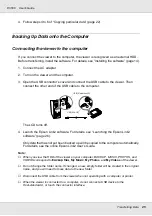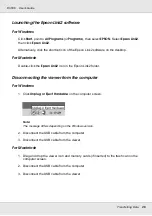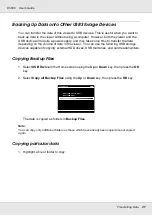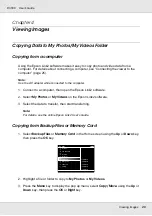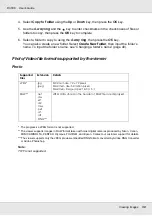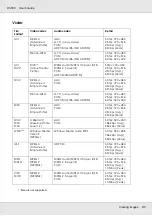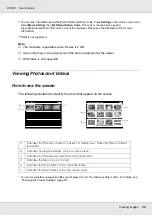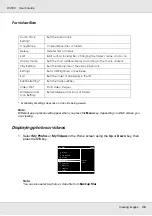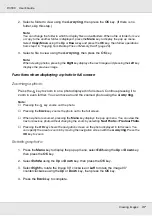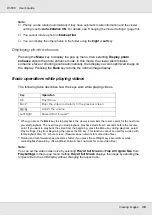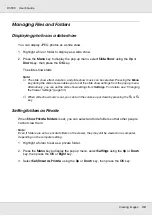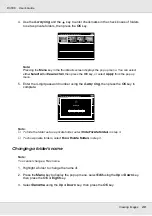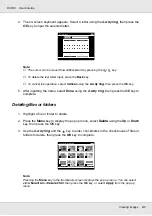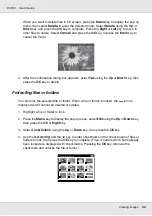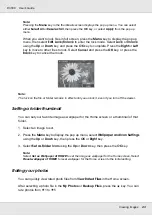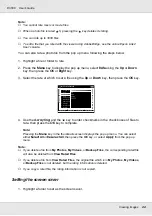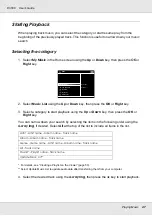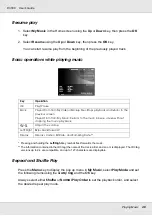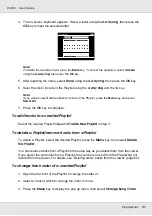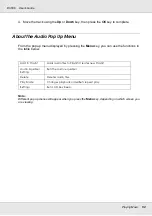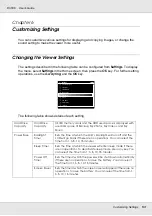Viewing Images
38
P-3000
User’s Guide
Note:
❏
Photos can be rotated automatically if they have automatic rotate information and the viewer
setting is set to
Auto-Rotation ON
. For details, see “Changing the Viewer Settings” (page 53).
❏
You cannot rotate a photo in
Backup Files
.
❏
You can display the other photos in the folder using the
Right
or
Left
key.
Displaying photo enhance
Pressing the Menu key to display the pop up menu, then selecting Display photo
enhance enters the photo enhance mode. In this mode, the viewer discriminates
someone’s face or shooting scene automatically, then displays a color-optimized image on
the display. Pressing the Back key returns the normal image display.
Basic operations while playing videos
The following table describes how the keys work while playing videos.
* When you press the Back key to stop playback, the viewer remembers the resume point for the next time
you start playback. The next time you start playback, playback starts from 3 seconds before the resume
point. If you want to play back the video from the beginning, press the Menu key during playback, select
Play Settings, Play from Beginning, then press the OK key. This function cannot be used for a video with
total playback time of 1 minute or less. (Resume does not work for some video files.)
** Rewind and fast-forward speed becomes faster if you press the Left/Right key several times while
rewinding/fast-forwarding. (Rewind/Fast-Forward does not work for some video files.)
Note:
You can set the video screen size by selecting
Play at Full Screen
or
Play at Original Size
from
Play Settings
in the pop up menu. Setting
Play at Full Screen
displays the image by adjusting the
longest side to the LCD display without changing the aspect ratio.
Key
Operation
OK
Play/Pause
Back*
Stops the video and returns to the previous screen.
/
Adjusts the volume.
Left/Right
Rewind/Fast-forward**