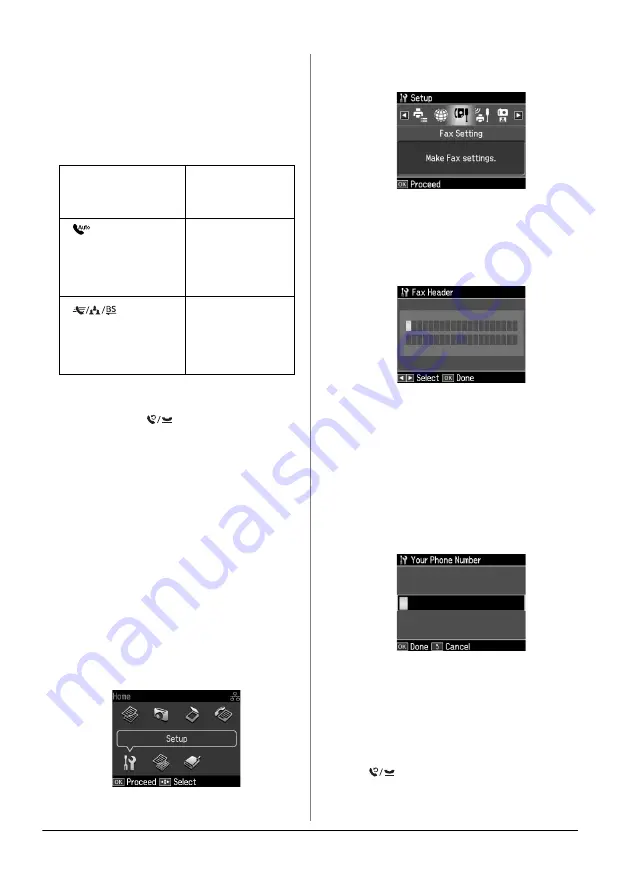
6
Setting Up Your Fax
Using control panel buttons
in fax mode
Use the following guidelines to enter
numbers and characters.
❏
To move the cursor, add a space, or
delete a character
❏
To enter a fax number, use the numeric
keypad. Press
[Redial/Pause]
to
insert a pause symbol (-) when a brief
pause is required during dialing. Use
the # button to type the + symbol when
entering a phone number in
international dialing format.
❏
To enter characters, press a keypad
number repeatedly to switch between
uppercase, lowercase, or numbers.
Press
1 symb
to enter these characters: !
# % & ' ( )
P
+ , - . / : ; = ? @ _ ~
Creating header information
Before sending or receiving faxes, you can
create a fax header by adding information
such as a phone number or name.
1. Press
l
,
r
,
u
, or
d
to select
F
Setup
and
then press
OK
.
2. Press
l
or
r
to select
Fax Setting
, and
then press
OK
.
3. Press
u
or
d
to select
Header
, and then
press
OK
.
4. Select
Fax Header
, then press
OK
. You
see the header information input
screen.
5. Use the numeric keypad with other
buttons on the control panel to enter
the header information (
&
control panel buttons in fax mode" on
page 6). You can enter up to 40
characters.
6. Press
OK
. You return to
Fax Header
.
7. Press
d
once to select
Your Phone
Number
, and then press
OK
. You see
the phone number input screen.
8. Use the numeric keypad with other
buttons on the control panel to enter
your phone number (
&
panel buttons in fax mode" on page 6).
You can enter up to 20 digits.
Note:
When entering your phone number, the "*"
and
[Redial/Pause]
buttons do not
work, and the "#" button functions as a "+"
(international phone calls) button.
l
,
r
Moves the
cursor to the left
or right.
[
Auto Answer/
Space
]
Inserts a space
or moves the
cursor one
character to the
right.
[
Speed
Dial/Group
Dial/Backspace
]
Deletes a
character or
moves the
cursor one
space to the left.





















