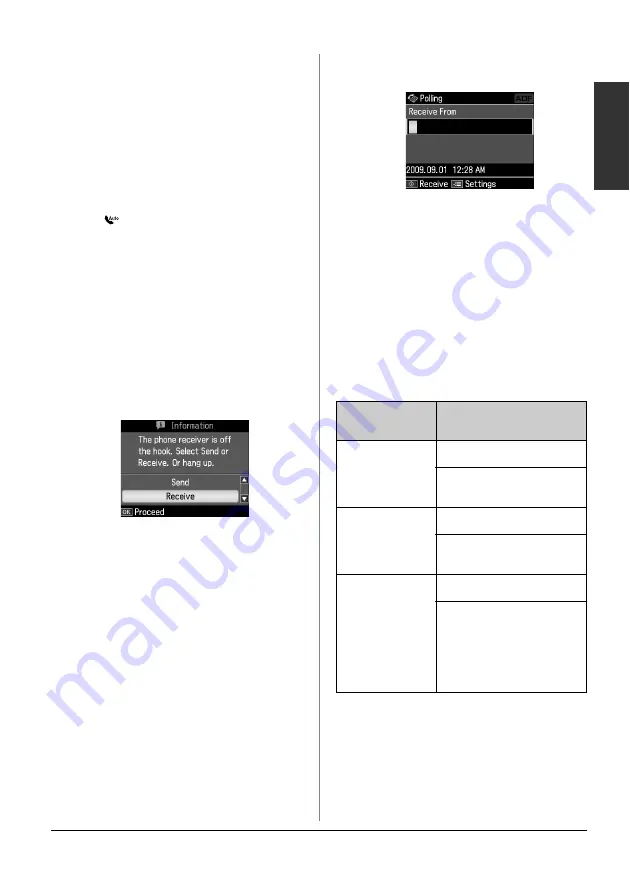
Faxing Photos or Documents
13
English
Receiving Faxes
There are three ways to receive faxes.
Receiving faxes
automatically
The product automatically receives and
prints faxes in Auto Answer mode.
1. Load A4-size plain paper into the sheet
feeder.
2. Press [
Auto Answer/Space
], and
turn on the Auto Answer mode.
Receiving faxes manually
If your phone is connected to the product,
and Auto Answer mode has been set to
Off, you can receive fax data after the
connection is made.
1. Load A4-size plain paper into the sheet
feeder.
2. When the telephone rings, lift the
phone connected to the printer. You see
this screen.
3. Select
Receive
, then press
OK
.
4. Press
x
Start
to receive the fax, and
then put the phone back on the hook.
5. Press
OK
to print your faxes.
Receiving faxes from fax
information service (Poll to
Receive)
This function is used to gather
information stored on another party’s fax
machine to your product.
1. Load A4-size plain paper into the sheet
feeder.
2. Press
Home
to select
K
Fax
, and then
press
OK
.
3. Press
x
Menu
. You see
Fax Send
Settings
.
4. Press
r
twice to select
Poll to Receive
,
and then press
OK
.
5. Enter the other party’s fax number. You
can also use
Speed Dial
or
Redial
to
enter fax numbers.
6. Press
x
Start
to start the transmission.
Selecting Send/Receive
Settings
Note:
Specifications vary depending on the region
and the values displayed on the screen may
differ from the following list.
Setting and
Options
Description
Resolution
Standard
,
Fine
,
Photo
Sets the resolution when
reading documents.
Contrast
+4
to
-4
Sets the contrast when
reading documents.
Auto
Reduction
On
,
Off
Indicates whether large
received faxes are
reduced in size to fit on
A4-size paper or printed
at their original size on
multiple sheets.
























