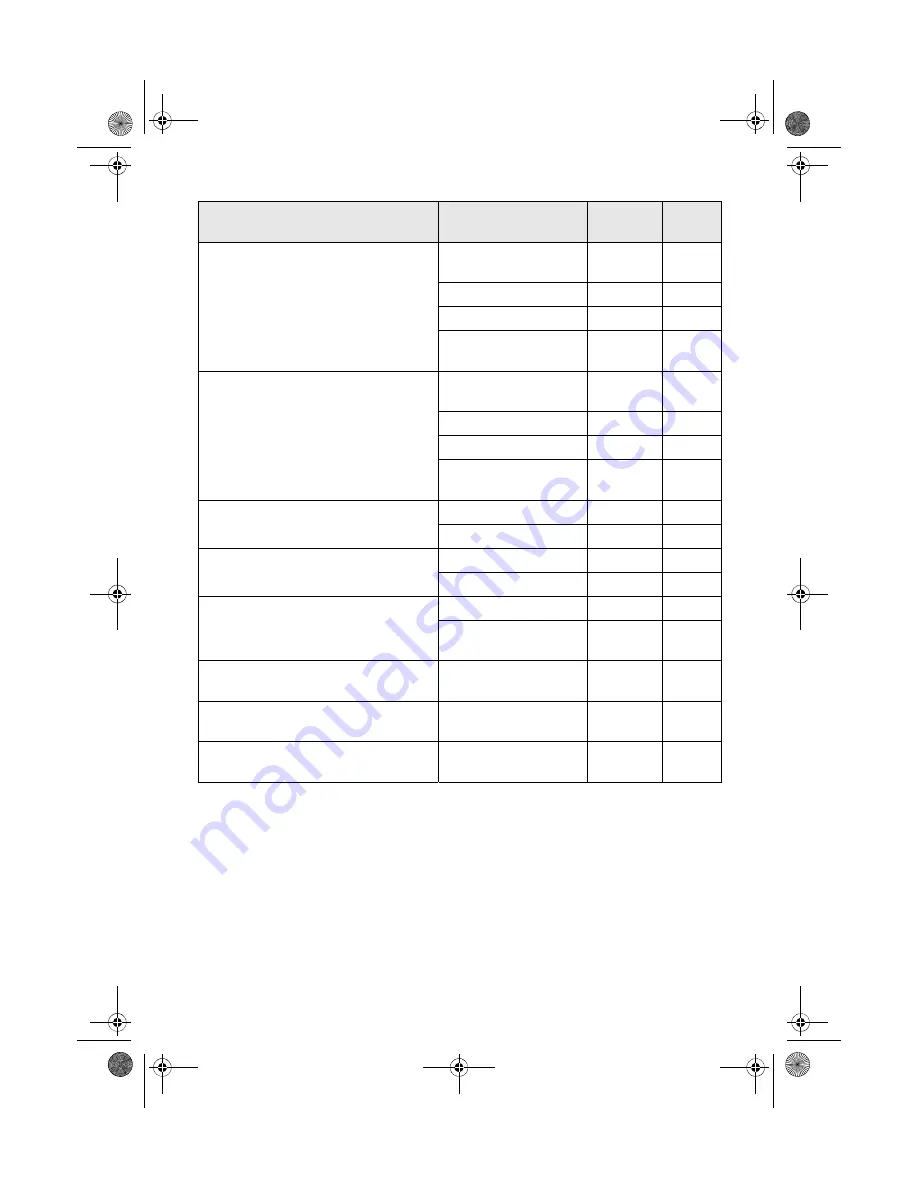
6
Using Special Papers
Epson Premium Photo Paper Glossy
Borderless 4 × 6 in.
S041808
S041727
40
100
Borderless 5 × 7 in.
S041464
20
Borderless 8 × 10 in.
S041465
20
Letter (8.5 × 11 in.)
S042183
S041667
25
50
Epson Ultra Premium Photo Paper
Glossy
Borderless 4 × 6 in.
S042181
S042174
60
100
Borderless 5 × 7 in.
S041945
20
Borderless 8 × 10 in.
S041946
20
Letter (8.5 × 11 in.)
S042182
S042175
25
50
Epson Premium Photo Paper Semi-
gloss
Borderless 4 × 6 in.
S041982
40
Letter (8.5 × 11 in.)
S041331
20
Epson Presentation Paper Matte
Letter (8.5 × 11 in.)
S041062
100
Legal (8.5 × 14 in.)
S041067
100
Epson Premium Presentation Paper
Matte
Borderless 8 × 10 in.
S041467
50
Letter (8.5 × 11 in.)
S041257
S042180
50
100
Epson Premium Presentation Paper
Matte Double-sided
Letter (8.5 × 11 in.)
S041568
50
Epson Photo Quality Self-adhesive
sheets
A4 (8.3 × 11.7 in.)
S041106
10
Epson Iron-on Cool Peel Transfer
Paper
Letter (8.5 × 11 in.)
S041153
10
Paper type
Size
Part
number
Sheet
count
nx_tx_100_qg.book Page 6 Wednesday, May 21, 2008 3:20 PM







































