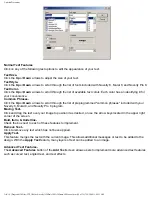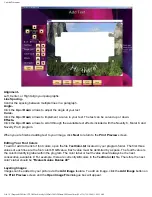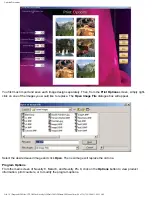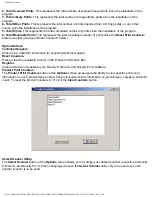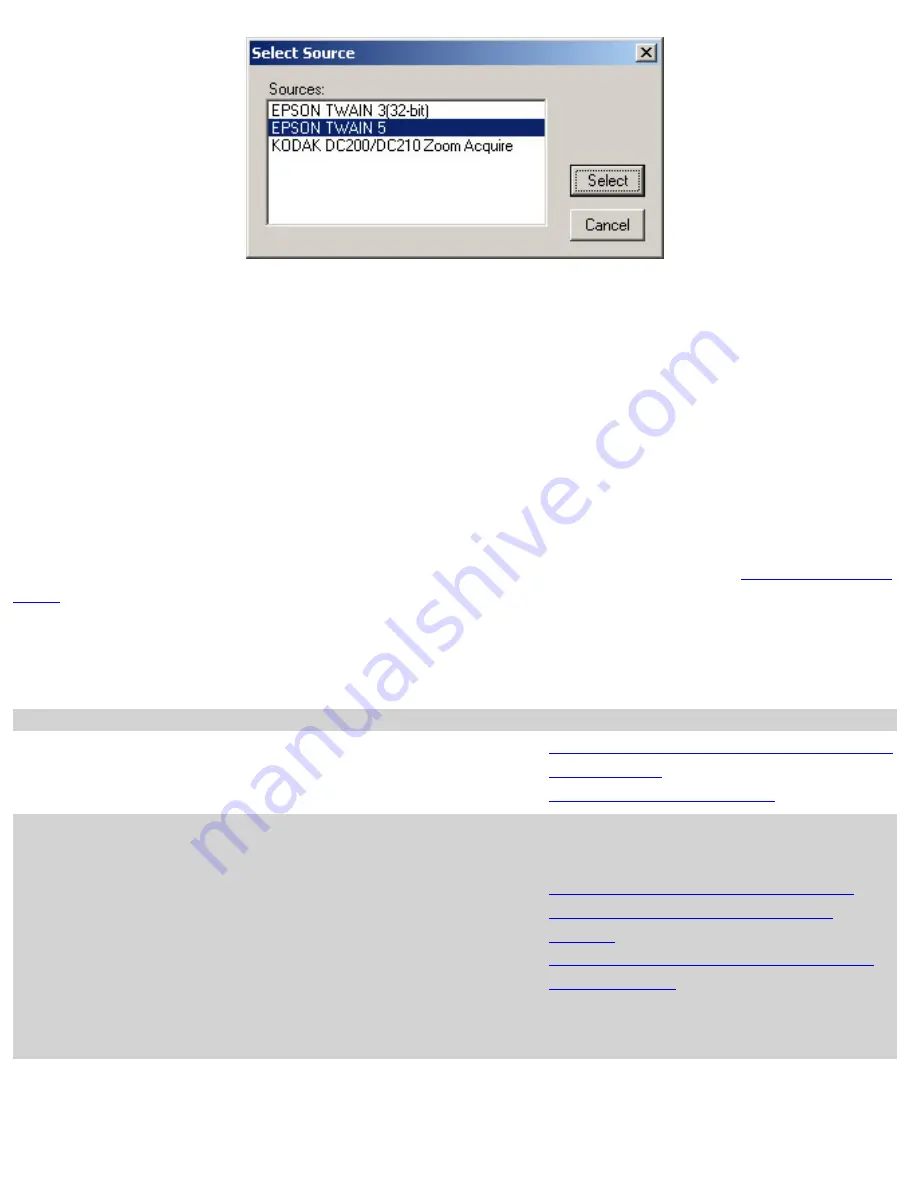
Untitled Document
To select a scanner which is connected to your computer, click on the desired scanner and click the
Select
button.
Refer to the chart below for proper selection of your Epson scanner's TWAIN drivers. If your scanner does not
appear in the list, refer to your scanner's documentation for information on the correct TWAIN driver to use.
Print Report-
The
Print Report
button of the
Options
screen will send a detailed report to your default printer. This report
includes helpful information such as product print counts and software version number.
Mirror Image Feature-
If
ON
, the
Mirror Image
button of the
Options
screen will flip horizontally any print job sent to your printer. You
can toggle between
Mirror Image
On
and
Mirror Image
Off
settings.
Color Profile Button-
If
ON
, the
Color Profile
button of the
Options
screen will print using the installed and selected
Windows ICC color
profile
associated with your Epson printer. Turn
OFF
for PowerdriverPro users.
Troubleshooting
Problem
Cause
Solution
(click on link for instructions)
Nothing prints on the paper.
The image to be printed is too
large for the paper size
1.
Increase your paper size using the
Select
Printer
button.
2.
Reduce your print margins.
The colors on the finished product
are coming out wrong (non-
Powerdriver Pro users).
Your printer's color profile is not
being used.
1.
Install the Windows color profile which
came with your dye sublimation inks.
2.
Add the profile to your printers
Color
Management
tab (remove any other
profiles).
3.
Turn
On
the
Color Profile
button in the
Options
screen.
4.
Restart the Novelty 8, Mural 8, or Novelty
Pro 8 program.
file:///C|/Program%20Files/CTP,%20Inc/Novelty%20Pro%208%20Demo/V8Manual.htm (37 of 39)7/19/2004 11:09:31 AM