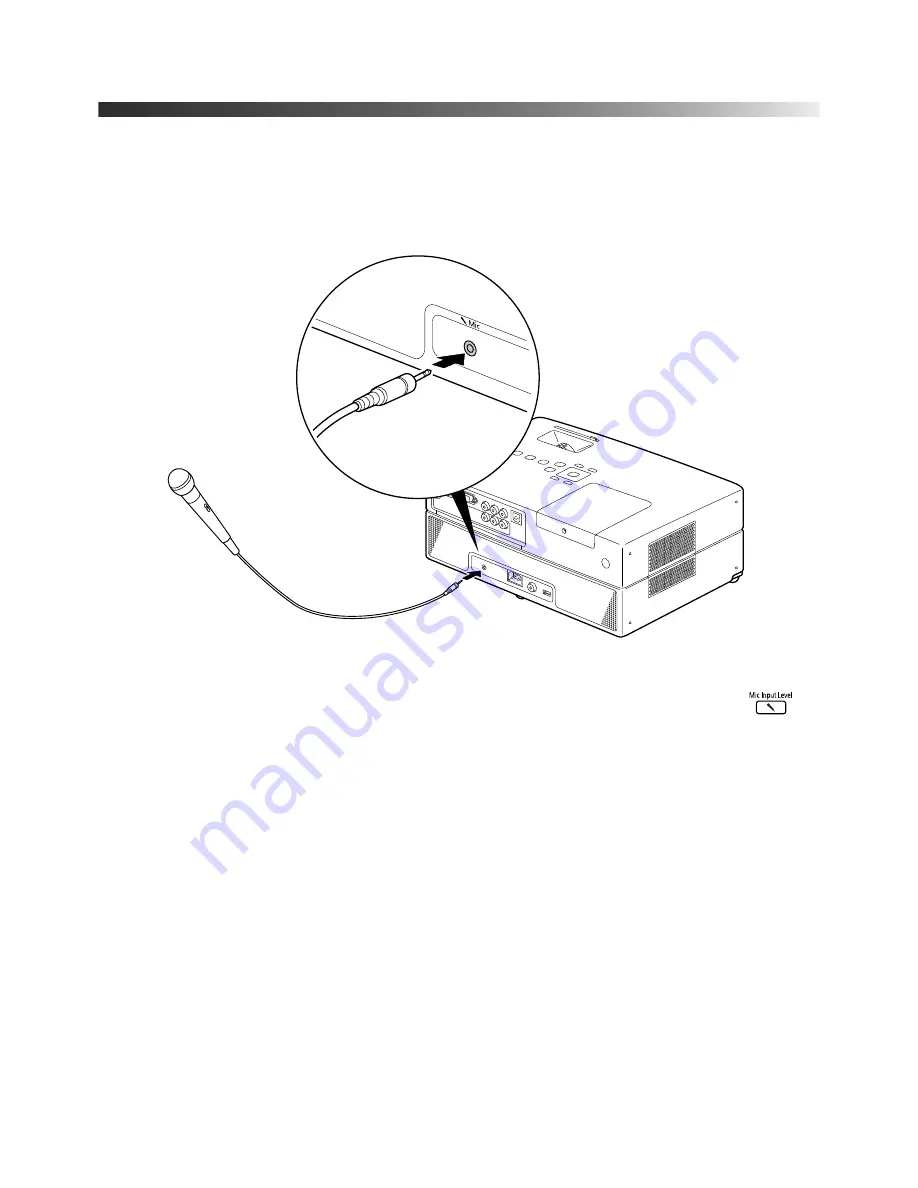
Playing Movies
33
Connecting a Microphone
Connect a microphone as shown below:
You can adjust the volume using the projector’s volume controls on the control panel or
remote control. If the microphone level is too low, you can adjust it by pressing the
button on the remote control or through the Option menu (see page 51).
Содержание MOVIEMATE 62
Страница 1: ...Epson MovieMate 62 User s Guide ...
Страница 16: ...16 Welcome ...
Страница 83: ......
Страница 85: ... ...
















































