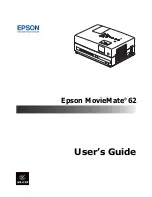Welcome
15
■
Make sure there is at least 4 inches of space between the intake ventilation slots and the
wall or other object.
■
Avoid projecting a high-contrast still image for more than 15 minutes to prevent burn-in.
If this happens, project a bright screen until the burn-in disappears (from 30 to 60
minutes). If you can’t eliminate the burn-in, contact Epson as described on page 69.
■
Do not turn the volume too high, especially when using headphones. Listening to high
volume sounds over an extended period can damage your hearing. Sudden high volume
can also damage the speakers.
WARNING:
The cords included with this product contain chemicals, including lead, known
to the State of California to cause birth defects or other reproductive harm.
Wash hands after
handling.
(This notice is provided in accordance with Proposition 65 in Cal. Health & Safety
Code § 25249.5 and following.)
Содержание MOVIEMATE 62
Страница 1: ...Epson MovieMate 62 User s Guide ...
Страница 16: ...16 Welcome ...
Страница 83: ......
Страница 85: ... ...