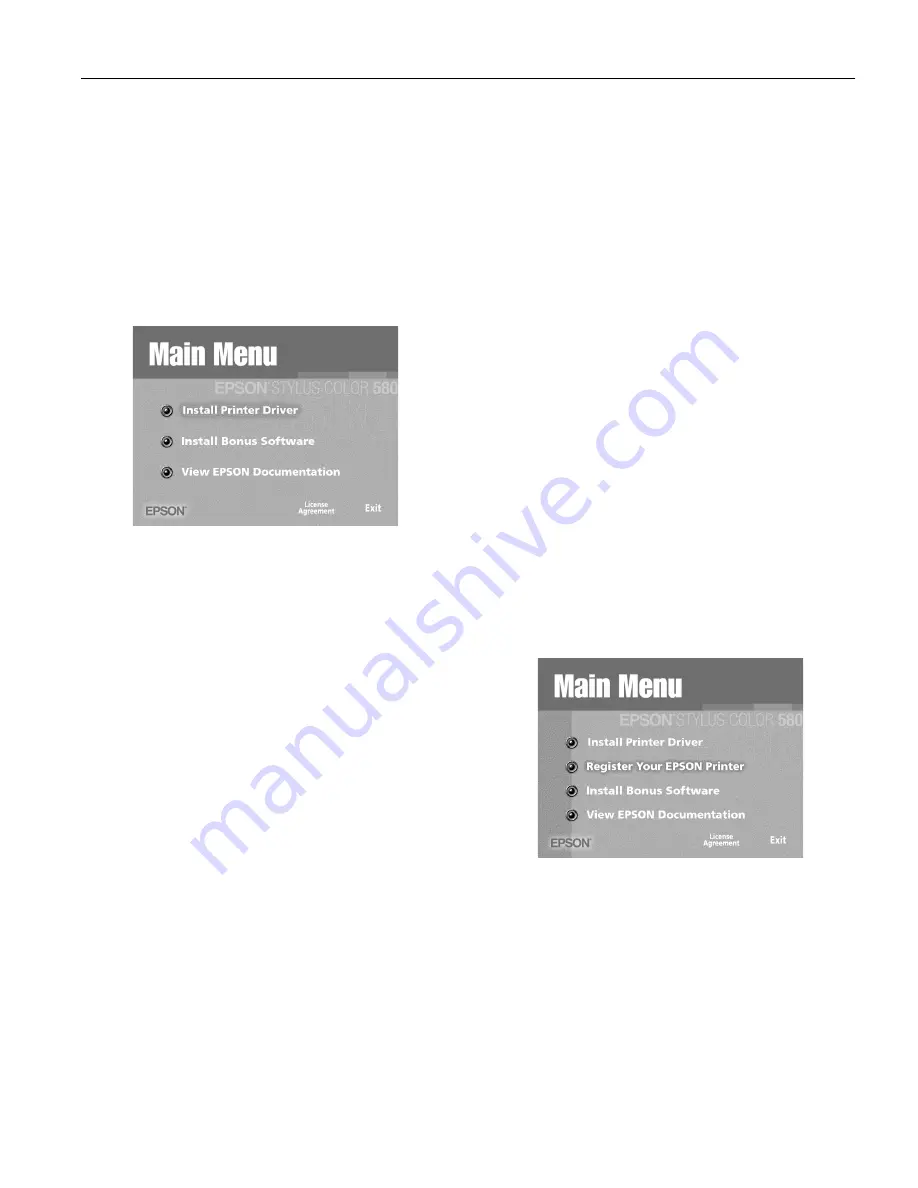
EPSON Stylus Color 580
8/00
EPSON Stylus Color 580
-
5
2. Insert your printer software CD-ROM in a CD-ROM or
DVD drive.
3. Double-click the
My Computer
icon on your screen.
4. Double-click the
EPSON
CD-ROM or DVD icon.
5. Double-click the
EPSON
icon to start the installer. (Don’t
select any other icon in the folder.)
6. Select
English
.
7. Read the license agreement and click Agree. You see the
Main Menu.
8. Click
Install Printer Driver
. You see the printer driver
installation screen.
9. Make sure your model is highlighted, then click
OK
. The
installer copies files to your computer and displays a series of
windows on your screen.
10. After a few moments, you see the Setup Utility that walks
you through installing the ink cartridges. Click
Next
at the
first screen, then follow the on-screen instructions to install
the ink cartridges.
11. When setup is complete, click
OK
.
12. You see the EPSON Product Registration screen. Make sure
English
is selected, then follow the on-screen instructions
to register your printer. At the last screen, click
Done
.
13. At the Main Menu, click
Exit
and restart your computer.
Leave your CD-ROM in the drive.
Macintosh
1. Insert your printer software CD-ROM in a CD-ROM or
DVD drive.
2. Double-click the
EPSON English
icon in the CD-ROM
or DVD folder. (If your folder doesn’t open automatically,
double-click the EPSON CD-ROM or DVD icon on your
desktop.)
3. Read the license agreement, and click
Agree
.
4. Click
Continue
. You see the Installer screen.
5. Click
Install
, then follow the on-screen instructions to
install your printer driver, select a default paper size, and
restart your computer. Leave in your CD-ROM.
6. Open the Chooser from the Apple menu.
7. Click the
SC 580
icon, then click your USB port icon.
Turn on background printing, if you want.
8. Close the Chooser.
9. Double-click the
EPSON English
icon in the CD-ROM
folder. (If your CD-ROM folder didn’t open automatically,
double-click the EPSON CD-ROM icon on your desktop.)
10. After a few moments, you see the Setup Utility that walks
you through installing the ink cartridges. Click
Next
at the
first screen, then follow the on-screen instructions to install
the ink cartridges.
11. When setup is complete, click
OK
. You see the Main
Menu.
12. Click
Register Your EPSON Printer
. You see the
EPSON Product Registration screen. Follow the on-screen
instructions to register your printer. At the last screen, click
Quit
. Leave your CD-ROM in the drive.










