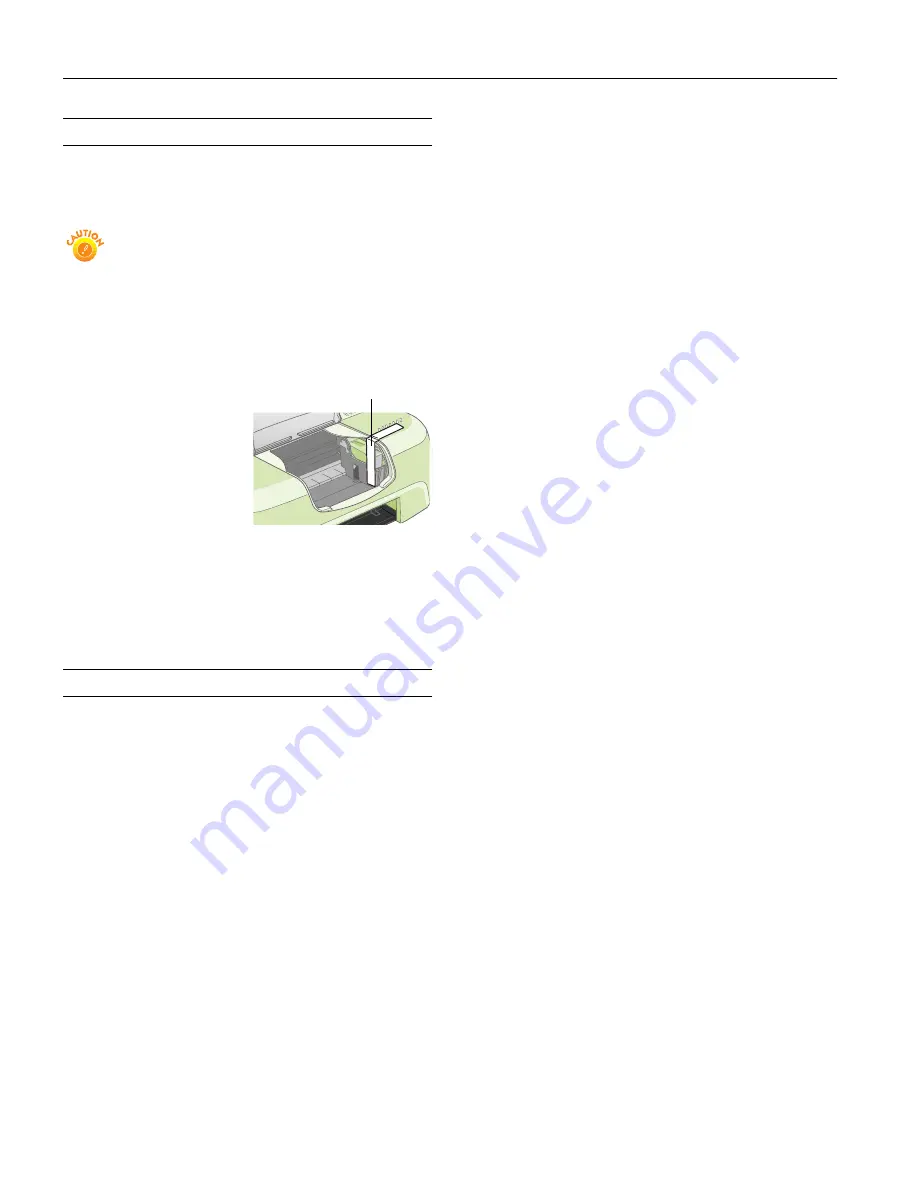
EPSON Stylus Color 580
10
-
EPSON Stylus Color 580
8/00
Transporting the Printer
If you move your printer some distance, you need to prepare it
for transportation in its original box or one of a similar size.
Follow these steps:
To avoid damage, always leave the ink cartridges
installed when transporting the printer. Be sure to
remove the tape used in step 4 after installing the
printer in its new location.
1. Plug in the printer, wait until the print head locks in the far
right position, then unplug the printer.
2. Disconnect the printer cable from the printer.
3. Remove any paper from
the printer and remove
the paper support.
4. Open the printer cover.
Secure the ink cartridge
holder to the printer with
tape as shown, then close
the printer cover.
5. Repack the printer and
attachments in the original box using the protective
materials that came with it.
Be sure to keep the printer level as you transport it. After
transporting the printer, remove the tape securing the print
head and then print a document to test the output.
Related Documentation
SM-SC480\580
EPSON Stylus Color 480SX\580 Service
Manual
PL-SC580
EPSON Stylus Color 580 Parts Price List
CPD-10843
EPSON Stylus Color 580
Printer Basics
CPD-10844
EPSON Stylus Color 580
Start Here
(English)
CPD-10845
EPSON Stylus Color 580
Avant tout
(French)
CPD-10846
EPSON Stylus Color 580 CD-ROM
Tape the ink cartridge
holder to the printer case










