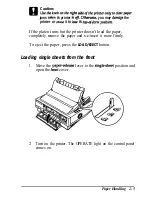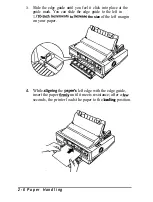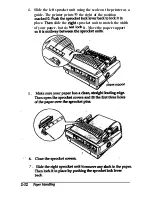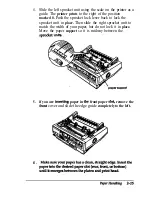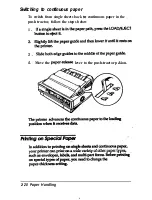Caution:
jams
tk printer
you may
the
printer or
it to
tk
If the platen tums but the printer doesn’t load the paper,
completely remove the paper and x-e-insert it more firmly.
To eject the paper, press the
LOAD/EJECT
button.
Loading single sheets from the front
1. Move the
lever to the
position and
open the
cover.
2 Turn on the printer. The OPERATE light on the control panel
comes on.
Paper Handling 2-5
Содержание LQ-1070+
Страница 50: ...7 Pullthepaperupuntiltheperfkatbnbetweenthefirstand sand pages is even with the top of the prlnWs r bun ...
Страница 55: ...Note ...
Страница 58: ......
Страница 61: ... Using the Printer 3 3 I ...
Страница 65: ...on OI on af 011 14 otl an on on ...
Страница 66: ...llhchmmm at Ott 11 7hchao96 on on ntlsst ctimdesaibesthefun msaftheDIpstitCheB ...
Страница 89: ...To load paper using the high capacity cut sheet k r foUow thestepsbebw 4 ...
Страница 99: ......
Страница 104: ...Chapter 6 Troubleshooting I Powersupply 6 2 Printing 6 2 Paper Handling 6 7 ...
Страница 123: ...r ...
Страница 124: ...Q 0 a d Technical Specifications 7 11 ...
Страница 128: ...7 Item Defoultcubd8m Top of form podion curent papec pcdnon hPlenqth lhecwentMPmMchsetthg Lefl andfl lt maglm carded ...
Страница 143: ...axE8OA8COEF 0 1 2 3 4 t 7 a a A c E F ...