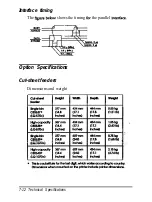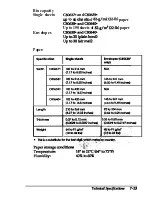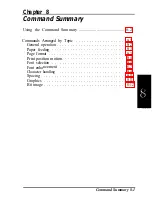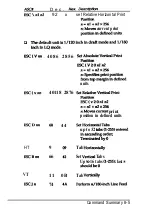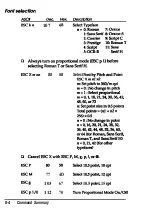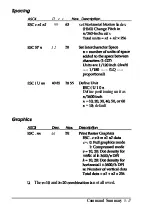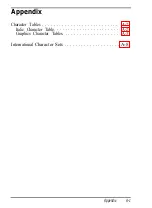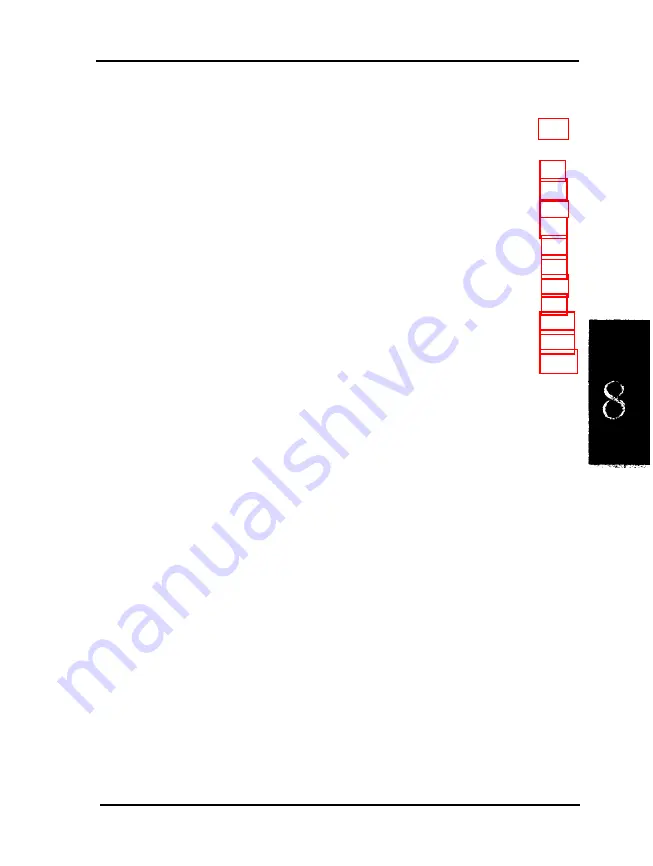
Chapter 8
Command Summary
Using the Command Summary ............................................ 8-2
Commands Arranged by Topic . . . . . . . . . . . . . . . . . . 8-2
General operation . . . . . . . . . . . . . . . . . . . . . . . . . 8-2
Paper feeding . . . . . . . . . . . . . . . . . . . . . . . . . . . 8-3
Page format . . . . . . . . . . . . . . . . . . . . . . . . . . . . 8-3
Print position motion. . . . . . . . . . . . . . . . . . . . . . . 8-4
Font selection . . . . . . . . . . . . . . . . . . . . . . . . . . . 8-4
Font enhancement
. . . . . . . . . . . . . . . . . . . . . . . .
Character handling . . . . . . . . . . . . . . . . . . . . . . . .
Spacing . . . . . . . . . . . . . . . . . . . . . . . . . . . . . . . 8-11
Graphics . . . . . . . . . . . . . . . . . . . . . . . . . . . . . . 8-11
Bit image . . . . . . . . . . . . . . . . . . . . . . . . . . . . . . 8-12
Command Summary 8-1
Содержание LQ-1070+
Страница 50: ...7 Pullthepaperupuntiltheperfkatbnbetweenthefirstand sand pages is even with the top of the prlnWs r bun ...
Страница 55: ...Note ...
Страница 58: ......
Страница 61: ... Using the Printer 3 3 I ...
Страница 65: ...on OI on af 011 14 otl an on on ...
Страница 66: ...llhchmmm at Ott 11 7hchao96 on on ntlsst ctimdesaibesthefun msaftheDIpstitCheB ...
Страница 89: ...To load paper using the high capacity cut sheet k r foUow thestepsbebw 4 ...
Страница 99: ......
Страница 104: ...Chapter 6 Troubleshooting I Powersupply 6 2 Printing 6 2 Paper Handling 6 7 ...
Страница 123: ...r ...
Страница 124: ...Q 0 a d Technical Specifications 7 11 ...
Страница 128: ...7 Item Defoultcubd8m Top of form podion curent papec pcdnon hPlenqth lhecwentMPmMchsetthg Lefl andfl lt maglm carded ...
Страница 143: ...axE8OA8COEF 0 1 2 3 4 t 7 a a A c E F ...