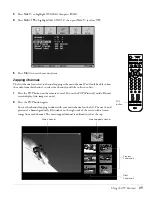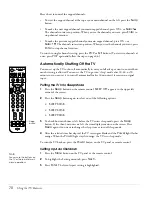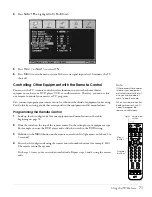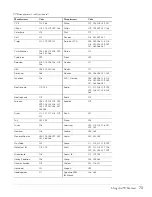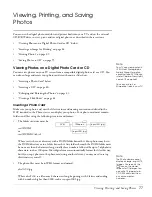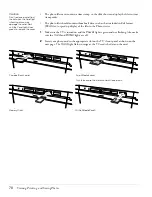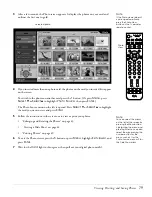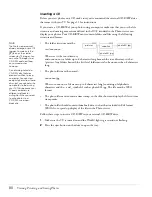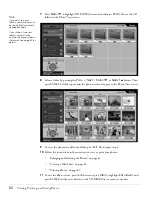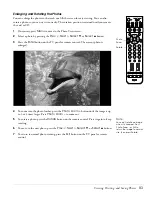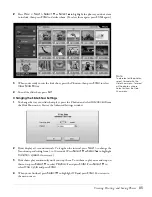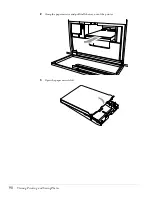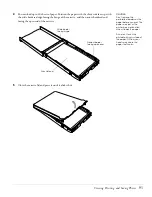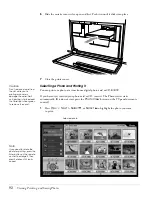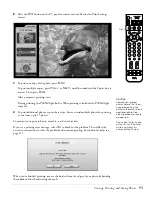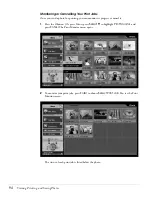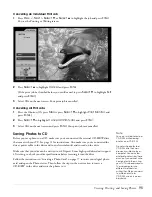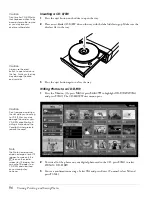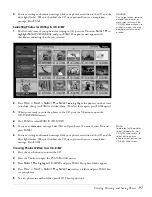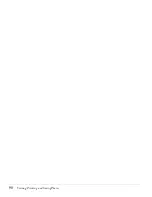Viewing, Printing, and Saving Photos
83
Enlarging and Rotating the Photos
You can enlarge the photos so that each one fills the screen for easy viewing. You can also
rotate a photo so you can view it correctly. The rotation position is retained until you remove
the card or CD.
1
If necessary, press
Menu
to move to the Photo View screen.
2
Select a photo by pressing the
Prev. <
,
Next >
,
Select
d
, or
Select
u
button.
3
Press the
Enter
button on the TV panel or remote control. The current photo is
enlarged.
4
To zoom into the photo further, press the
Photo Zoom +
button until the image is up
to 3 or 4 times larger. Press
Photo Zoom –
to zoom out.
5
To rotate a photo, press the
Rotate
button on the remote control. Press it again to keep
rotating.
6
To move to the next photo, press the
Prev. <
,
Next >
,
Select
d
, or
Select
u
button.
7
To return to normal photo viewing, press the
Exit
button on the TV panel or remote
control.
Photo
Zoom
Rotate
Note
You can’t rotate an image
when it is zoomed. Press
Photo Zoom – or Exit to
return the image to normal
size, then press Rotate.
Содержание Livingstation LS47P2
Страница 1: ...User s Guide HDTV LCD Projection Television ...
Страница 6: ...6 Table of Contents ...
Страница 98: ...98 Viewing Printing and Saving Photos ...
Страница 112: ...112 Caring For the TV ...
Страница 128: ...128 Specifications ...