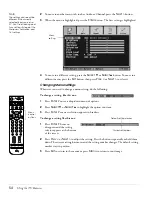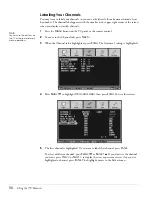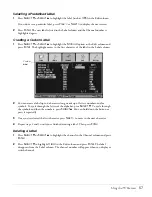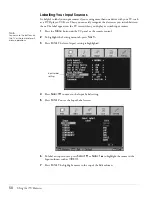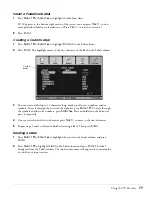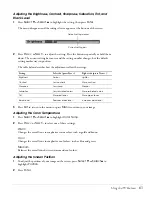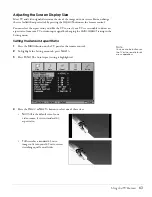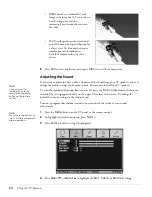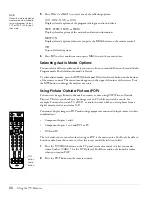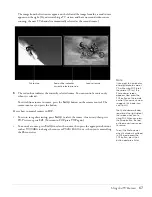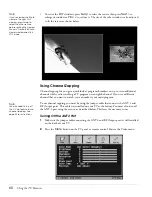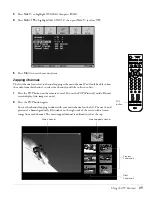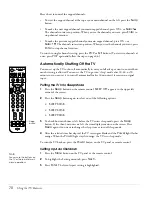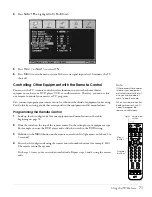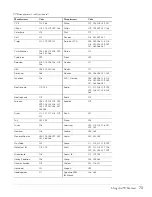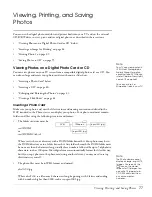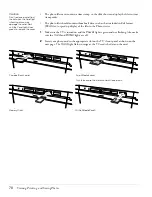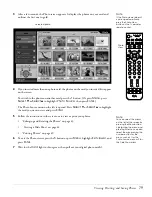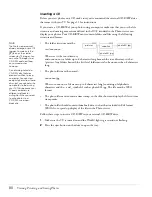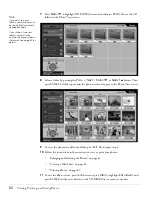Using the TV Features
67
The image from the first source appears on the left and the image from the second source
appears on the right. (If you’re watching a TV station and have no second video source
running, the next TV channel is automatically selected as the second source.)
3
The red outline indicates the currently selected source. You can control a source only
when it is selected.
To switch from source to source, press the
Swap
button on the remote control. The
sources move as you press the button.
Here’s how to control sources in POP:
•
To return to regular viewing, press
Swap
to select the source, if necessary, then press
POP
twice or press
Exit
. (To return to POP, press
POP
again.)
•
To control a source, press
Swap
to select the source, then press the appropriate buttons,
such as
TV/Video
to change the source or
Photo Zoom +
or
-
when you’re controlling
the Photo viewer.
First source
Second source
Red outline indicates
currently selected source
Note
If you want to view photos
on a digital photo card or
CD while using POP, insert
the card or CD first. The
Photo viewer screen
appears. Now press the
POP button on the remote
control. (You can only view
images in this mode; you
can’t print.)
The Photo viewer window
remains on the right side of
the screen when you’re
using POP. When you press
the Swap button, the red
outline moves from source
to source.
To exit the Photo viewer
when its window is outlined
in POP mode, press the
POP button, press the 5
button, and press Enter.
Содержание Livingstation LS47P2
Страница 1: ...User s Guide HDTV LCD Projection Television ...
Страница 6: ...6 Table of Contents ...
Страница 98: ...98 Viewing Printing and Saving Photos ...
Страница 112: ...112 Caring For the TV ...
Страница 128: ...128 Specifications ...