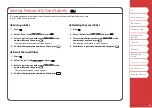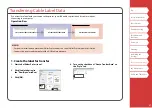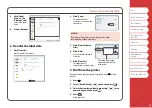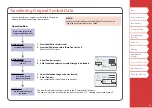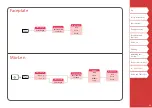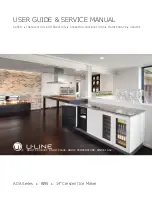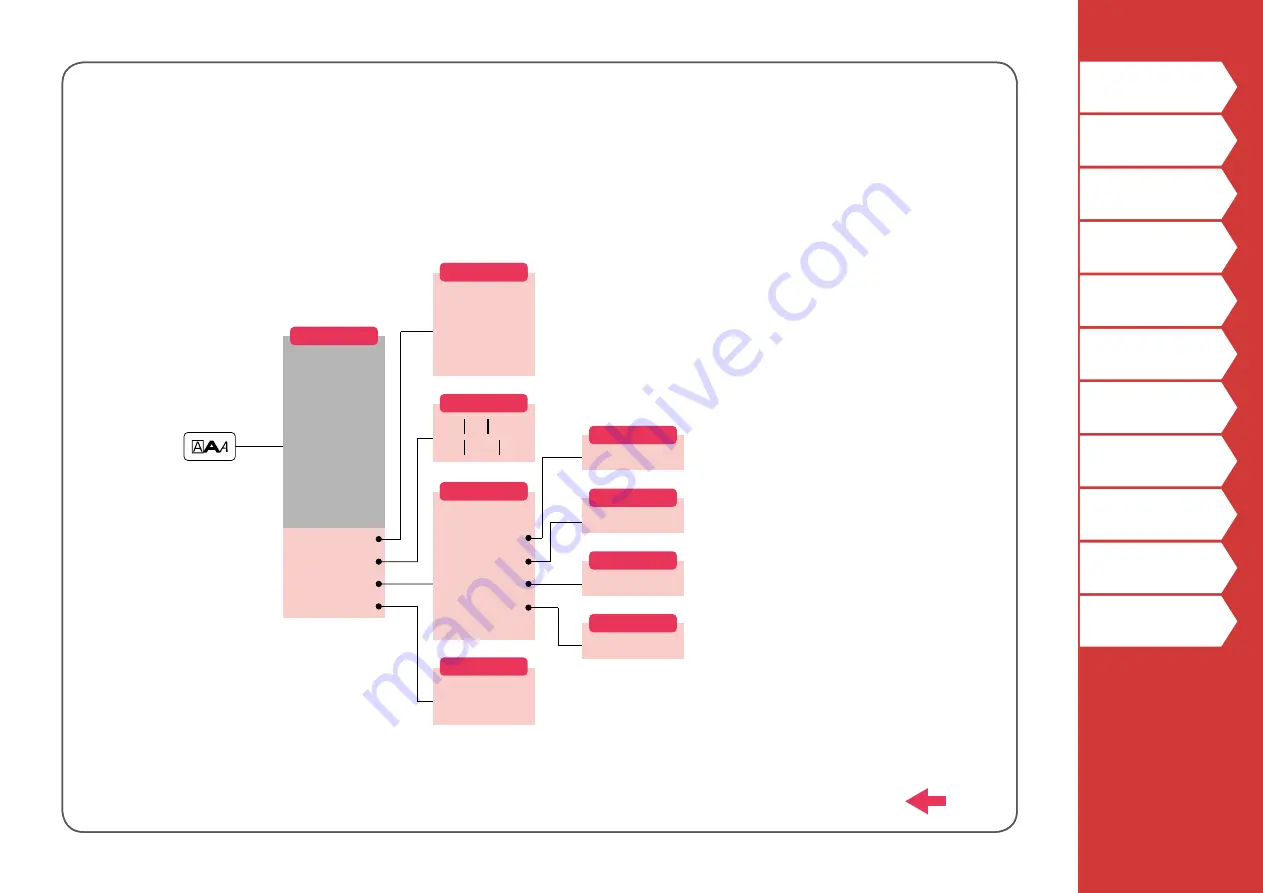
47
Edit 3
Orientation
1 Line
Font size
1/4 to 4/4
Auto
Edit menu
Frame & Table
Style
Char. spacing
Border & Line
Char. Width
Length
Margins
Bold & Italic
Orientation
Font size
Layout
Margins
Short 4mm
Middle 10mm
Minimum 1mm
Long 18mm
1Line
4 Lines
2 Lines
5-8 Lines
3 Lines
2 Lines
1/8 to 8/8
3 Lines
1/11 to 11/11
4 Lines
1/5 to 5/5
Font
Roman
SansS.
Font
AB A
A
B