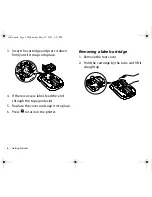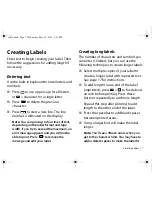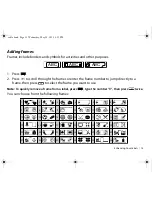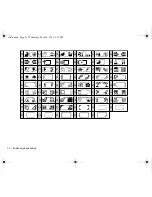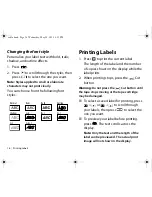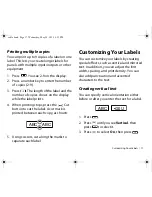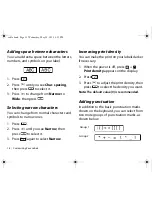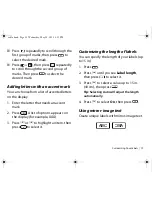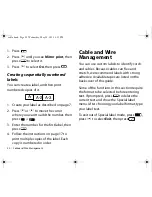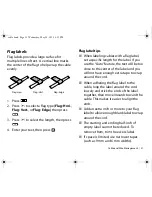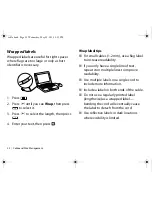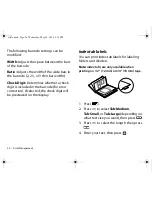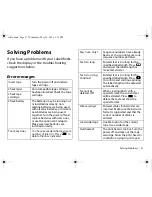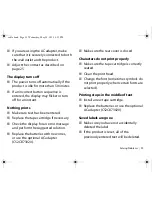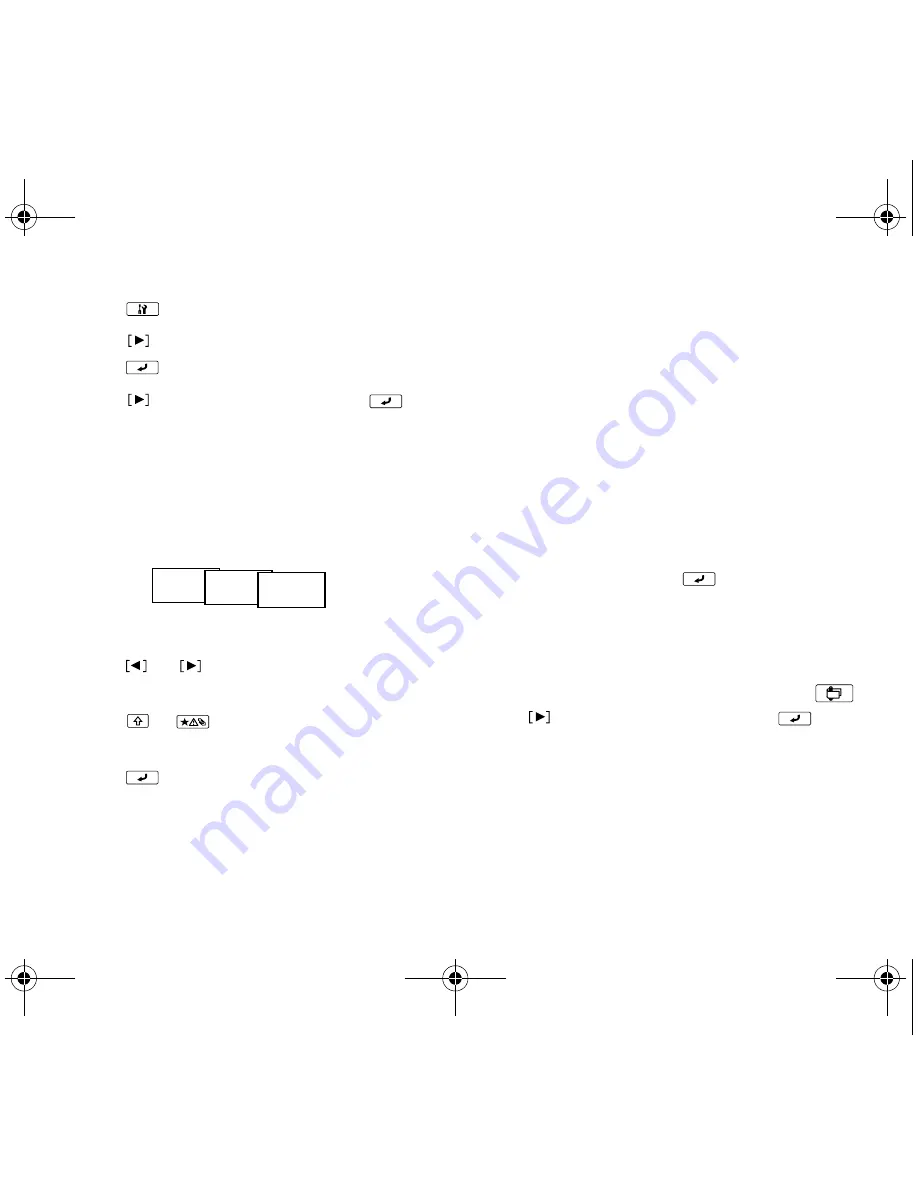
20
|
Cable and Wire Management
1. Press .
2. Press
until you see
Mirror print
, then
press
to select it.
3. Press
to
select
On
, then press
.
Creating sequentially numbered
labels
You can create a label, and then print
numbered copies of it.
1. Create your label as described on page 7.
2. Press
or
to move the cursor
where you want to add the number, then
press
+ .
3. Enter the number for the first label, then
press .
4. Follow the instructions on page 17 to
print multiple copies of the label. Each
copy is numbered in order.
Cable and Wire
Management
You can use custom labels to identify cords
and cables. Because cables can flex and
stretch, we recommend labels with strong
adhesive. Available tapes are listed on the
back cover of this guide.
Some of the functions in this section require
the format to be selected before entering
text. If prompted, press
to delete the
current text and show the Special label
menu. After choosing your label format, type
your label text.
To exit out of Special label mode, press
,
press
to
select
Exit
, then press
.
A-1 A-2 A-3
cable.book Page 20 Wednesday, May 22, 2013 3:25 PM