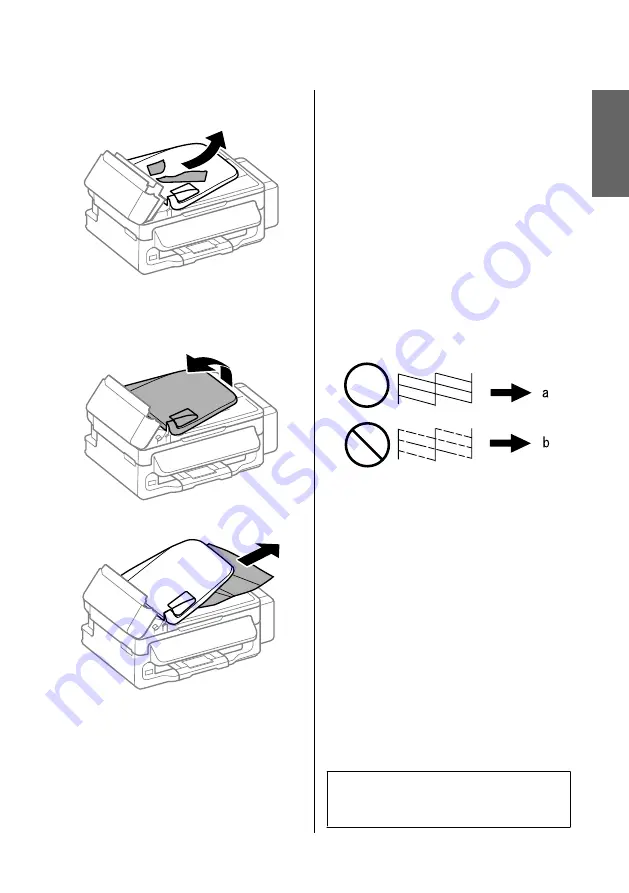
E
Remove all of the paper inside, including any
torn pieces.
F
Close the Automatic Document Feeder (ADF).
G
Raise the ADF input tray.
H
Carefully remove the jammed paper.
I
Return the ADF input tray to its original
position, and close the ADF cover.
Print Quality Help
If you see banding (light lines), missing colors, or any
other quality problems in your printouts, try the
following solutions.
❏
Make sure you have loaded the paper and place your
original correctly.
&
“Loading Paper” on page 5
&
“Placing Originals” on page 6
❏
Check the paper size settings and the paper type
settings.
&
“Selecting Paper” on page 5
❏
The print head may be clogged. Perform a nozzle
check first and then clean the print head.
Press
x
and select
Maintenance
>
Nozzle Check
.
(a) OK
(b) Needs a head cleaning
Faxing Help
❏
Make sure the phone cable is connected correctly
and check that the phone line works. You can check
the line status by using the
Check Fax Connection
function.
&
“Connecting to a Phone Line” on page 9
❏
If the fax did not send, make sure that the recipient’s
fax machine is turned on and working.
❏
If this product is not connected to a phone and you
want to receive faxes automatically, make sure you
turn on auto answer.
&
“Receiving Faxes” on page 11
Note:
For more solutions to faxing problems, see the online
User’s Guide.
English
Basic Guide
Basic Troubleshooting
19
















































