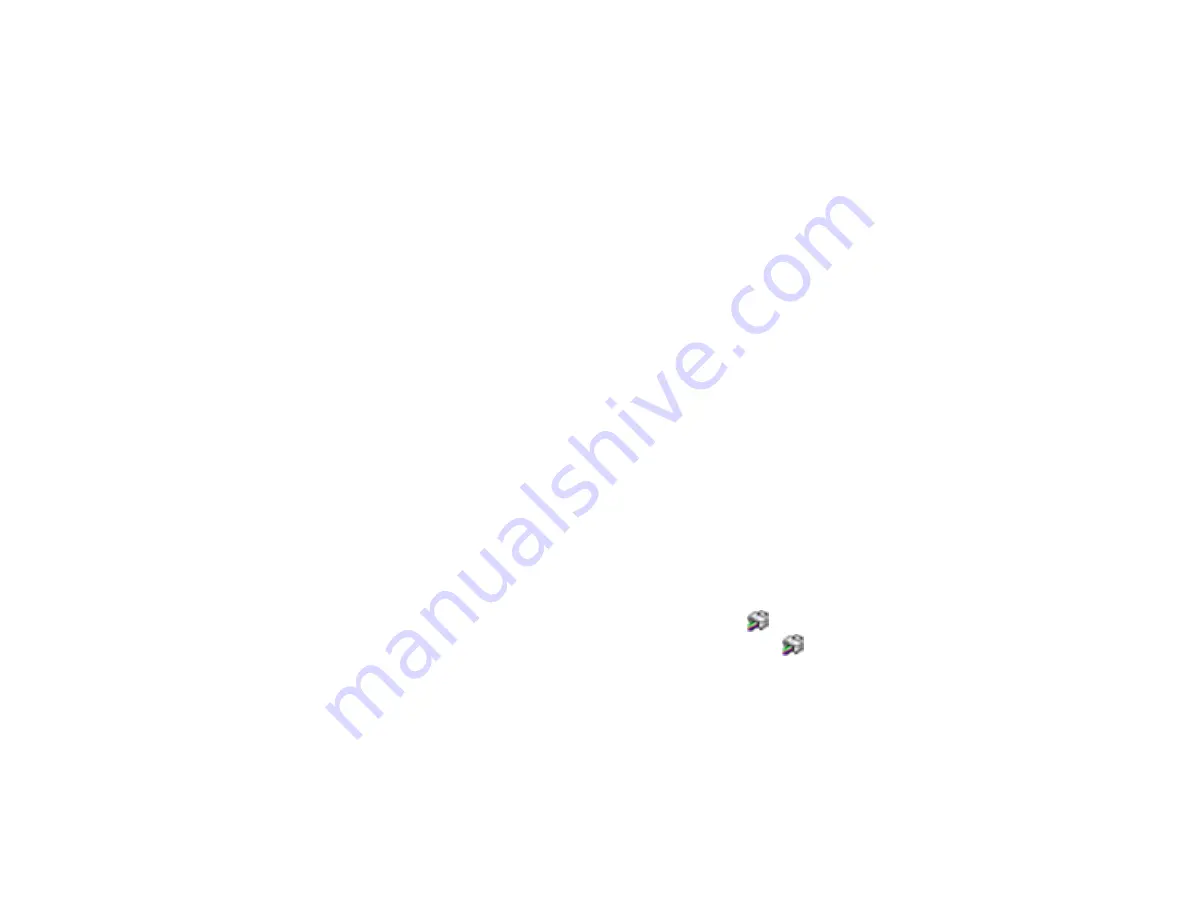
93
Power Ink Flushing
If you have not used the product for a long time and see white or dark lines or missing colors in your
printouts, even after cleaning the print head several times, you can flush the ink tubes.
Note:
After a Power Ink Flushing, you must turn off the product and wait at least 12 hours before printing
again.
Caution:
Power Ink Flushing consumes a lot of ink and should be performed only if necessary. Refill the
ink tanks before performing a Power Ink Flushing.
Caution:
Power Ink Flushing affects the service life of the ink pads by causing them to reach their
capacity sooner. When you see an error message indicating that an ink pad is nearing the end of its
service life, the product stops printing and you must contact Epson for support.
Flushing the Ink Tubes Using a Computer Utility
Parent topic:
Related references
Related topics
Flushing the Ink Tubes Using a Computer Utility
You can use the Power Ink Flushing utility to flush the ink tubes.
1.
Make sure there are no warnings or errors indicated by the product control panel.
2.
Do one of the following:
•
Windows
: Access the Windows Desktop and right-click the
icon for your product in the right
side of the Windows taskbar, or click the up arrow and right-click
. Select
Printer Settings
and
click the
Maintenance
tab.
•
Mac
: In the Apple menu or the Dock, select
System Preferences
. Select
Print & Fax
,
Print &
Scan
, or
Printers & Scanners
, select your product, and select
Options & Supplies
. Select
Utility
and select
Open Printer Utility
.
3.
Click the
Power Ink Flushing
button.
Содержание L380
Страница 1: ...L380 User s Guide ...
Страница 2: ......
Страница 8: ......
Страница 12: ...12 6 Control panel 1 Document cover 2 Scanner glass Parent topic Product Parts Locations ...
Страница 45: ...45 You see the maintenance options 4 Click the Extended Settings button ...
Страница 67: ...67 You see an Epson Scan 2 window like this ...
Страница 69: ...69 You see an Epson Scan 2 window like this ...
Страница 71: ...71 You see this window ...






























