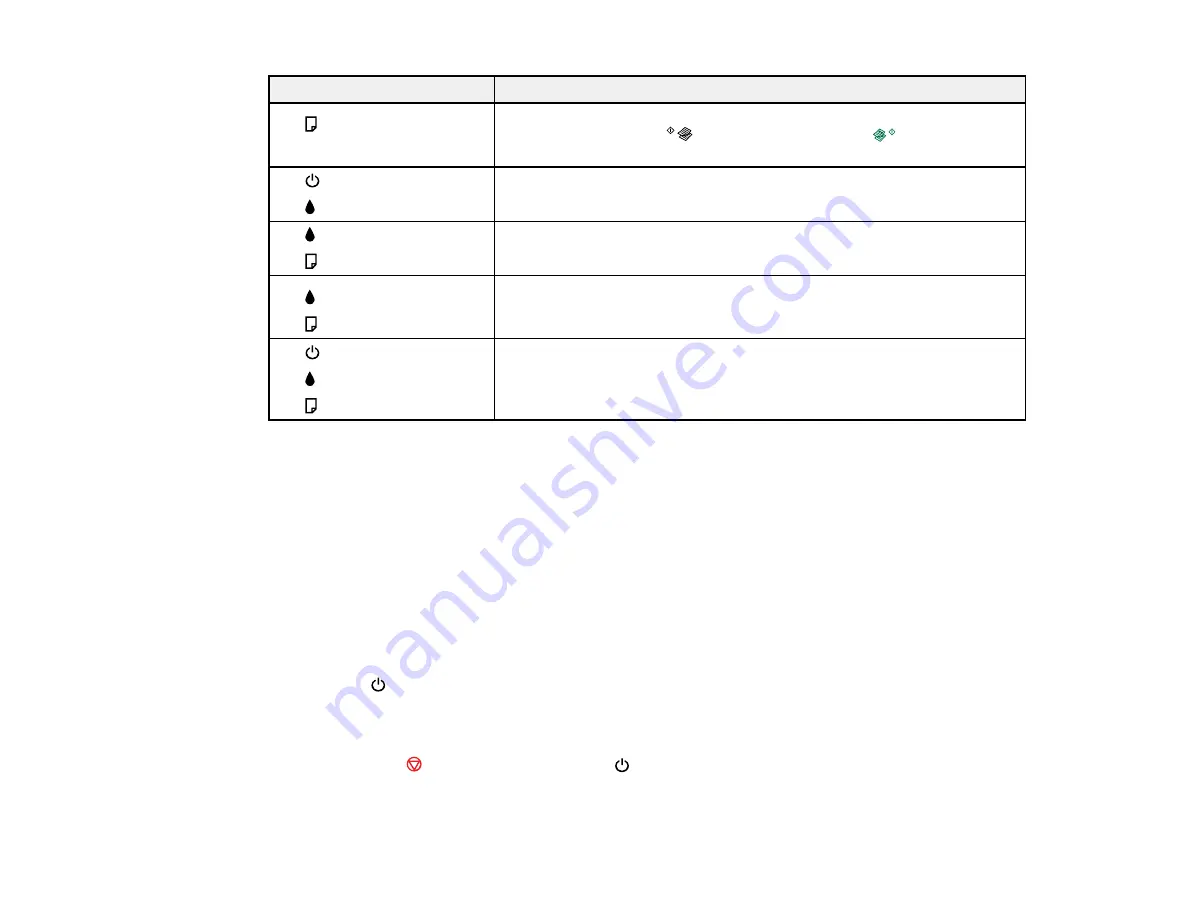
107
Light status
Condition/solution
The
paper light is on
No paper is loaded or multiple sheets fed at one time. Load paper in the
product, and press the
B&W copy button or the
color copy
button to clear the error.
The
power light is on
The
ink light is on
Initial ink charging may not be complete. See the
Start Here
poster for
instructions.
The
ink light is flashing
The
paper light is flashing
The ink pads need to be replaced. You must contact Epson for support.
The
ink light is on
The
paper light is on
An error has occurred during firmware updating. Connect your product
using a USB cable and try updating the firmware again. If the error
continues, contact Epson for support.
The
power light is flashing
The
ink light is flashing
The
paper light is flashing
Open the scanner unit and remove any paper or protective materials
inside the printer. Turn the product off and then back on again.
Parent topic:
Related references
Paper Jam Problems
Where to Get Help
Related topics
Running a Product Check
Running a product check helps you determine if your product is operating properly.
1.
Press the
power button to turn off the product.
2.
Disconnect any interface cables connected to your product.
3.
Load plain paper in the product.
4.
Hold down the
stop button and press the
power button to turn on the product.
5.
When the product turns on, release both buttons.
Содержание L380
Страница 1: ...L380 User s Guide ...
Страница 2: ......
Страница 8: ......
Страница 12: ...12 6 Control panel 1 Document cover 2 Scanner glass Parent topic Product Parts Locations ...
Страница 45: ...45 You see the maintenance options 4 Click the Extended Settings button ...
Страница 67: ...67 You see an Epson Scan 2 window like this ...
Страница 69: ...69 You see an Epson Scan 2 window like this ...
Страница 71: ...71 You see this window ...
















































