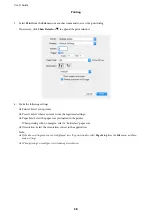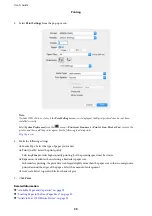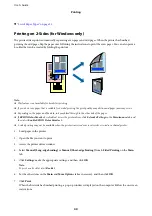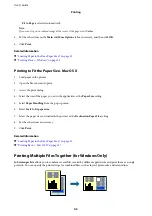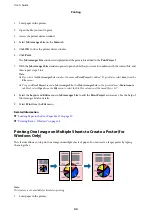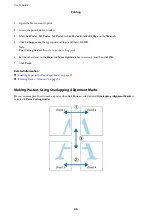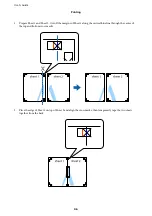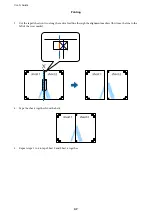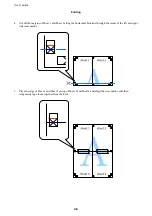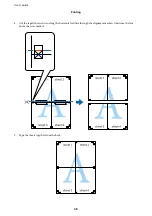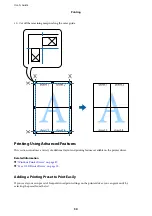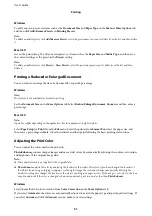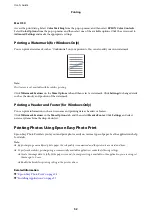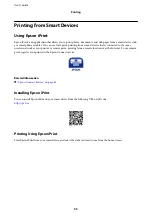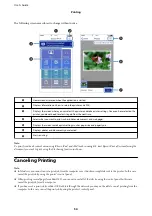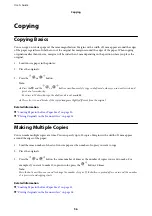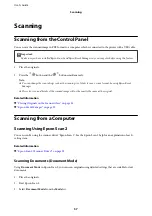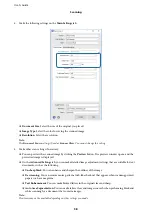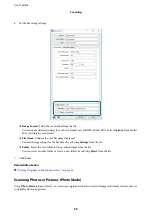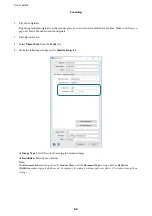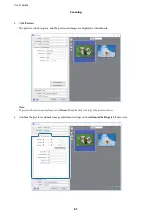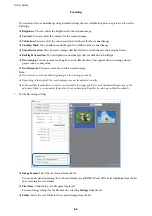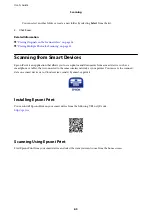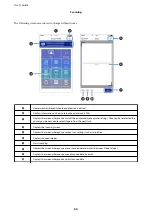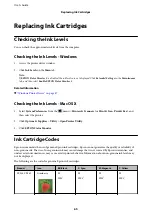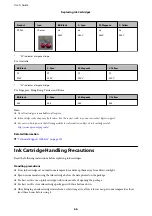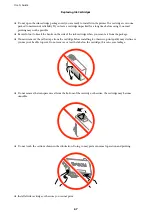Mac OS X
Access the print dialog. Select
Color Matching
from the pop-up menu, and then select
EPSON Color Controls
.
Select
Color Options
from the pop-up menu, and then select one of the available options. Click the arrow next to
Advanced Settings
and make the appropriate settings.
Printing a Watermark (for Windows Only)
You can print a watermark such as "Confidential" on your printouts. You can also add your own watermark.
Note:
This feature is not available with borderless printing.
Click
Watermark Features
on the
More Options
tab, and then select a watermark. Click
Settings
to change details
such as the density and position of the watermark.
Printing a Header and Footer (for Windows Only)
You can print information such as a user name and printing date as headers or footers.
Click
Watermark Features
in the
More Options
tab, and then select
Header/Footer
. Click
Settings
and select
necessary items from the drop-down list.
Printing Photos Using Epson Easy Photo Print
Epson Easy Photo Print lets you lay out and print photos easily on various types of paper. See the application's help
for details.
Note:
❏
By printing on genuine Epson photo paper, the ink quality is maximized and the printouts are vivid and clear.
❏
To perform borderless printing using a commercially available application, make the following settings.
❏
Create the image data to fully fit the paper size and if a margin setting is available in the application you are using, set
the margin to 0 mm.
❏
Enable the borderless printing setting in the printer driver.
Related Information
&
“Epson Easy Photo Print” on page 94
&
“Installing Applications” on page 97
User's Guide
Printing
52