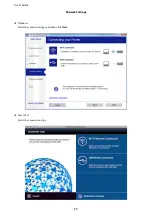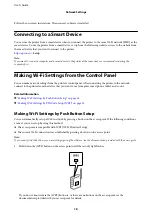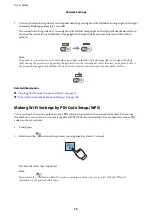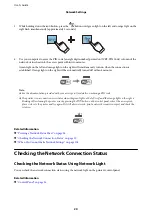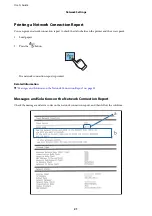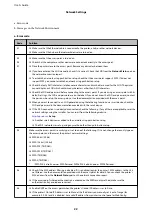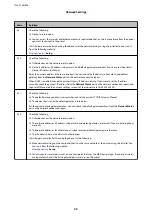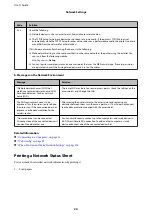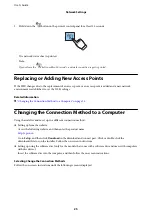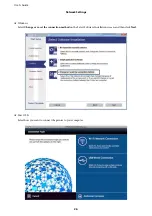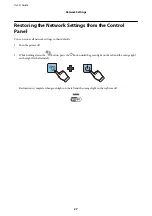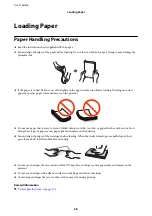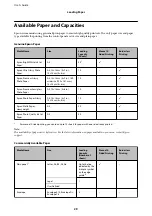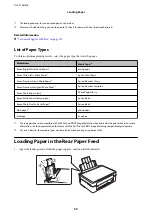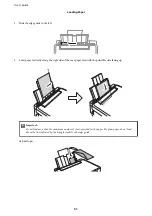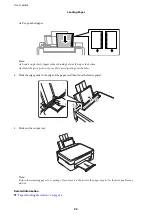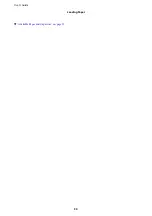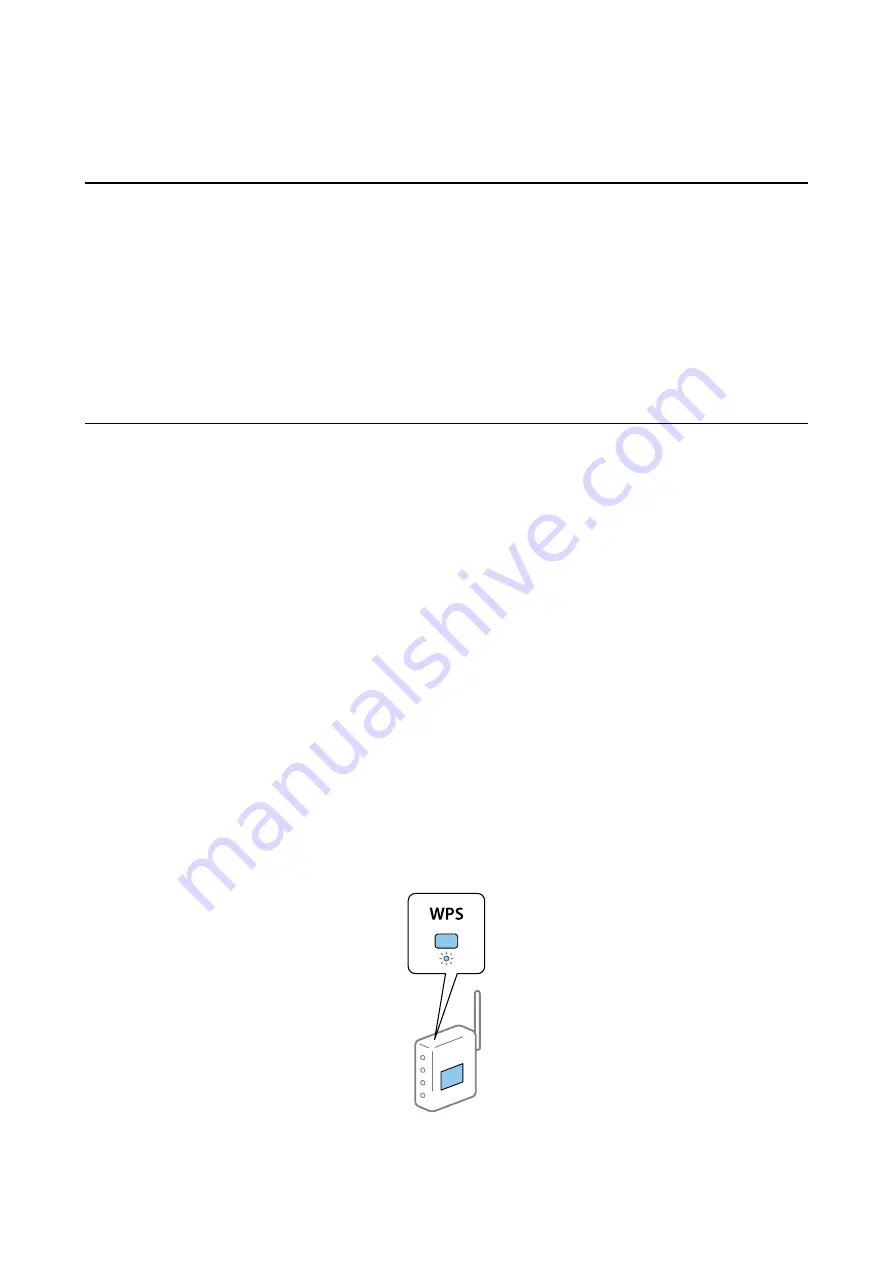
Follow the on-screen instructions. The necessary software is installed.
Connecting to a Smart Device
You can use the printer from a smart device when you connect the printer to the same Wi-Fi network (SSID) as the
smart device. To use the printer from a smart device, set up from the following website. Access to the website from
the smart device that you want to connect to the printer.
Setup
Note:
If you want to connect a computer and a smart device to the printer at the same time, we recommend connecting the
computer first.
Making Wi-Fi Settings from the Control Panel
You can make network settings from the printer's control panel. After connecting the printer to the network,
connect to the printer from the device that you want to use (computer, smart phone, tablet, and so on.)
Related Information
&
“Making Wi-Fi Settings by Push Button Setup” on page 18
&
“Making Wi-Fi Settings by PIN Code Setup (WPS)” on page 19
Making Wi-Fi Settings by Push Button Setup
You can automatically set up a Wi-Fi network by pressing a button on the access point. If the following conditions
are met, you can set up by using this method.
❏
The access point is compatible with WPS (Wi-Fi Protected Setup).
❏
The current Wi-Fi connection was established by pressing a button on the access point.
Note:
If you cannot find the button or you are setting up using the software, see the documentation provided with the access point.
1.
Hold down the [WPS] button on the access point until the security light flashes.
If you do not know where the [WPS] button is, or there are no buttons on the access point, see the
documentation provided with your access point for details.
User's Guide
Network Settings
18