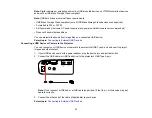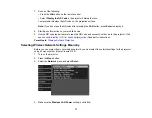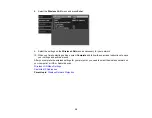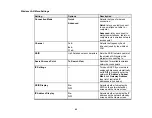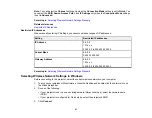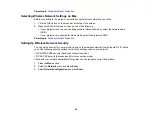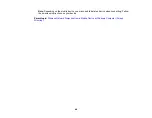44
Wireless Network Projection from a Mobile Device or Windows Computer
(Screen Mirroring)
You can send images to your projector from mobile devices such as laptops, smartphones, and tablets
using Miracast technology or from a Windows computer (Home Cinema 2150). If your device supports
Miracast, you do not need to install any additional software.
Screen Mirroring Restrictions
Selecting Screen Mirroring Settings
Screen Mirroring Settings
Connecting for Screen Mirroring with a Windows 8.x/Windows 10 Computer
Connecting for Screen Mirroring with Miracast
Parent topic:
Using the Projector on a Network
Screen Mirroring Restrictions
Note the following when using Screen Mirroring features (Home Cinema 2150):
• You cannot project an interlaced image.
• You cannot play audio with more than 3 channels.
• You cannot project images with a resolution above 1920 × 1080 and a frame rate above 30 fps.
• You cannot project 3D video.
• You cannot use extended Miracast features on Windows 8.1.
• You may not be able to view contents with copyright protection using a Miracast connection.
Parent topic:
Wireless Network Projection from a Mobile Device or Windows Computer (Screen
Selecting Screen Mirroring Settings
You can select Screen Mirroring settings for your projector and then project images from your mobile
device or computer (Home Cinema 2150).
1.
Press the
Menu
button.
Содержание Home Cinema 2100
Страница 1: ...Home Cinema 2100 2150 User s Guide ...
Страница 2: ......
Страница 8: ......
Страница 50: ...50 1 Open the projector s lens cover 2 Connect the power cord to the projector s power inlet ...
Страница 68: ...68 Vertical 1 15 2 19 7 feet 6 m Horizontal 1 30 ...
Страница 88: ...88 Parent topic Adjusting Projector Features ...
Страница 158: ...158 Copyright Attribution 2017 Epson America Inc 8 17 CPD 53843 Parent topic Copyright Notice ...