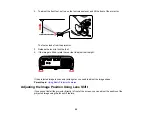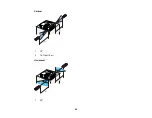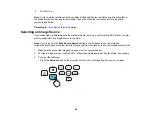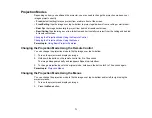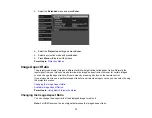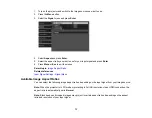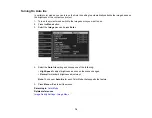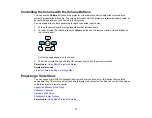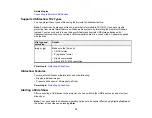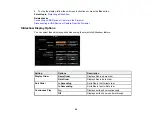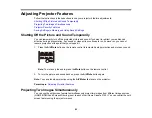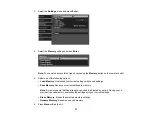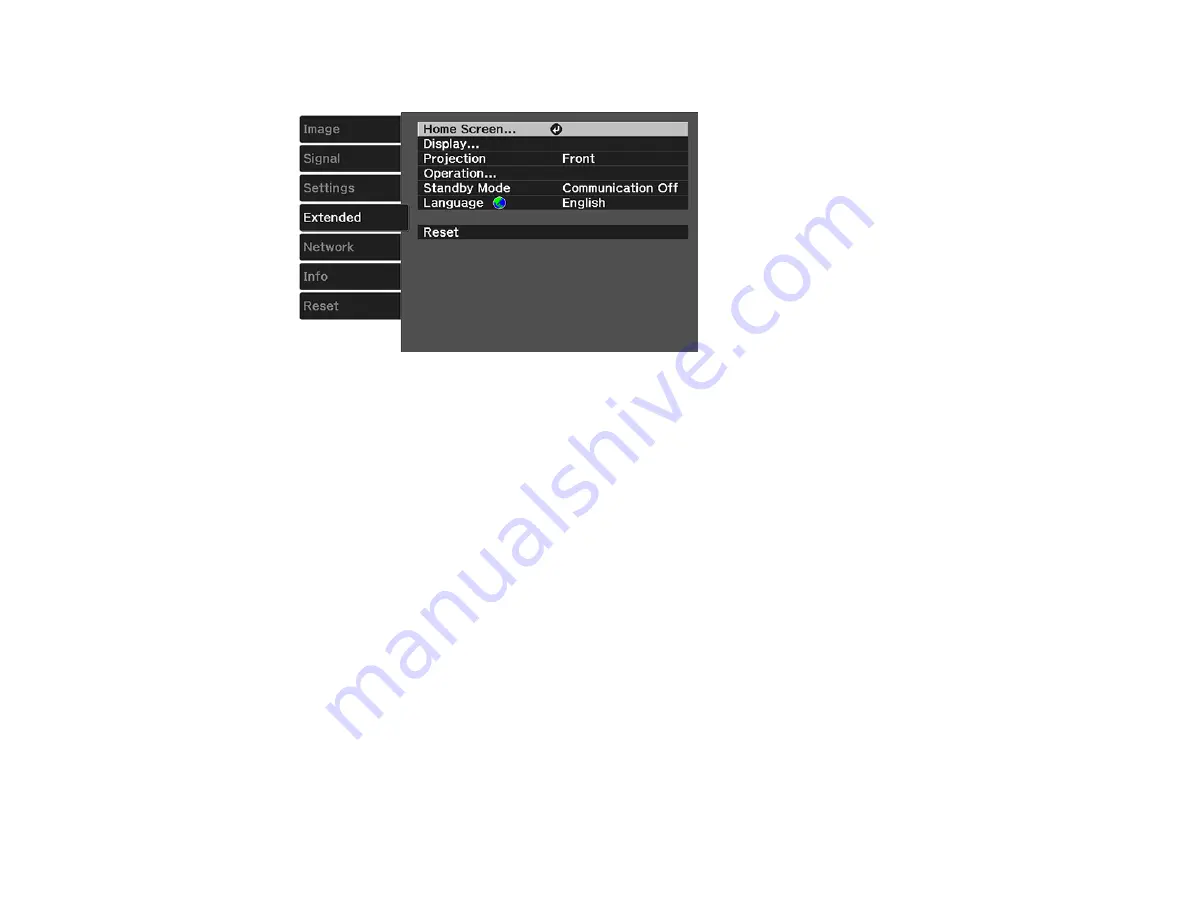
72
3.
Select the
Extended
menu and press
Enter
.
4.
Select the
Projection
setting and press
Enter
.
5.
Select a projection mode and press
Enter
.
6.
Press
Menu
or
Esc
to exit the menus.
Parent topic:
Image Aspect Ratio
The projector can display images in different width-to-height ratios called aspect ratios. Normally the
input signal from your video source determines the image's aspect ratio. However, for certain images
you can change the aspect ratio to fit your screen by pressing a button on the remote control.
If you always want to use a particular aspect ratio for a certain video input source, you can select it using
the projector's menus.
Changing the Image Aspect Ratio
Available Image Aspect Ratios
Parent topic:
Using Basic Projector Features
Changing the Image Aspect Ratio
You can change the aspect ratio of the displayed image to resize it.
Note:
For HDMI sources, the input signal determines the image's aspect ratio.
Содержание Home Cinema 2100
Страница 1: ...Home Cinema 2100 2150 User s Guide ...
Страница 2: ......
Страница 8: ......
Страница 50: ...50 1 Open the projector s lens cover 2 Connect the power cord to the projector s power inlet ...
Страница 68: ...68 Vertical 1 15 2 19 7 feet 6 m Horizontal 1 30 ...
Страница 88: ...88 Parent topic Adjusting Projector Features ...
Страница 158: ...158 Copyright Attribution 2017 Epson America Inc 8 17 CPD 53843 Parent topic Copyright Notice ...