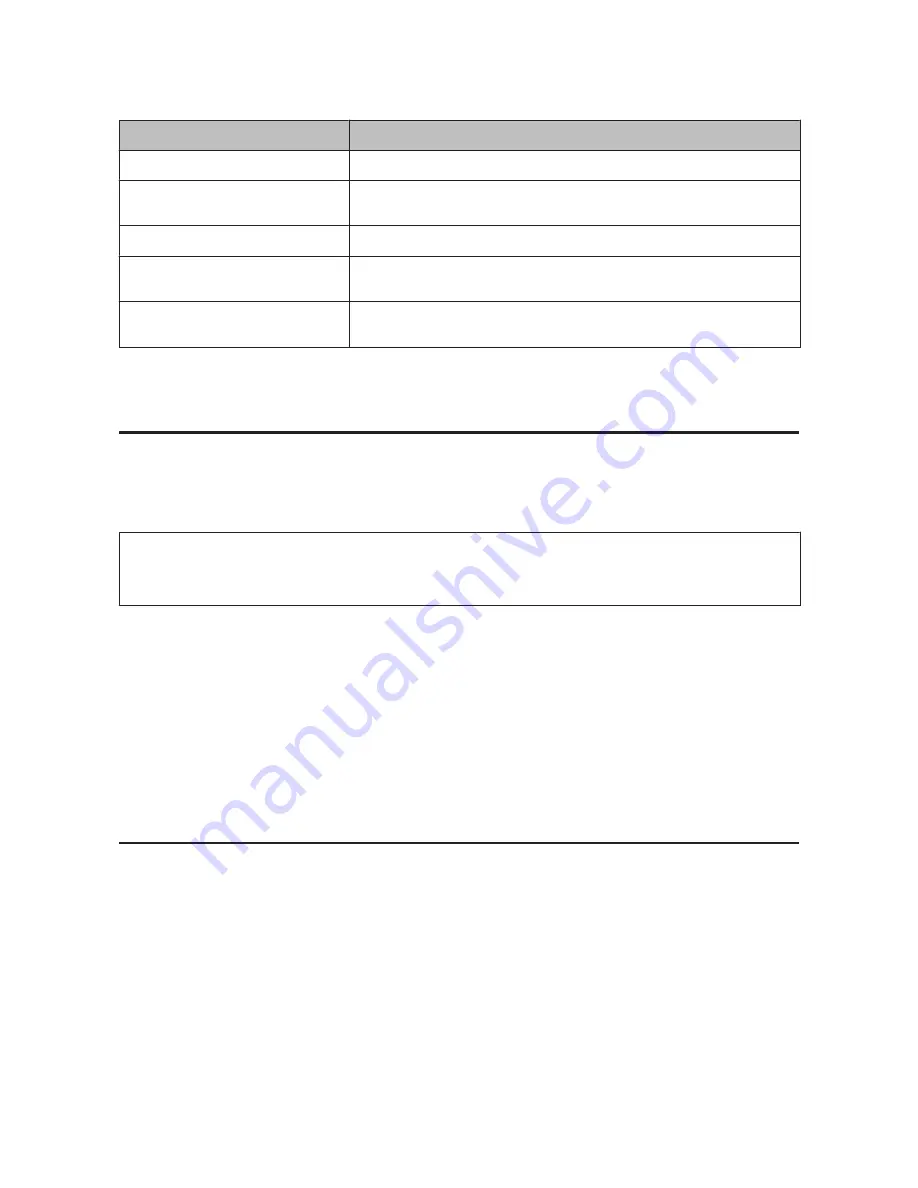
Items
Settings and Explanation
Server Certificate or Client Certificate
Select a certificate’s format.
Private Key
If you obtain a certificate of the PEM/DER format by using a CSR created from a
computer, specify a private key file that is match a certificate.
Password
Enter a password to encrypt a private key.
CA Certificate 1
If your certificate’s format is
Certificate (PEM/DER)
, import a certificate of a
certificate authority that issues a server certificate. Specify a file if you need.
CA Certificate 2
If your certificate’s format is
Certificate (PEM/DER)
, import a certificate of a
certificate authority that issues
CA Certificate 1
. Specify a file if you need.
Related Information
&
“Importing a CA-signed Certificate” on page 36
Deleting a CA-signed Certificate
You can delete an imported certificate when the certificate has expired or when an encrypted connection is no longer
necessary.
c
Important:
If you obtain a certificate using a CSR created from Web Config, you cannot import a deleted certificate again. In this
case, create a CSR and obtain a certificate again.
A
Access Web Config, and then select
Network Security Settings
. Next, select
SSL/TLS
>
Certificate
.
B
Click
Delete
.
C
Confirm that you want to delete the certificate in the message displayed.
Related Information
&
“Accessing Web Config” on page 20
Updating a Self-signed Certificate
If the printer supports the HTTPS server feature, you can update a self-signed certificate. When accessing Web Config
using a self-signed certificate, a warning message appears.
Use a self-signed certificate temporarily until you obtain and import a CA-signed certificate.
A
Access Web Config and select
Network Security Settings
>
SSL/TLS
>
Certificate
.
B
Click
Update
.
FX-890IIN/FX-2190IIN/FX-2175IIN Network Guide
Security Settings
38






























